Where can I find import statistics?
While importing contacts, our system checks your list to make sure it doesn’t contain any non-functioning or blocked leads. The results of this process can be found in Contacts > Import statistics.
Import statistics allow you to:
- Review your complete import history — list name, basic import result information (uploaded, invalid, updated, added to list), date, and import status
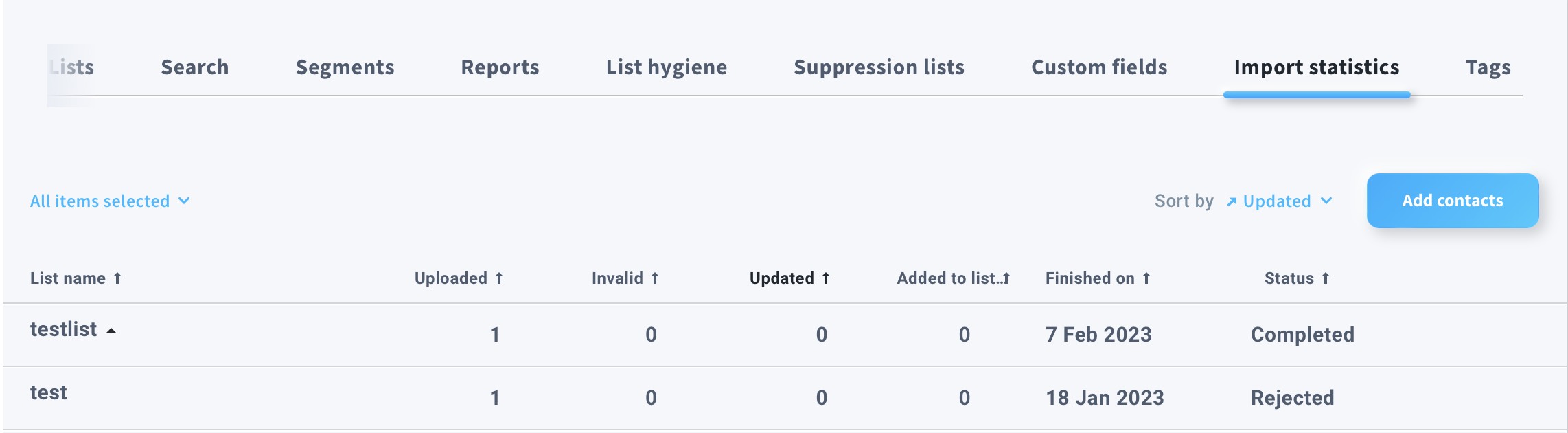
- Sort your imports. Click on the arrows next to the column headings to sort the list by name, import result, date, or status.
- Review complete import details. Click anywhere in the row that displays your import to see the details (the number of uploaded and approved contacts, as well as import errors or the reason for rejection).
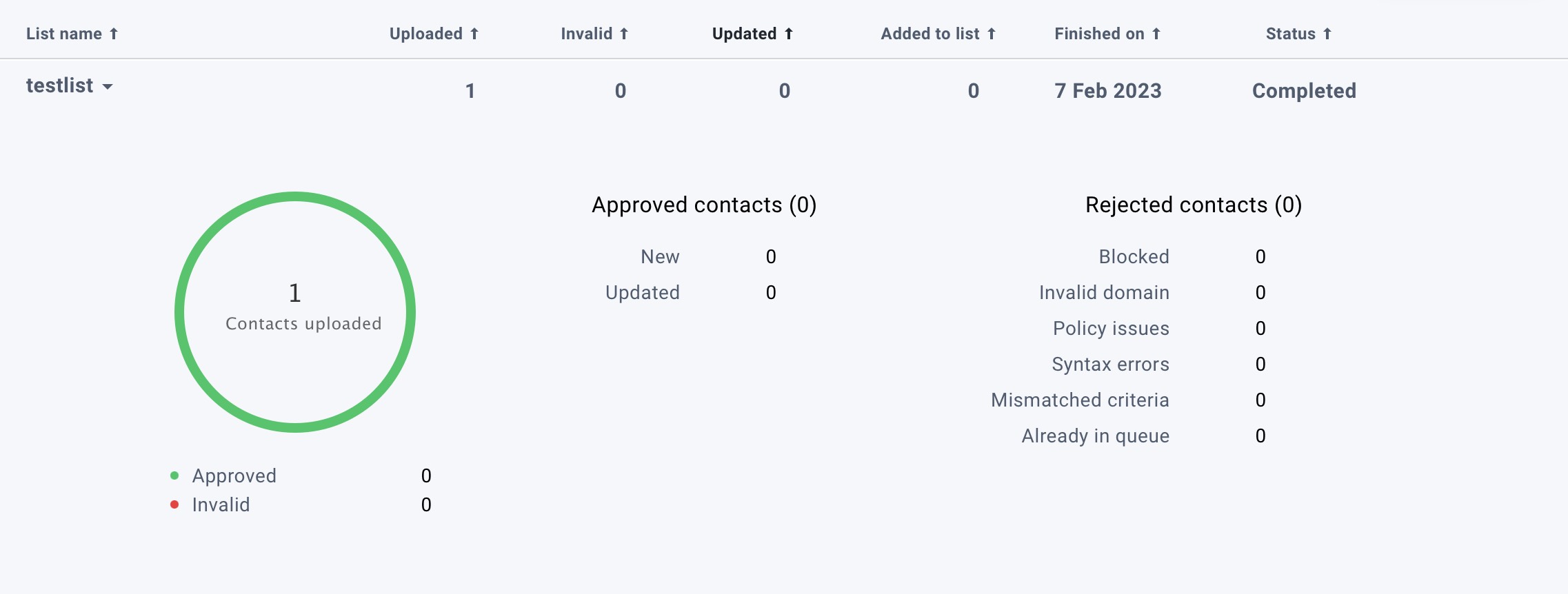
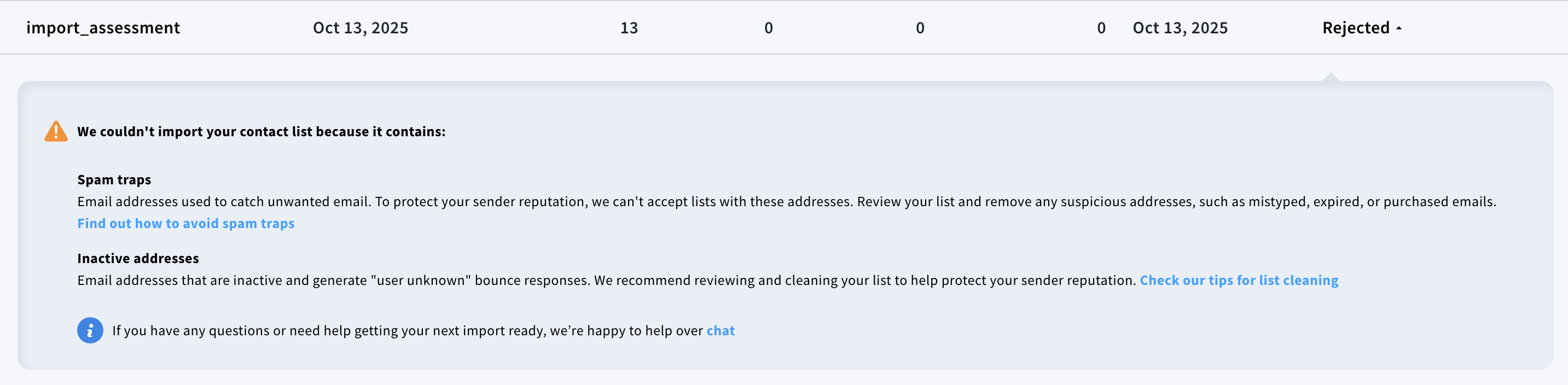
- Add more contacts. Click the Add contacts button to directly enter or import more email addresses.
Note: After you’ve uploaded your import file and confirmed you’d like us to start importing your contacts, we automatically take you to the Import statistics page. We display the import in progress at the top of the list. You can monitor your import by checking the progress bar and the status column.
What do import statuses mean
The Status column gives you information about the exact status of your import. Possible statuses are:
- Getting ready: Your list has been uploaded and is being processed. You can still cancel the import. Simply click Cancel, which appears next to Getting ready.
- Importing: The import has started. We’re reviewing your list and checking it for possible problems.
- Completed: The import has finished. You can check import details to see how many contacts have been added and check for possible import errors.
- Rejected: The import was rejected. You can check the import details to see the reason(s) why the list was rejected and what you can do to fix them.
- Canceled: You’ve stopped the import of your list. There are three situations that produce this status. First, you may have canceled the import at the Getting ready stage. Second, you may have reached your subscriber limit when uploading the contact list and opted to cancel the upload. Third, you may have removed the list you were adding contacts to while the import was still in progress.
Import details for completed imports
When your import is accepted and completed, you can expand it for more details. You’ll then see how many contacts were added or updated, as well as how many were rejected – and why. Below, we explain all possible statuses.
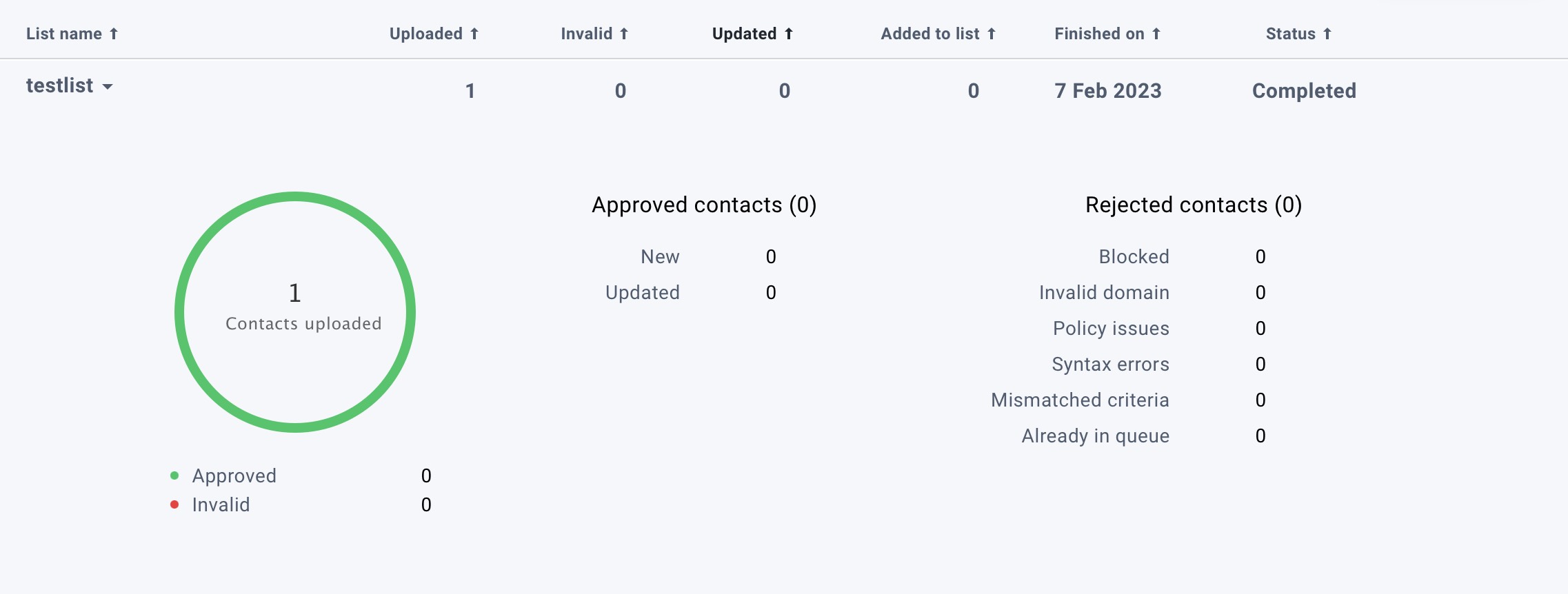
- Uploaded: Shows you how many contacts you submitted for import.
- Approved: Tells you how many contacts were added to the list.
- Invalid: Tells you the number of incorrect or incomplete email addresses that we couldn’t import.
- New/Updated: Shows how many of the approved contacts were completely new and added to the list, and how many were already on the list and have been updated.
- Blocked: Email addresses you’ve added to your blocklist or that are on the GetResponse blocklist.
- Syntax error: Some emails were incorrect or incomplete, or they included special characters or were longer than 128 characters.
- Already in queue: Email addresses are already found in your account under inactive contacts, in the unconfirmed category. Otherwise, some email addresses are already waiting to be verified in another import.
- Mismatched criteria: The number of addresses we couldn’t import because they didn’t match the criteria for adding or updating contact information. This can occur when:
- you choose to “add only new” contacts, but your import list contains both new and existing contacts. In this case, the number refers to email addresses for existing contacts.
- you choose to “only update existing” contacts from an import list containing both new and existing contacts. The number refers to email addresses for new contacts.
- you choose to “add only new,” but your import list contains only existing contacts. In this case, they will all be marked as mismatched
- you choose to “only update existing,” but your import list contains only new contacts. They will all be marked as mismatched.
- Invalid domain: Email addresses with domains that don’t exist or return an error (we check MX records to confirm if domains are valid).
- Policy issues: Email addresses that violate our Compliance Policy.
Import details for rejected imports
When your import is fully rejected, you can expand it to see more details. You’ll see the reasons for the rejection and what they mean. We’ll also display links to helpful Help Center materials that explain each reason in more detail. If you need further assistance, you can contact our Customer Success Team via chat. Below, we explain when each rejection reason may appear.
- Spam traps: When an acceptable number of spamtraps is exceeded. Spam traps are email addresses used to catch unwanted email. To protect your sender’s reputation, we can’t accept lists with these addresses. Find out how to avoid spam traps.
- Blocked addresses: When the rejected list contains multiple blocklisted email addresses (blocklisted by you or GetResponse). Learn more about blocked emails.
- Inactive addresses: When the rejected list contains multiple email addresses that are inactive and generate “user unknown” bounce responses. Check our tips for list cleaning.
- Role-based addresses: When the rejected list contains role email addresses that belong to a group or function rather than an individual. Learn what role-based addresses look like.
- Invalid domains: When many domains from the file lack MX records and return errors.
- Shared email addresses: Lists that weren’t collected organically or were added from other accounts. We don’t accept purchased, harvested, or shared lists. Learn more about permission-based list requirements.




