What is a Trusted device feature and how to use it?
A trusted device feature is an option for accounts
This option will save you an additional step on the way to accessing your account, while still keeping all the data protected.
How can I add a new trusted device?
- Go to GetResponse login page.
- Provide your account email address and password and click Log in.
- Provide the 6-digit code from the authenticator app or your back up code.
- Tick the Remember this device and don’t ask again option and click Submit.
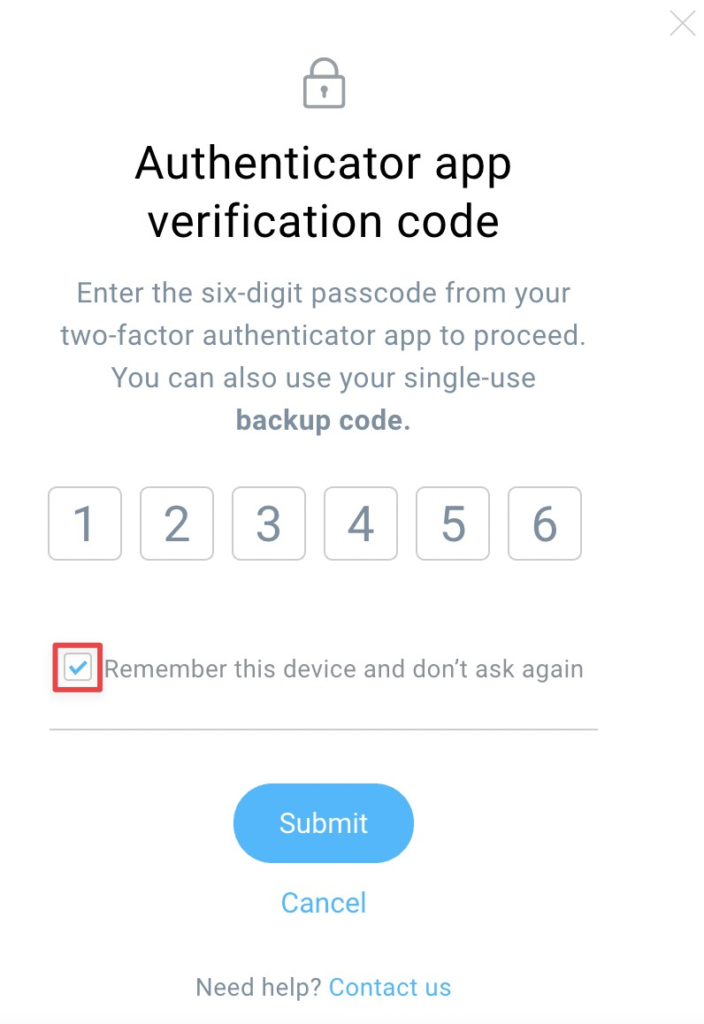
The next time you log in from the same device, you will be asked only for account email address and password.
How can I manage my trusted devices?
You can view the list of your trusted devices and decide if you want to keep them or remove them.
- Go to the profile icon and select Manage account.
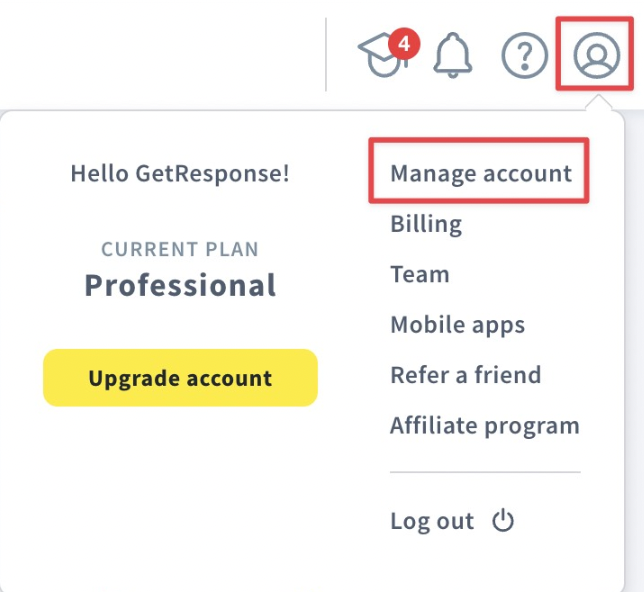
- Open Two-factor authentication tab.
- You will see the list of your trusted devices once you scroll down the page.
- To remove a trusted device, move the mouse over the Actions icon (vertical ellipsis) and click Remove trusted device?
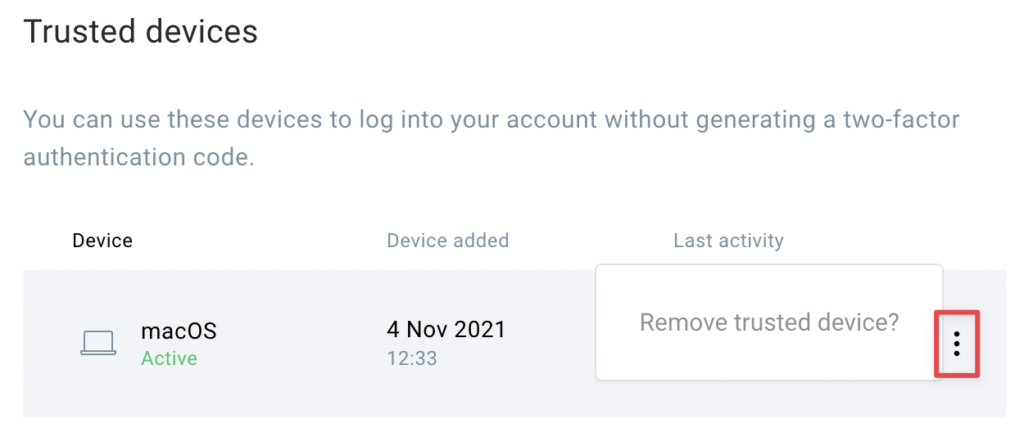
- Confirm the action by clicking Yes, remove it button in the new window that will appear. If you had changed your mind, click No, keep the device.
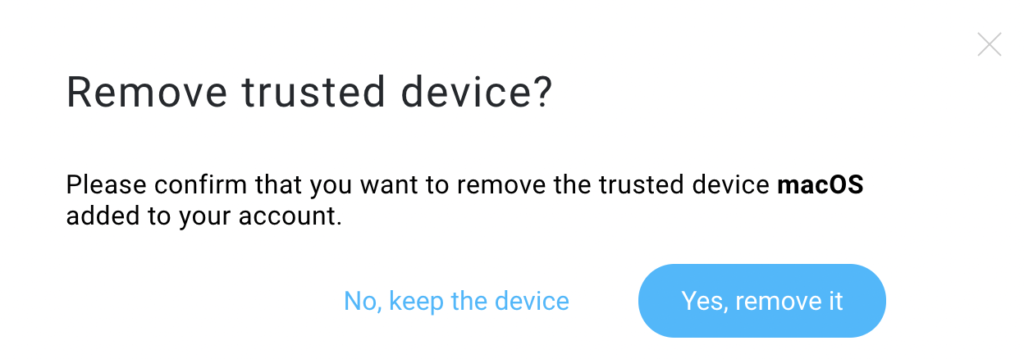
Note: for safety reasons, each trusted device will be removed automatically after 30 days from the day you added them to the list of the trusted devices.




