How to upload a file to a webinar?
When hosting a webinar
In order to upload a file:
- Click the Presentation button on the left-hand menu.

- In the pop-up window, click Upload file button.

- Select the file from your device.
The file will be uploaded and ready to use during your event.
Switching between slides in presentation
You can switch between slides by clicking the slide on the preview bar on the right side or using the arrows in the lower right corner of the presentation area.
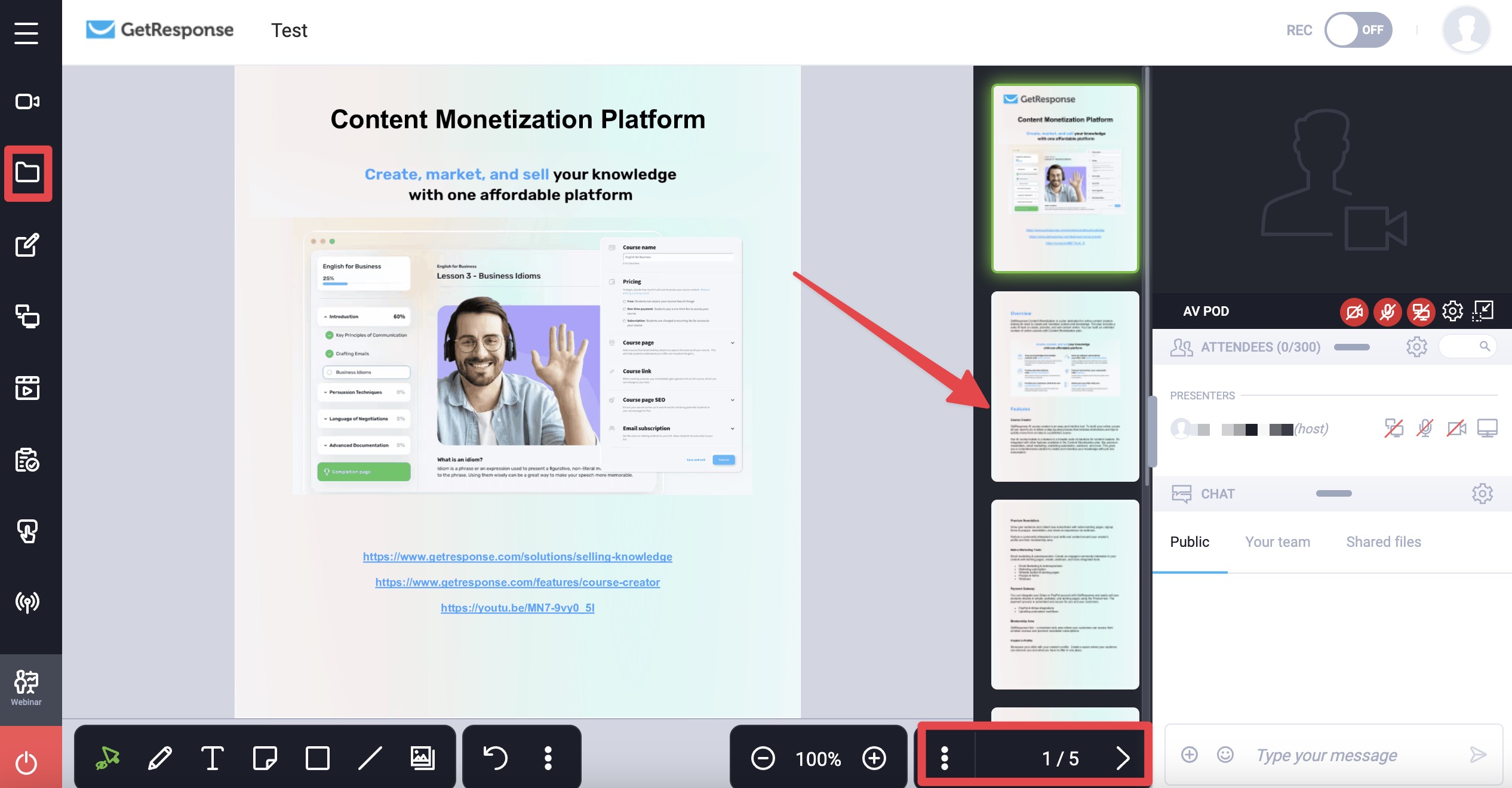
Closing the presentation
If you want to close the presentation, expand the menu on the left side of the room by clicking the three horizontal lines in the upper left corner. Then hover over the Presentation. There you can close the current presentation or open another one.
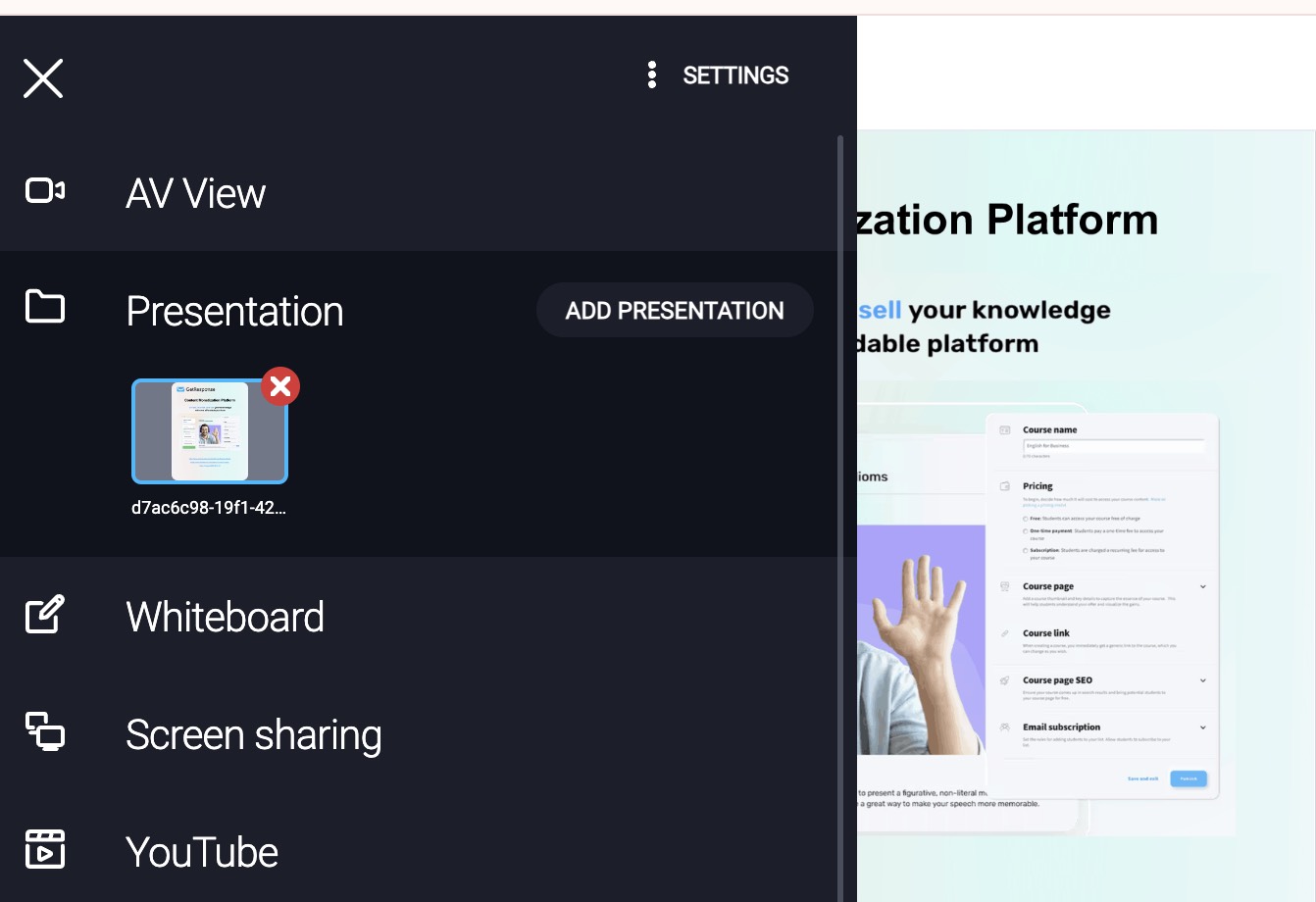
Hiding the cursor
If you do not want the attendees to see your cursor in the presentation area, you can hide it by clicking on the pointer icon in the bottom left corner and selecting private pointer.
Placing notes in the presentation
You can place notes on the uploaded presentation (in ppt, key, pdf format). Notes on the presentation:
- can be added by the organiser or presenters,
- can only be viewed by the organiser/presenter,
- are added to each slide separately,
- can be edited by several people at the same time and changes made will be overwritten,
- are enabled by default, but you can always turn them off by clicking on the three dots at the lower right corner of the presentation area,
- can be created during event preparation, then when you save the event room and rejoin, the notes will be visible on the selected presentation.
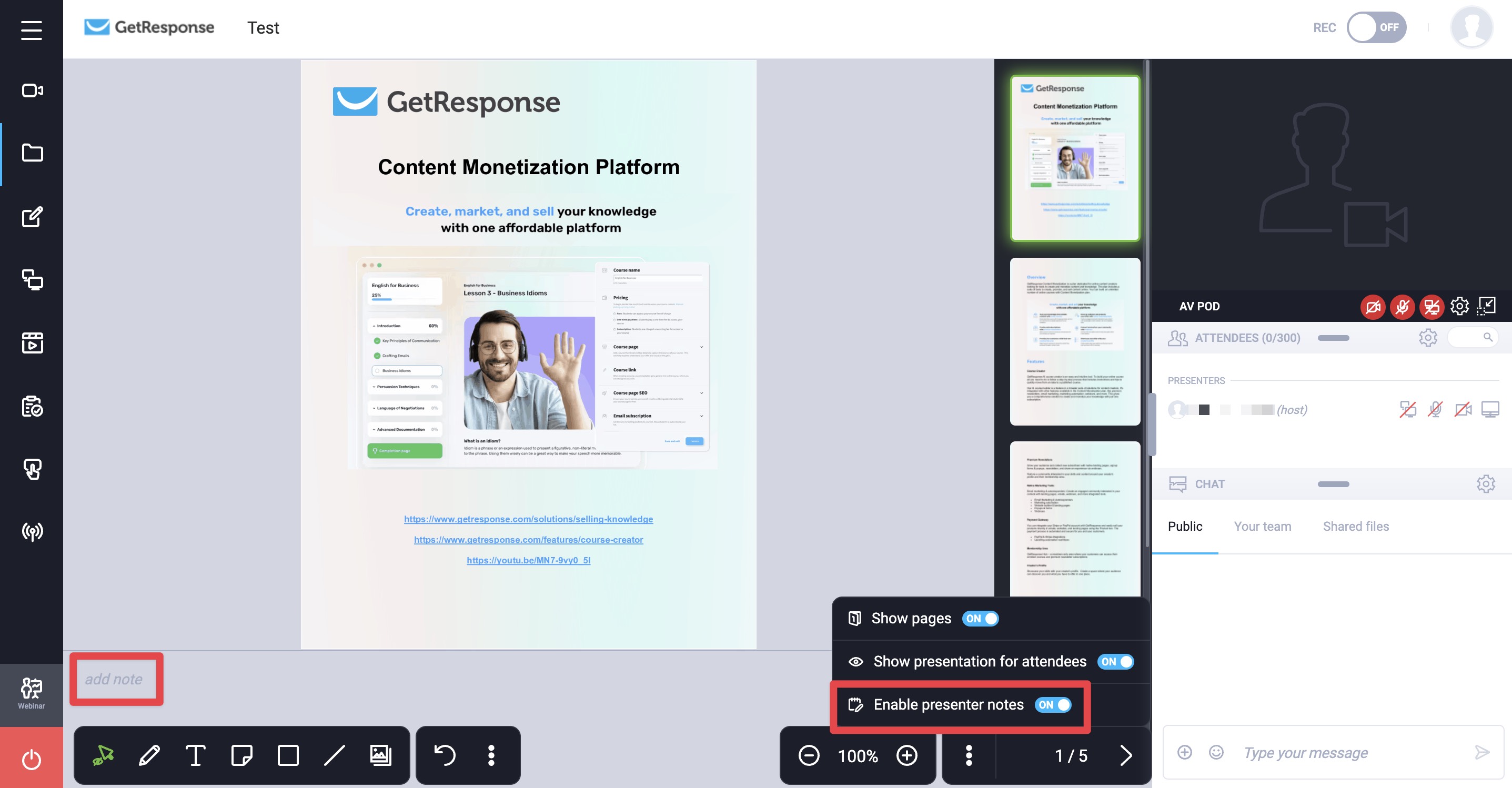
Sharing files
If you want your audience
What types of files can I upload to a webinar?
We support files up to 1 GB. You can upload the following file formats:
- Presentations: PPTX, PPT, POT, POTX, PPS, PPSX, KEY
- Text documents: PDF, DOCX, DOC, RTF, TXT, pages, ODT, ODS, ODP
- Spreadsheets: XLSX, XLS, XLT, XLSM, XLTM, numbers
- Images: JPEG, JPG, PNG, GIF, BMP, TIFF, TIF, TFD
- Video: MP4, AVI, MOV, FLV, F4V, WMV, MPEG, MPG, MP4V, QTX, ASF, M4V, M4U, M4E, MKV, OGV, OGM, OGX, QTM, QT, WEBM, WMX
- Audio: MP3, WAV, M4A, WMA, SN
Animations in PPT or PPTX files won’t work due to the file conversion. As every uploaded file is converted, there might be a slight change in the quality.
