Why is the negative path not triggered for my starting condition?
Some conditions don’t support negative actions to start including contacts in your automation
Did you use any of the elements that wait for positive action when used as start elements?
When using particular conditions as the first block
- Custom field changed,
- If score,
- If tag,
- Visited URL.
For these elements, you need a specific action to take place. Contacts that don’t meet that condition won’t be included in your workflow.
Example: If your starting condition is Visited URL, once you save and publish your workflow, it is waiting for the contact to visit a specific page. If your contact doesn’t go to the specified page, they won’t enter the workflow. Only contacts who visit the page after the workflow starts will be included in the workflow.
Did you disable the negative path in the properties of the elements?
For conditions Message opened? and Link
- Go to Automation.
- Click on your automation workflow name to edit it.
- Find your starting condition and look at Properties.
- Check if Never is selected under When to assume the condition wasn’t met?
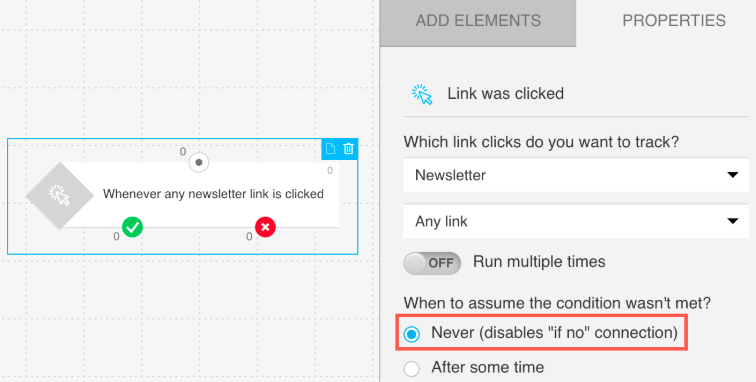
If yes, it means that the negative path is disabled for this element and only contacts that open or click a link in your message will enter the workflow.
Still not working?
Our Customer Success Team will be happy to help. You can contact us via 24/7 Live Chat or via Email Support. Make sure you have the following information on hand to speed things along:
The name of your automation workflow.




