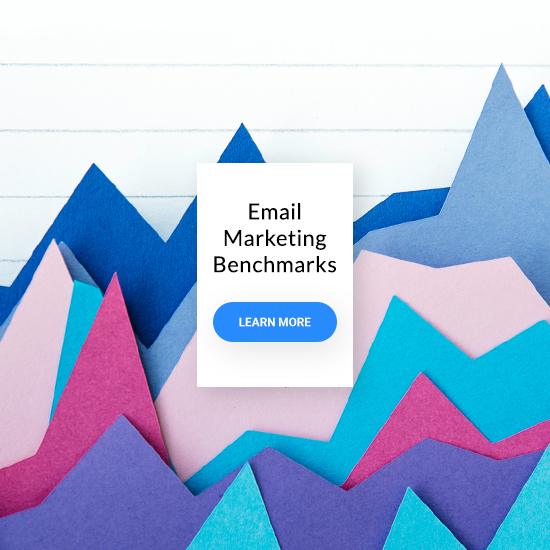Overview
Making your transition from AWeber to GetResponse as smooth and painless as possible is our goal here, and after reading this guide you’ll be equipped with everything you need to do that
On top of that, we’re thrilled to welcome you aboard! We are sure you’ll love it here – just like the 350,000 businesses already using GetResponse for their online marketing.
Let’s start this journey together, and move your belongings into your brand new GetResponse account. You’ll be set up in a flash!
In this guide you’ll learn:
- GetResponse account terminology
- How to migrate your subscriber list
- How to transfer your messages
- How to transition or create new signup forms
- How to re-set your integrations
- Generally equivalent account tools you’ll recognize
- Powerful new tools now at your fingertips
Along with eye-opening online marketing statistics, links to helpful resources, and contact information for our award-winning, 24/7 customer support.
GetResponse account terminology
To get you started, let’s take a look at the terminology you’ll be seeing throughout your GetResponse account. Some feature names or tools might feel different at first, others won’t. We’re sure you’ll get yourself familiarized in just a few moments.
| AWeber | GetResponse |
|---|---|
| Subscribers | Contacts |
| List | List |
| Broadcast | Newsletter |
| Follow ups | Autoresponders |
| Blog Broadcasts | RSS-to-Email |
| Campaigns | Marketing Automation |
| Sign Up Forms | Forms and Popups |
| Reports | Reports |
Migrating your list
Migrating your list is as simple as just a couple of steps. You’ll now be able to enjoy 100% single-opt-in for all your imported lists. First, you’ll need to export your subscribers from your AWeber account.
- To do that, log in to your AWeber account, go to Subscribers » Manage Subscribers. At the bottom of your subscriber list, choose Export CSV.
- Alternatively, you could create a backup of your entire AWeber account in one go using the “Back Up & Export All Active Lists” option. You may access this via Manage Lists » Back Up & Export All Active Lists. From there you may access all data through a Zip file that is delivered to your email address.
- With the CSV file, you’ll then easily import the list to GetResponse via single opt-in from Contacts » Add Contacts. No re-confirmation required! Simply confirm for us that you have permission to email this list, our Compliance team will run it through our cutting-edge Hydra spam-protection system, and you’ll be on your way in a flash.
Important note:
Your AWeber contact list export includes the contacts that have unsubscribed from your list. Please take care to not include these subscribers in the final list you import into GetResponse.

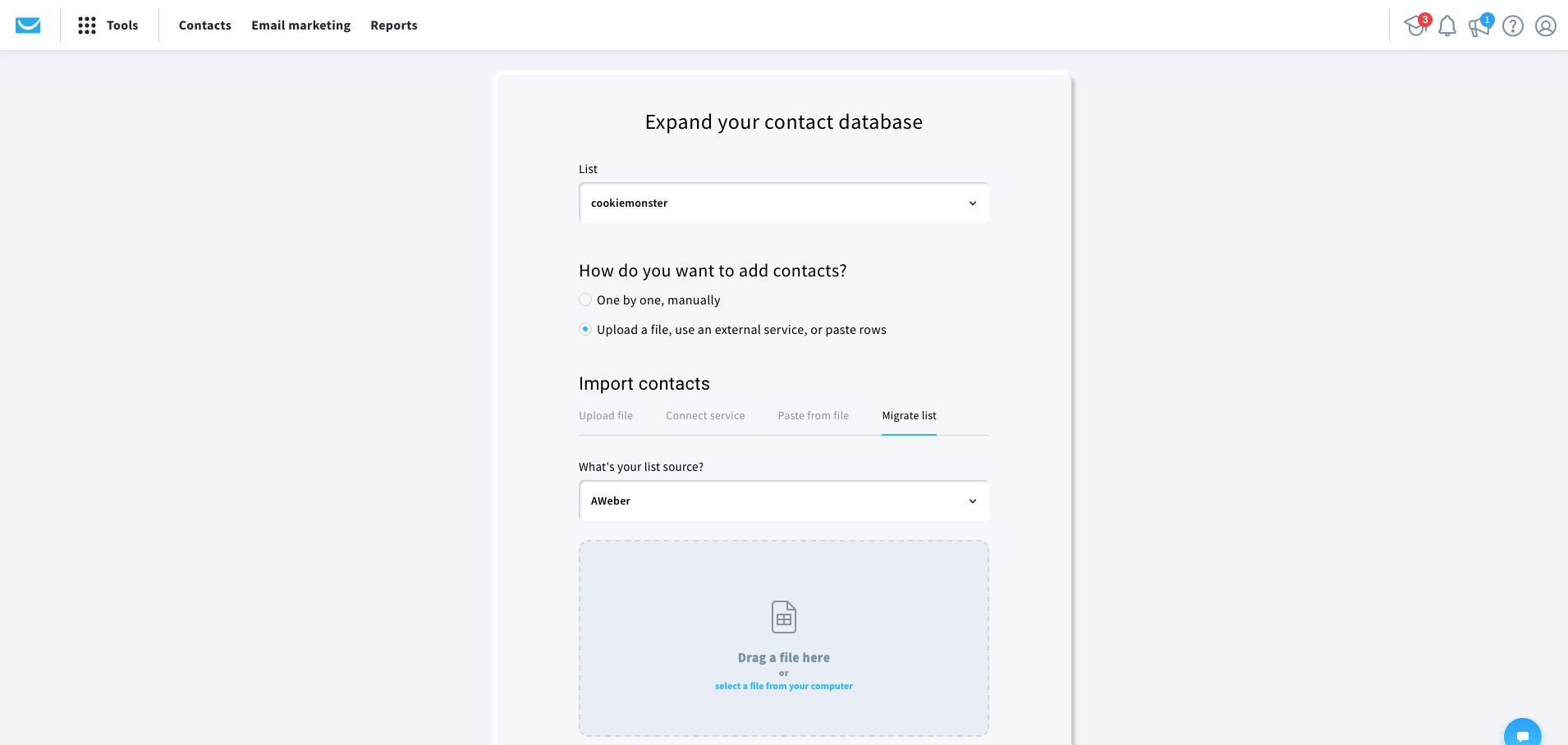
Check out this helpful resource to see the process from start to finish.
Here’s an idea! Now that you’re migrating your lists to GetResponse, perhaps it’s the right time to clean them up a little. Think back if there are any subscribers that you haven’t been in touch with for a while or who haven’t engaged with your emails. Maybe it’s time to re-engage them or let some of them go. Need inspiration? Check out this helpful article featuring remarkable re-engagement emails.
Moving messages
Whether you routinely send out text-based emails or complex HTML emails, you can easily move the content over to GetResponse. First, you’ll need to make sure you copy all necessary emails from your AWeber account.
- For text-based emails or messages where you’d simply like the text to move over, you can send yourself a copy from the Preview & Test icon within the editor (or copy the text directly from the AWeber editor) and save the text somewhere handy so you can easily copy and paste it into your GetResponse emails.
- Additionally, you could use the account backup option in AWeber to retrieve a full backup of all of your messages and the HTML code. You may then easily import your own templates into your GetResponse account. Again, you may access the backup via Manage Lists » Back Up & Export All Active Lists. From there you may access all data through a Zip file that is delivered to your email address.
(Please note that due to the nature of HTML coding behavior, you will need to prepare for formatting differences between the AWeber and GetResponse message editors.)
Make sure that by copying your emails or other content, you do not infringe AWeber or any other third party’s copyrights or other intellectual property rights. - With the necessary content at your disposal, in your GetResponse account, you’ll follow the simple message setup process for your newsletters and autoresponders. To create a new newsletter, simply go to Email Marketing » Create Newsletter (or Tools » Autoresponders » Create Autoresponder) to begin the easy creation process. Please refer to the linked texts above for step-by-step instructions.
- You may choose to create your own messages from scratch in GetResponse, or use one of the over 500 predesigned templates available. The intuitive drag-and-drop editor is at your disposal to customize the templates in minutes. This FAQ explains the editing options that are available.

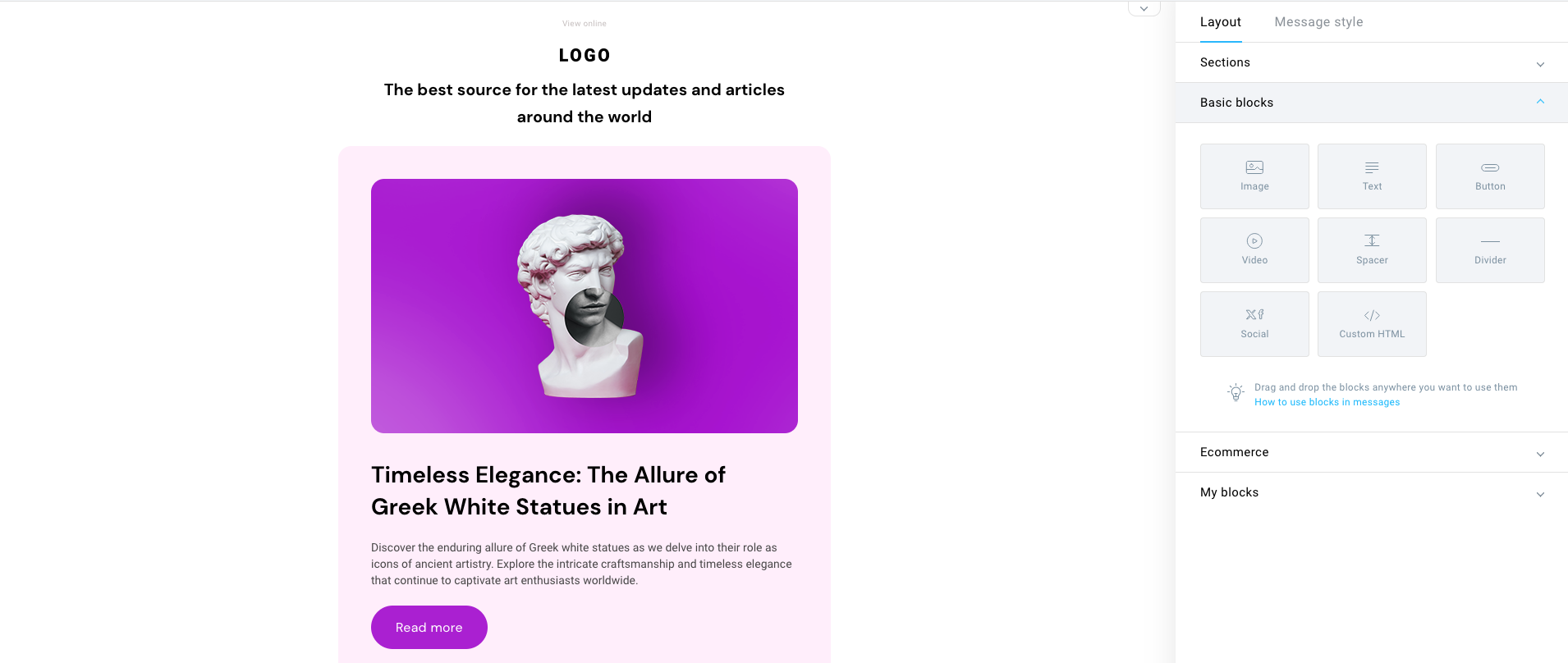
Moving forms
Ensuring your sign-up forms are properly set up with your new GetResponse account information may be as simple as just replacing a form’s code on your website, or resetting the details for any integrations you use.
1. To replace the form’s code on your website, in GetResponse simply go to Forms and Popups » Create to create your own form template.

2. Once you’ve completed creating your form you should select ‘Publish’. You’ll then need to add Web Connect to your website, followed by pasting the code of the embedded form on the page where it should be displayed.
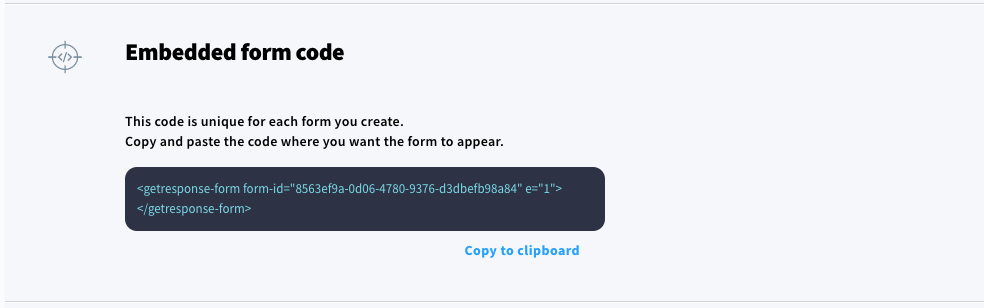
Don’t forget to remove any AWeber form code from your website or disconnect any integrations you’ve established in external, third-party form hosting services.
Did you know that popup forms can get you 42 times more leads? And that’s just one of the many ways to build your email list.
Establishing integrations
Speaking of integrations, with GetResponse you’ll find tons of integrations with the services you use most. With over 100 available, it should prove no problem to locate the existing integrations you’ve used with AWeber, and re-establish the connection in your new GetResponse account.
1. You may view all integrations currently available here, and additionally may enable the highly-specified and advanced integrations available within your GetResponse account Tools menu in the top left hand corner of your dashboard >> Integrations and API.
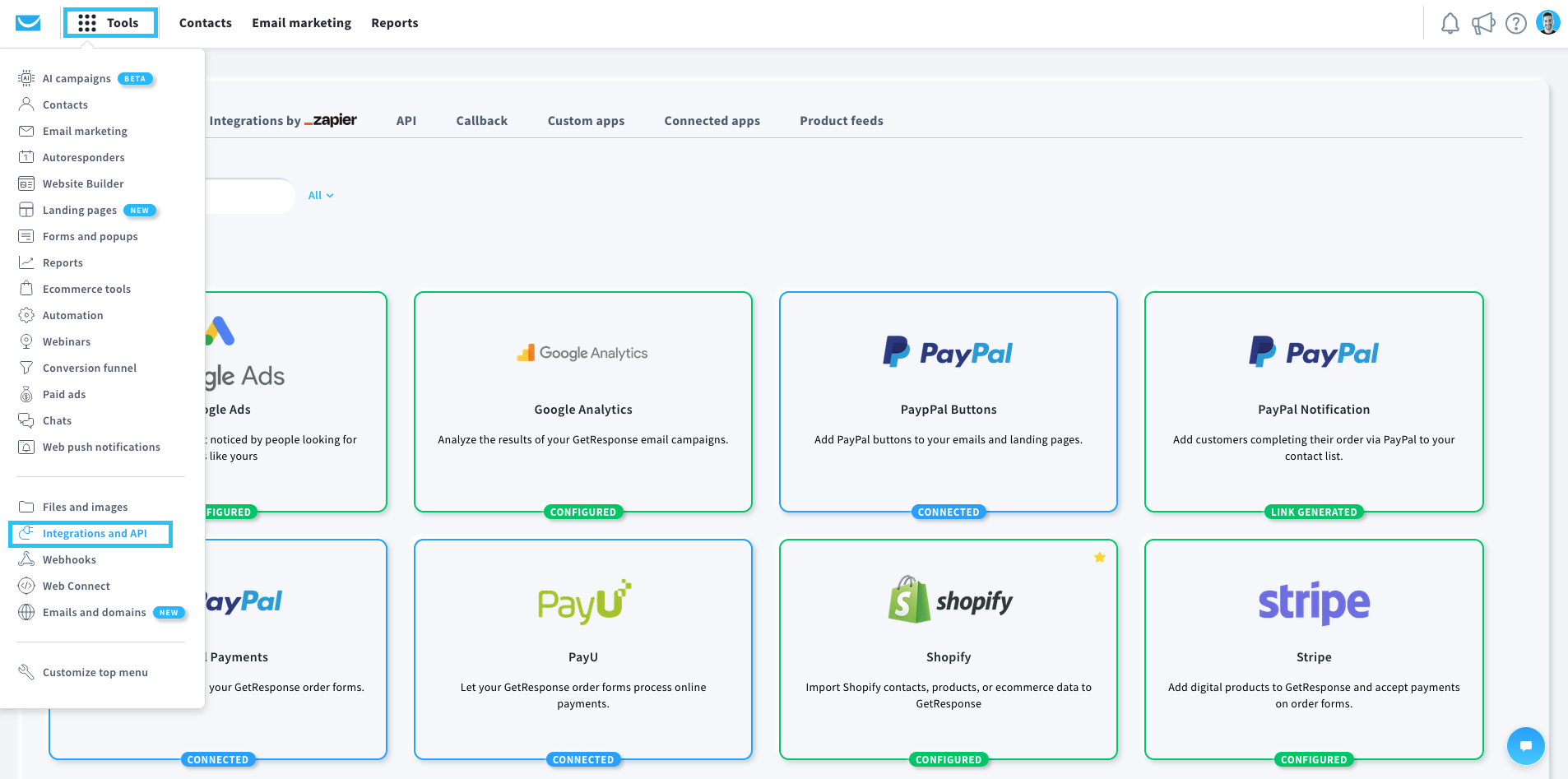
We’re always keen on developing new integrations. If you feel like we should add a specific one, reach out to us and let us know! Establishing.
List of equivalent tools
As briefly covered in the GetResponse terminology section at the beginning of our guide, there are some tools that you used in AWeber that you may find similar in GetResponse.
Lists
In GetResponse we refer to your email subscribers as Contacts within the account, whereas in your AWeber account you saw them described as subscribers. You’ll manage your GetResponse Contacts via the Contacts menu in your account.
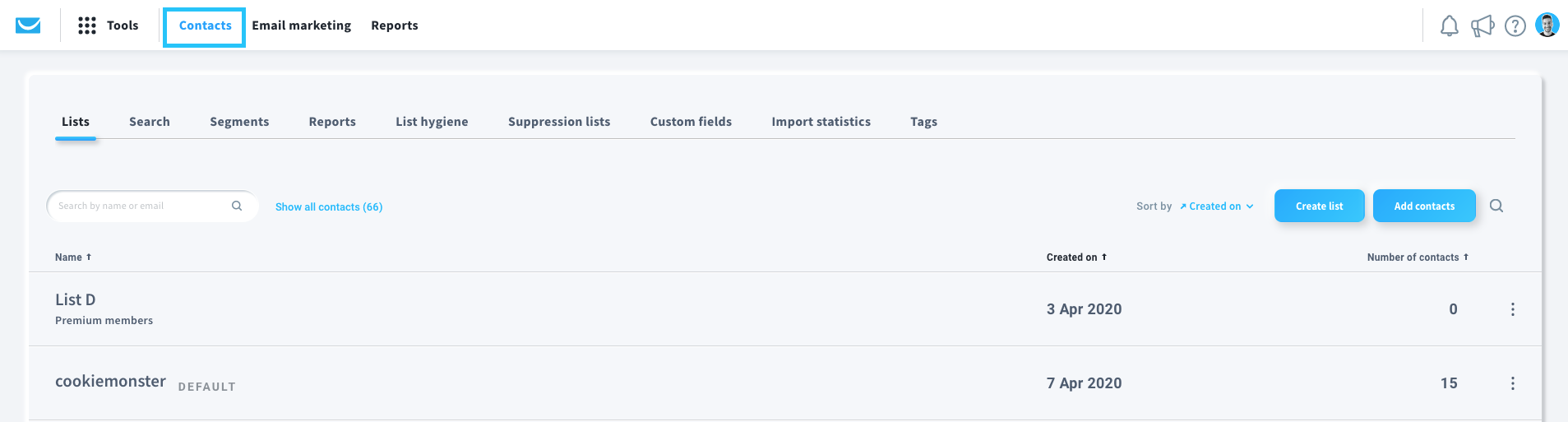
NEWSLETTERS
In AWeber you used “Broadcasts” to send one-time email blasts to your subscribers. At GetResponse, this type of message is referred to as a Newsletter.

AUTORESPONDERS
Your follow-ups in AWeber are known as autoresponders in GetResponse. You’ll find the easy setup and drag-and-drop, calendar-style management tool a breeze to work through.
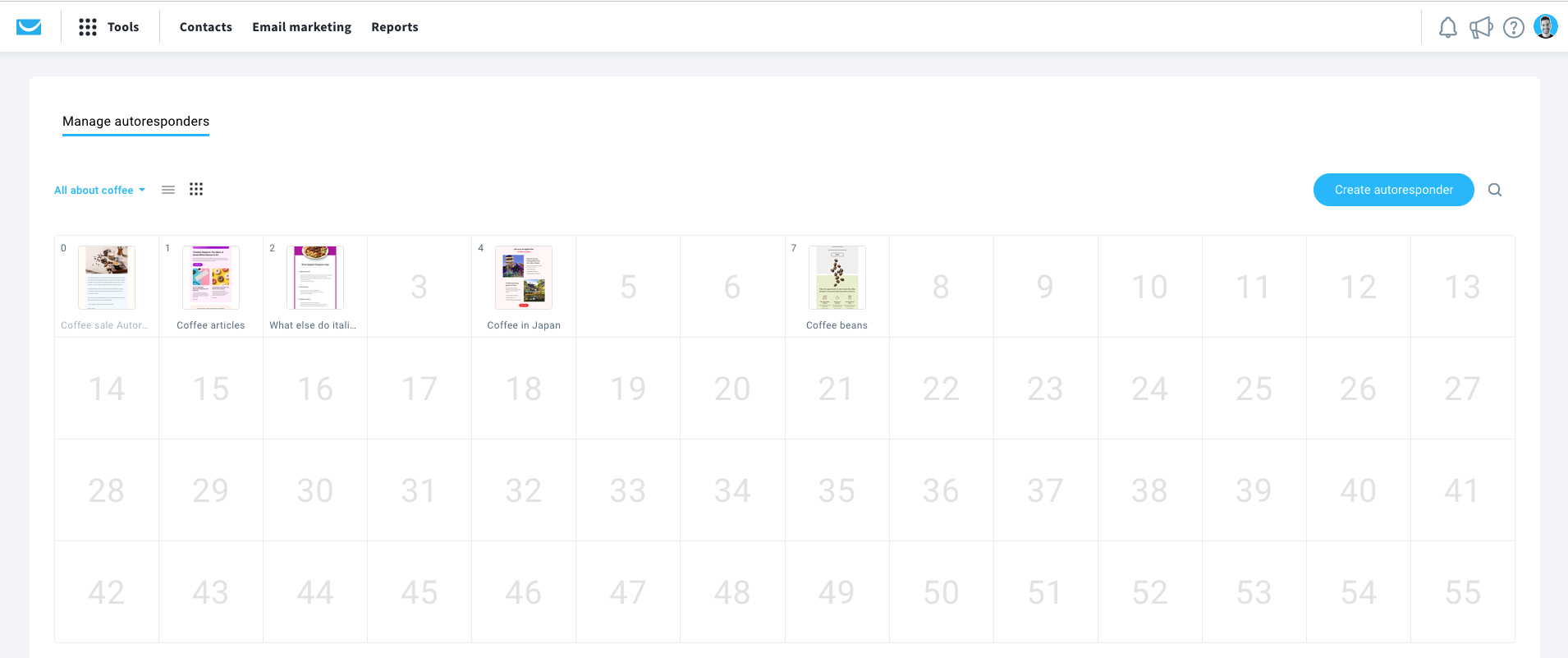
RSS-TO-EMAIL
You’ll find the blog broadcast equivalent in GetResponse known as RSS-to-Email. The set up process will take just a few clicks, and you’ll have your blog subscribers receiving updates in a flash.
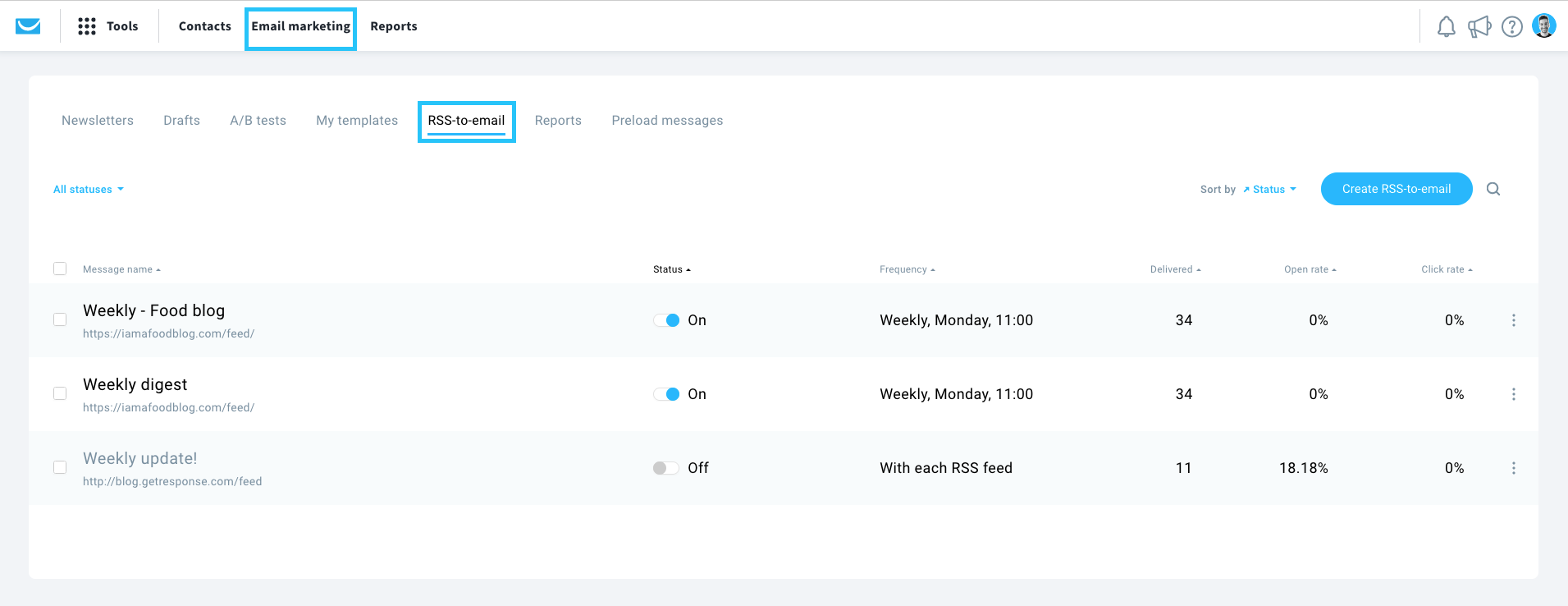
MARKETING AUTOMATION
With GetResponse you will find highly-advanced marketing automation tools, but aimed at the everyday user, no matter the company size or experience. In your AWeber account you had access to the Campaigns tool that allowed for some simple triggers and reactions. You’ll be pleased to see how specific you may now take your campaign monitoring and reacting in GetResponse.
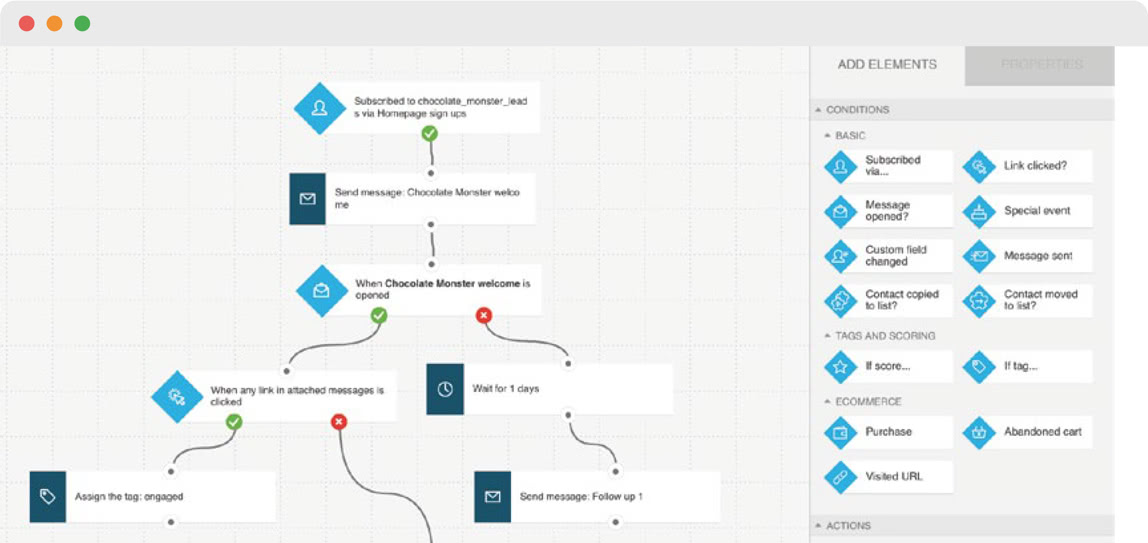
FORMS
Similar to how you could create sign-up forms in your AWeber account, with GetResponse you can easily create forms to post on your site. Additionally, you may use popups to increase your conversions.
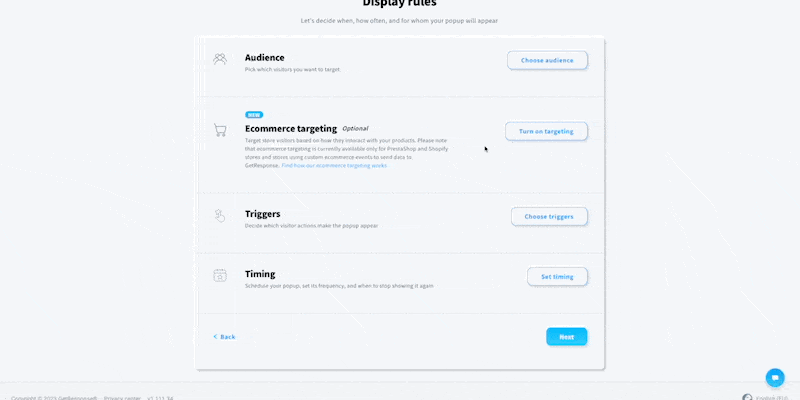
REPORTS
Known as Reports in AWeber, in GetResponse you’ll see all of your key statistics for your messages on the navigation bar Reports.
Want to know how your results compare to others? Check out the free Email Marketing Benchmarks report.
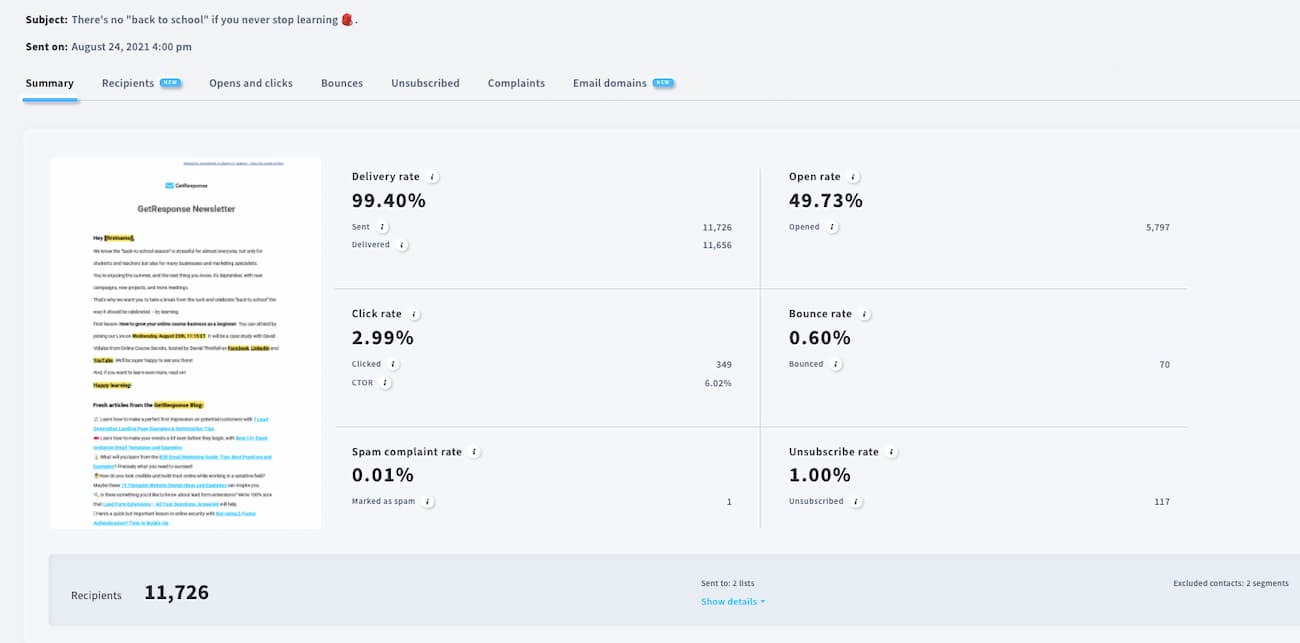
Powerful tools now at your disposal
Your access into the world of online marketing has just grown exponentially! You are no longer using just an email marketing account. Your GetResponse account is an email marketing platform that goes beyond email. Below we’ve curated a list of the powerful tools you now have at your disposal.
MARKETING AUTOMATION
As mentioned before, with GetResponse you have access to powerful marketing automation tools, including ecommerce features like Abandoned Cart, Completed Purchase, and Webpage Visited conditions. Take a look here at the different access and account levels for marketing automation at GetResponse.
LANDING PAGES
Landing pages and online marketing go hand-in-hand. GetResponse has a complete landing page feature included in the account so you may create professional pages in minutes.
WEBINARS
GetResponse is the first email marketing provider to include a webinar solution under the same roof as your online marketing features.
24/7 SUPPORT
Don’t wait for the Support team to come online for standard 9 a.m. – 5 p.m. business hours. GetResponse Support is available day and night. Bonus! Don’t go looking for the chat window. It follows you around the account in a handy but unobtrusive chat icon.
ACCOUNT COLLABORATOR ACCESS
Improve your online marketing project coordination with access to the Team feature. Grant different access levels to your GetResponse account based on the project and user role.
NO CREDIT CARD REQUIRED FOR YOUR 30-DAY FREE TRIAL
If you are joining us here and are planning to make the move, have no fear! We don’t require any credit card details when signing up for your 30-day free trial.
PERFECT TIMING
Send your messages based on when each, individual contact is most likely to open and engage with your message. One size doesn’t fit all when it comes to message send times. Your sending times may now be as unique (automatically!) as your contacts with this exclusive feature.
EXIT POPUP FORMS AND BEYOND
GetResponse Forms and Popups go above and beyond. Of course, you can create an inline signup form to feature on your website, but why not really amp up conversions with exit popups, and others that are triggered by scrolling, inactivity, or just after a certain amount of time. The options are there for you!
Don’t just take our word for it
The GetResponse Edge
We used AWeber for a number of years but the ability to create landing pages, surveys, and even modify web forms was just not possible. GetResponse offered more than I had hoped for.
Winter Green – birthingbetter.com
Top 25 Enterprise Software Products
GetResponse has been included in G2Crowd’s list of Top 25 Enterprise Software Products, showcasing services that enterprise users have rated highly, based on customer satisfaction score.
Check out other top spots we’ve snagged.