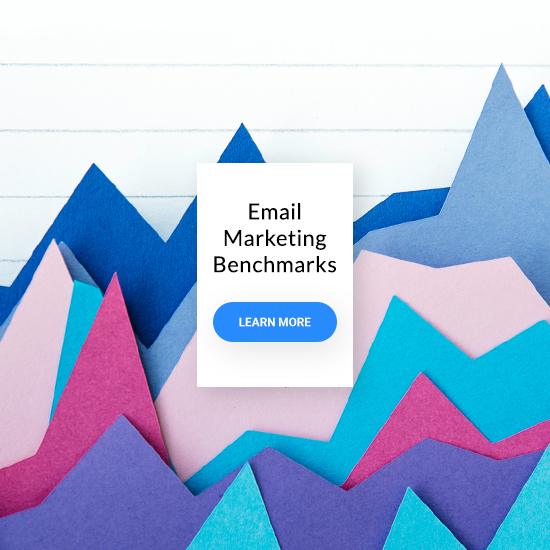Overview
The purpose of this guide is to get your creativity flowing. Does that sound unusual for a paper about marketing automation? Maybe, but that’s our goal for you. As you’re about to discover, a marketing automation project is an exercise in creativity.
Flexible processes
Does marketing automation require you to change your business to fit the system? In fact, it’s just the opposite. GetResponse Marketing Automation enables you to design flexible processes that support your unique business model.
Actionable information
GetResponse Marketing Automation starts with easy tools that enable you to build a scoring model to find your best leads and a tagging function that automatically remembers subscriber behaviors you want to encourage and follow up.
Related: Marketing automation for beginners guide
Modular components
To use GetResponse Marketing Automation, you create workflows. To design a workflow, you define conditions based on subscriber behavior. When a condition is met, the system triggers an action. Optionally, you can add filters to sharpen your targeting.
Stackable workflows
You can assemble individual workflows into larger processes, with one workflow leading to the next automatically. And you can design branching scenarios — workflows that lead subscribers to alternate paths based on their actions.
Testable functionality
Marketing Automation is iterative, meaning that you can design a workflow, see how it performs, and tweak it to improve performance. Once you’re happy, you can let it run for as long as you wish.
Scalable performance
If you create a workflow when you’re just starting to grow, fear not — it will grow along with you. So devote your time to workflows that will support your business at every stage of growth.
Profitable results
Think about ROI early in your planning. For best results, set goals: save time, reduce labor costs, improve service, boost sales, etc. The time you spend on marketing automation may turn out to be the most profitable work you do.
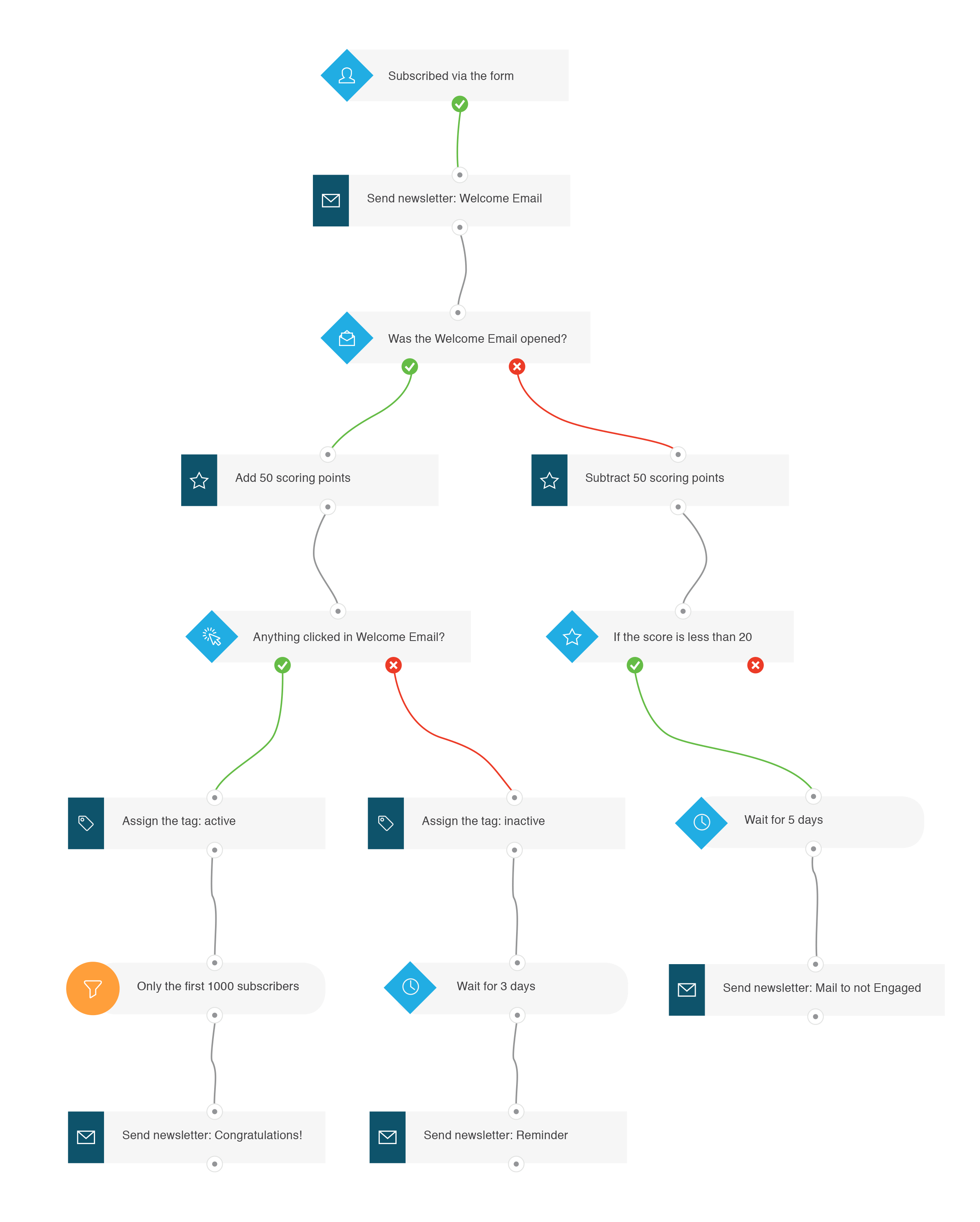
Planning
As you’ll discover, GetResponse Marketing Automation is easy to use — just point and click. But for best results, combine goal setting, creativity, and your understanding of your business model to create workflows that enhance your sales and marketing functions. These guideposts are designed to help you find your way.
Increasing database efficiency
If you owned a small-town store, you’d probably know your best customers on sight and remember their preferences in your head. Unfortunately, the scope of online marketing makes that impossible. But GetResponse Marketing Automation can turn your marketing database into a lead scoring dynamo. Here’s how it works.
- GetResponse Marketing Automation detects when someone submits a sign-up form, opens an email, or clicks a link.
- You can assign scoring points to any of those actions at the level of specific sign-up forms, individual emails, and specific links.
- You can also assign negative scoring points for those who do not take those actions within a time frame.
As points accumulate over time, you’ll be able to customize your approach to give high-scoring subscribers the attention they deserve and nurture lower-scoring subscribers with a gradual process.
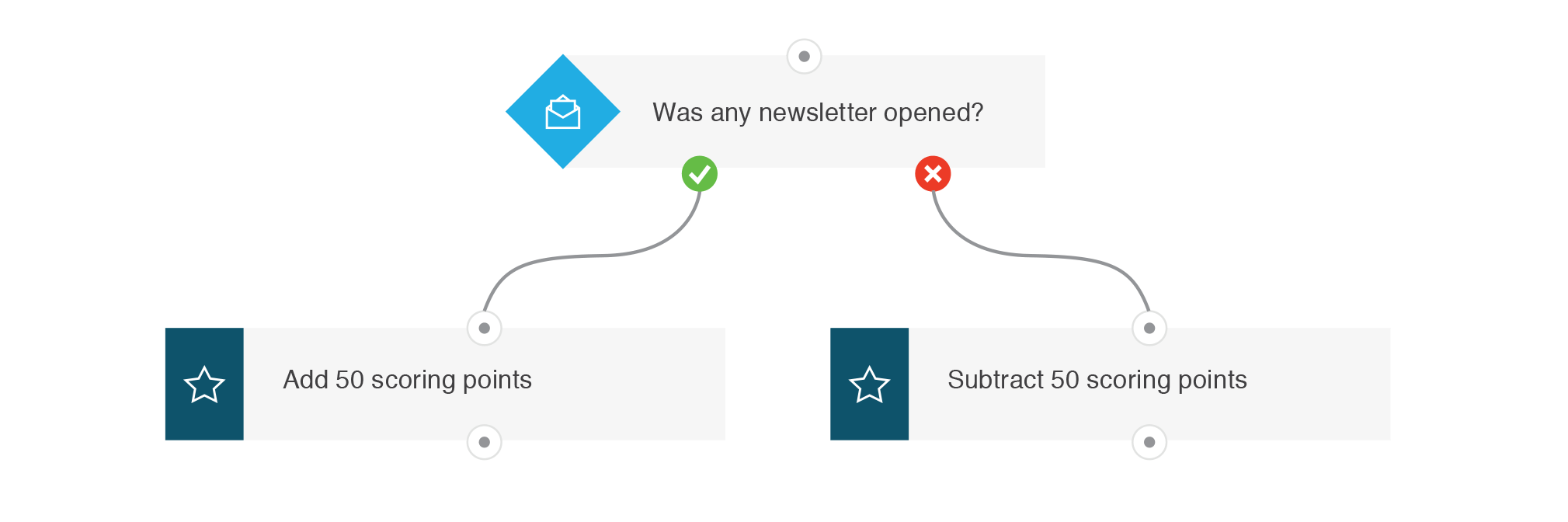
Brainstorming the relative value of subscriber actions.
Are clicks more valuable that opens? You might award 10 scoring points for opening your newsletter and 20 points for clicking a link inside it.
Which kinds of emails are more valuable to you? Maybe actions relating to offers should earn more points than content emails.
How many points would you give to a customer who signs up for your free webinar? Downloads your whitepaper? Signs up for your email course?
What point value would you assign to specific emails? Is an offer for a new product email worth more points than an offer for existing products?
As you use your point system, you’ll begin noticing patterns right away. Over time, you’ll develop powerful ways to determine which subscribers are your hottest leads.
Optimizing the sales funnel
Let’s get back to that small-town store. As the owner, you’d probably remember which customers came in for your big sale. GetResponse Marketing Automation lets you add a tag to subscriber records based on those kinds of actions. Here’s how.
- Just make up a unique tag name for each action you want to record. It can be abstract, like AB123, or meaningful, like OrientationSeries.
- Then decide what conditions will trigger the system to add the tag. We’ll cover conditions in the next section.
- You can use those tags to create segments so that you can send targeted communications.
- You can also use them as triggers for workflows — also coming up in the next section.
With point-and-click ease, you can begin tagging subscribers who take actions you’d like to encourage with follow up.
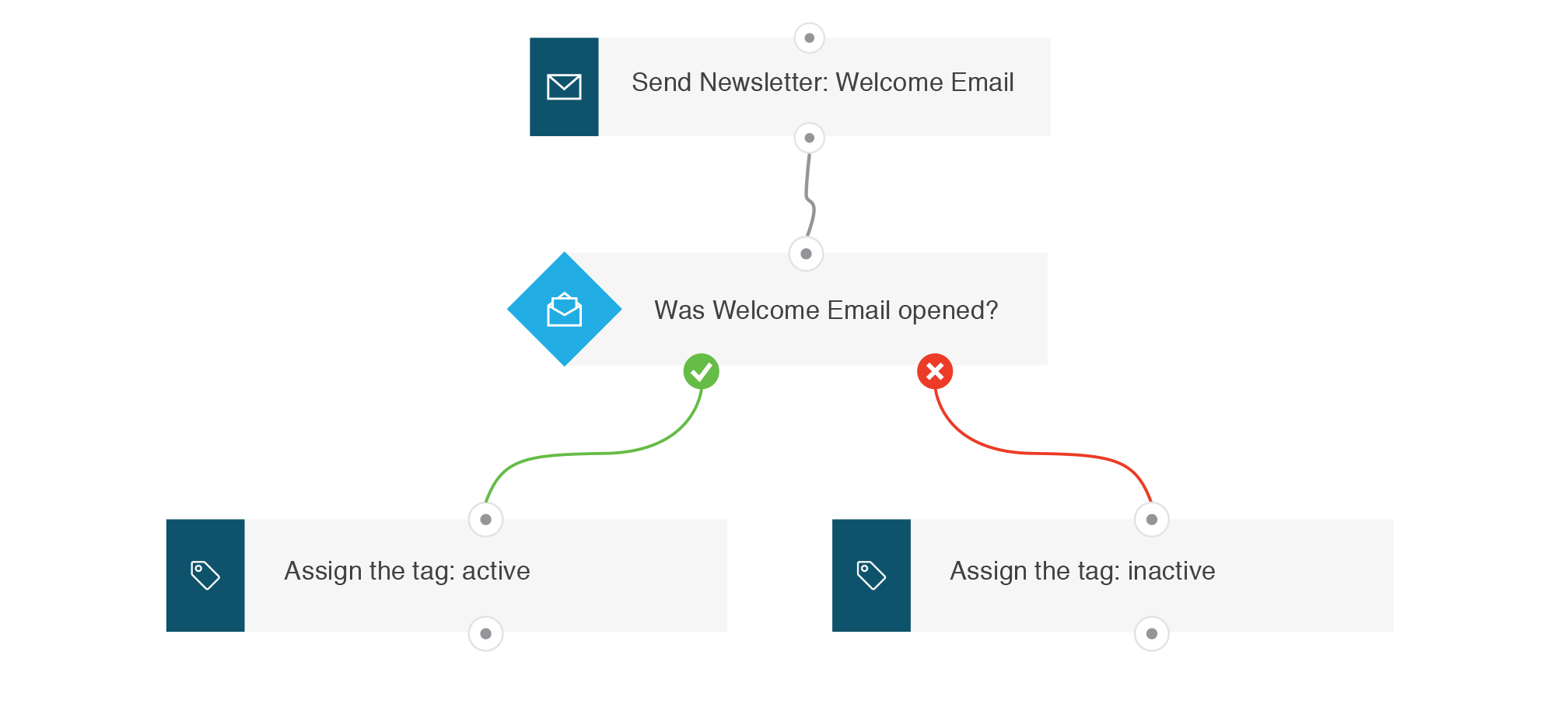
Brainstorming your tagging system.
Want to remember subscribers who sign-up for your orientation series? Assign a tag to the sign-up form. Want to discern the customers who purchased a particular product? Assign a tag to differentiate the purchase.
Which subscribers opened your holiday offer? If you tag them, you’ll know who they are when the next holiday rolls around.
Which subscribers clicked to submit your online survey? They may be candidates for a custom-services offer.
GetResponse Marketing Automation tools provide clues to various types of subscribers, leads, and customers so you can address their special needs.
Responding to subscriber behavior
So far, we’ve only talked about recording subscriber behavior. Now it’s time to look at conditions you’d like to respond to. When you create an automation workflow, you’re telling the system to execute the workflow when a specified condition is met. A workflow can begin to run when subscribers:
- Accumulate a score you’ve set in advance.
- Fail to accumulate a score you’ve set in advance.
- Accumulate enough negative scores to reach zero.
- Have never accumulated any scoring points.
- Submit a specified sign-up form.
- Open a specific email or any message at all.
- Complete a purchase.
- Abandon their shopping cart.
- Visit a specific URL.
- Open an email within a specified timeframe.
- Click a specific link.
- Click a link within a specified timeframe.
- Have a specified tag.
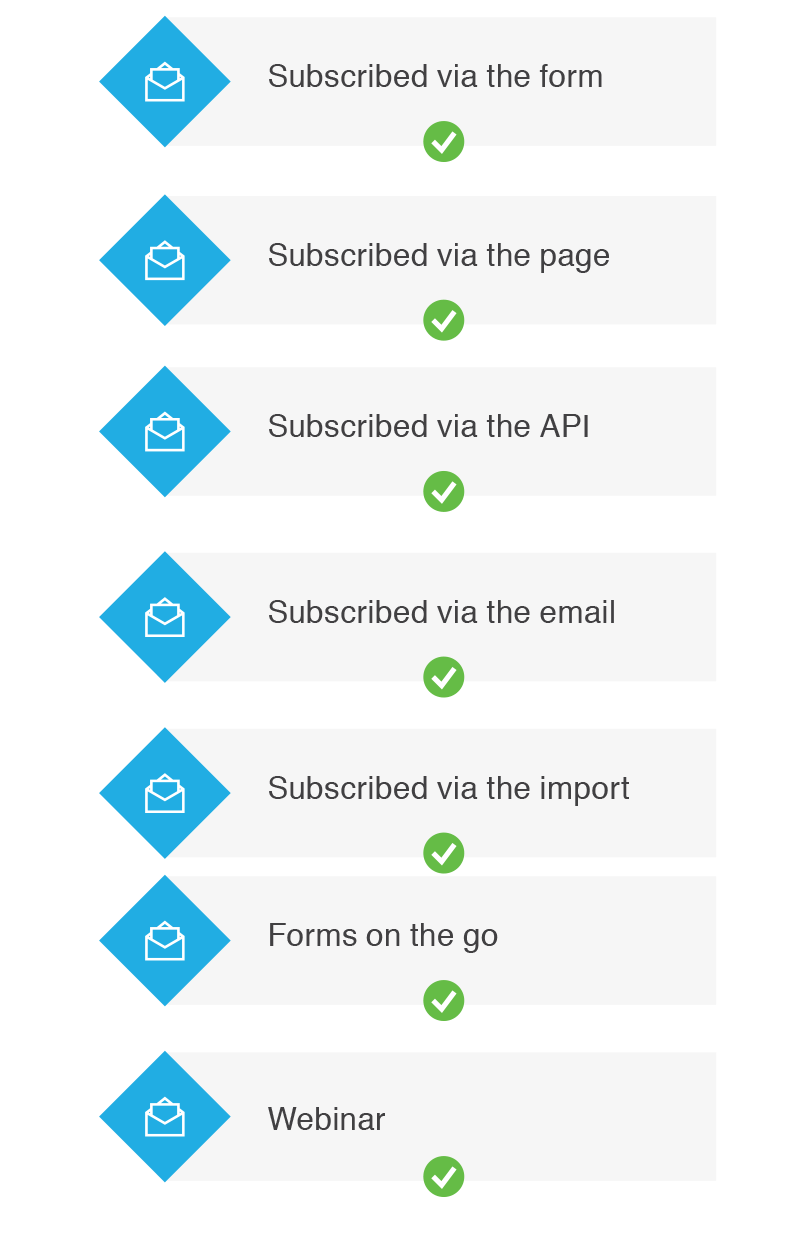
Brainstorming conditions to respond to.
What threshold of scoring points could you set to indicate that a subscriber has become a qualified lead?
Conversely, what lower threshold could you set when subscribers start losing points and might need a different approach?
Analyze the forms you use for newsletter sign-ups, course enrollment, downloads, browser abandonment, etc. with an eye toward what those forms can tell you about subscriber needs.
Which key emails and links do you want to track for opens and clicks, so you can lead the subscriber to a new stage in the sales funnel?
And which should you track for failure to open and click so that you can respond in a different way?
What kinds of subscriber actions do you want to tag for immediate or future action?
The owner of the small-town clothing store stays in business with a reputation for value. But loyalty and long-term survival depend on the strength of customer relationships. For online marketers, those relationships begin and deepen each time you respond to subscriber behavior.
Maximizing lifetime customer value (LCV)

Customer acquisition can be expensive. And the end of the relationship represents an end to that customer’s value to your organization. It’s ongoing relationships that sustain the sales and profitability of your business. GetResponse Marketing Automation filters help you zoom in on highly targeted segments for focused interaction.
- Use the Range filter feature to define various levels of scoring points representing subscribers at each stage of the customer lifecycle.
- Use Amount filter to reduce the size of the segment to a targeted quantity for special treatment.
- Use the Dynamic segment filter to create dynamic, workflow-specific subscriber segments to ensure only your desired target group continues through the workflow.
- Use the Campaign filter to specify for which campaign(s) in your account the rest of a workflow, or condition or action, should apply to.
Filters give your marketing an interactive feel and let subscribers know you’ve considered their needs at every stage of the sales funnel.
Brainstorming the use of filters.
Can you define a range of scoring points that indicates that a recent subscriber is on the fast track to becoming a customer?
How could you subtract scoring points for failure to respond to trigger a win-back campaign?
Could you use filter-amount to create an exciting contest or drawing for your customers?
At what point in your sales cycle do your prospects need to be followed up and at what intervals?
Too often, online marketers treat all customers alike. One way to increase your lifetime customer value (LCV) is to implement a loyalty campaign. We’ll cover some ideas in the implementation section.
Restructuring sales cycles
Just as long-time customers differ, so are there differences in prospects. Some lurk for weeks, months, or years. Others are quick to buy.
- How could you use scoring, tagging, and filters to spot customers who show an immediate interest in your content or offers?
- Are there ways to incentivize customers to progress through your sales funnel more quickly?
- Have you devised a shortcut for prospects who are pre-sold on your business and want to become customers at once?
- Conversely, do you have tactics for keeping prospects interested, maybe for months or years, until the time is right for them to become customers?
- How much could you speed up your sales cycle if you automated your lead-nurturing techniques?
Smart answers to these questions can pay off in sales, profits, and customer satisfaction. GetResponse Marketing Automation has the tools you need.
Simplifying contact management
You may be able to save time and money by integrating your marketing with your customer relationship management (CRM) system.
- Do customer-facing employees waste time logging on and off from one system to another?
- Does your CRM include information about how each contact responded to content and offers?
- Can frontline employees easily help prospects and customers by sending approved online materials in response to actions and inquiries?
- Could sales people qualify leads more quickly if they had insights about their online habits and behaviors?
Thanks to extensive GetResponse API resources, integration can be free or low-cost. And the benefits can be substantial.
Enhancing customer experience
Today’s consumers know they have many options for buying products and services. Their decision isn’t always motivated by the lowest price. More and more companies attract consumers with a combination of quality, price, and a unique experience.
- Does every contact enjoy a consistent conversion experience on the road to becoming a customer?
- How could you tailor that experience to match the expectations of certain kinds of prospects?
- Do some contacts have a greater appetite for content while others prefer responding to offers?
- Do prospects and customers feel that you’re paying attention and responding to their needs and desires?
- Is it fun to do business with you?
Implementation
As you practice using the marketing automation tools, you’ll become totally comfortable with them in no time. And as your business grows and evolves, you’ll want to dip into the planning process again and again to learn more about your customers and figure out creative ways to communicate.
To get started, we suggest that you implement some modest processes right away. Here are a few suggestions.
Getting ready to implement
Let’s review a couple of key concepts mentioned in the introduction.
- It’s not all or nothing. Your brainstorming may have uncovered an intimidating number of ideas. That doesn’t mean you have to implement all of them at once. Think in terms of workflows — small steps that accomplish real goals while helping you get a feel for how automation works.
- Automation is modular, stackable, and testable. When you implement a workflow, you can always test and tweak it to improve performance. And you can add layers to a workflow or string workflows together. Does that sound like a tall order? As you’ll see, GetResponse Marketing Automation makes it easy.
Here’s the key. Before you dive into the implementation phase, take the time to prioritize. You’ll learn a lot by implementing your first bite-size chunks of automation, and the functionality of GetResponse Marketing Automation will suggest more creative ways to use it.
Streamlining processes
It is surprisingly difficult to get subscribers to read your content and respond to offers. If time permitted, you’d give them a call or shoot them an email to remind them. For your high-volume online marketing, you can mimic these reminders using automation.
Simple:
When you send a marketing email, include a workflow using Message Opened condition with a time frame. Send the email again after three days (for example) to subscribers who have not opened the original email.
Complex:
For subscribers who open your email and click your links, create and trigger an Send Message action to provide additional information, answer frequently asked questions, or issue a call-to-action.
Optimizing sales cycles
Design marketing emails to test the subscriber’s readiness to move to the next stage of your sales funnel.
Simple:
Send an orientation email to new subscribers. Include a workflow that awards them points for opening and more points for click-throughs.
Complex:
Offer newbie subscribers a whitepaper that can be downloaded using a form. Include a workflow to tag those who use the form, such as whitepaper123. Add a Send Message action to the same workflow to send stage-appropriate content. Set the action-wait to fine-tune the timing of delivery.
Setting expectations
Use automation to give new subscribers an interactive experience as soon as they sign up.
Simple:
In your welcome email, ask subscribers to click links to choose between receiving content as soon as it’s published or in a weekly summary. Tag the subscriber’s preference and assign them to instant email or a summary.
Complex:
Again, ask new subscribers to choose their frequency preference and tag their choice. Based on the tag, assign them to a series of emails automated for distribution every three days (for example) or the same emails automated to go out once a week.
Focusing on specific areas
If you operate a mature business, the chances are that you have multiple lines of business. Automation is perfect for customizing your marketing to match customer interests.
Simple:
Each time you send an offer, set up a workflow that sends an upsell or cross-sell offer to those who buy the initial offer.
Complex:
Send new subscribers an email with a smorgasbord of feature boxes that they can click and explore. Set up a tag for each link and record their interests. Based on the tags, assign them to campaigns focused on what interests them.
Evaluating results
Don’t fall into the trap of designing automation projects that merely do something cool. Make sure you tie them to specific goals and measure them with key performance indicators (KPI).
Simple:
Can you design automation workflows that motivate new subscribers to become customers? Measure how quickly subscribers make their first purchase. Keep tweaking it until you reach your goal.
Complex:
Can you design workflows that reward your long-time customers for loyalty? Track your lifetime customer value (LCV) over time to measure success.
Supporting teams
Automation can replace clerical tasks to allow employees to devote their time to higher-level work. Ask your people about emails and documents they send as follow-ups.
Simple:
Set up a workflow that runs when a prospect clicks a link to schedule an appointment with the sales department. Use Send Message to send a confirmation. Another to send a questionnaire. Another to send a reminder.
Complex:
Create a course to educate prospects about your products and services. Use Message Opened condition to trigger each email in the series. Include a time limit so you can send a reminder to those who do not open.
Improving performance
- As you use conditions, actions, and filters, your creativity will get into the act. Soon you’ll have ideas for complex scenarios that will do amazing things for your business.
- Our advice is to map out the steps using mind-mapping software, pencil and paper, or index cards — any visual aid that helps organize and clarify your thinking. Remember that you can add or remove steps or simply replace one iteration with another.
- Over time, you’ll develop automation that streamlines your business, optimizes your marketing, and enables you to take your business to the next level in sales, service, and profitability.
Definitions
Scoring
GetResponse Automation enables you to score your leads by adding or subtracting points to each subscriber’s score. Scoring is performed as part of a workflow.
Tagging
While scoring provides an overall view of lead quality, tagging is a way of recording individual subscriber actions. Tagging is performed as part of a workflow and can be based on an email open, link click, or form submission.
Workflow
A workflow is a point-and-click automation process that you design and implement to accomplish a specific purpose. To create a workflow, give it a name that is easy to remember. Then choose conditions that trigger actions and apply filters.
Conditions
GetResponse checks for the presence of conditions that you have defined in advance. When those conditions are met, the automation executes workflows that are based on those conditions. Here are the conditions that can trigger workflows.
If Score condition
Use conditions-scoring to define a scoring target and select subscribers with a score in a range. Logical operators: greater than the scoring target, less than the scoring target, equal to, less-than-or-equal, greater-than-or-equal, subscribers with a score of zero, subscribers with no score.
Subscribed condition
By default, the automation engine searches all subscribers. Narrow your search to a form for a specific web page, newsletter sign-up, order form, course sign-up, feedback form, event sign-up, contact form, download box, pop-up, light box.
Message Opened condition
Set this condition to find those who opened one specific email or any email.
Link Clicked condition
Use this condition to find those who clicked a specific link. Optionally, set a time limit on when they clicked the link.
If Tag condition
Set this condition to find subscribers you’ve tagged in the past.
Purchased condition
Follow-up with your customers and use this condition to engage with them immediately following a completed purchase.
Cart Abandoned condition
Track if an online cart has been abandoned and encourage a completed purchase.
Visited URL condition
Learn if a subscriber has visited a specific URL and keep track of their interests.
Custom Field condition
Track and trigger an action to react to the update of a custom field or its value.
Actions
In designing a workflow, you define an action to occur when a condition is met. Here are the actions you can trigger.
Send Message action
This action sends a specific email to the subscribers you found. You can send the email immediately or set an exact time.
Score action
This action adds (or subtracts) a specified number of points to the scoring of the targeted subscribers.
Tag action
This action tags the targeted subscribers with a specified tag value.
Move to Campaign action
This action allows you to move your contacts from one campaign to another as a result of the interactions with your workflow.
Copy to Campaign action
Copy your contacts from any chosen campaign based on your subscribers’ preferences and actions.
Custom Field action
Assign or remove custom fields to subscriber profiles.
Wait action
This action is used define the amount of time to wait before taking an action. Example: for condition-open, wait two days before sending the specified email.
Filters
Optionally, you can apply filters to create a limited subscriber segment to receive the defined action or define a time delay for the action. Here are the filters you can set.
Range filter
Use this filter to limit the segment to a specified range. Examples: The first 50 subscribers who open the message. The first 25 who click a link. A range, such as 1-10, 51-60, and 101-110. You can set an unlimited number of ranges.
Amount filter
Set this filter to define the number of subscribers who receive the action. Example: send a gift certificate to 10 subscribers only.
Dynamic Segment filter
Use this filter to target specific subscribers in your workflow. You can create dynamic and workflow-specific segments based on subscriber data.
Campaign filter
This filter allows you to target specific subscribers in your workflow based on the campaign they are in.