Want more out of your email marketing campaigns? Then look no further – start with email segmentation.
In this article, we’ll guide you through the ins and outs of this underrated email marketing practice that can turn your email program into a profitable marketing machine.
We’ll go over:
- What is email segmentation
- Benefits of email segmentation
- Pitfalls of not segmenting your email list
- 11 email segmentation strategies you should start with
Let’s dive in!
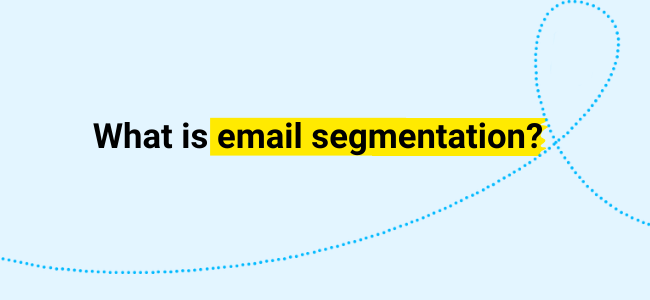
What is email segmentation?
Email segmentation is the practice of dividing your email subscribers into separate groups (a.k.a. segments) based on specific criteria.
Behavioral segmentation, for example, involves segmenting subscribers based on their actions and behaviors, such as purchase history, product usage, and interactions with the website or emails.
The purpose of this process is to identify groups of email subscribers that share a common trait, behavior, or interest so that you can send them more tailored communication.
By sending email communication that’s more relevant, you can expect to see higher engagement rates, more conversions, and a better inbox placement rate as the data from the Email Marketing Benchmarks report shows.
Consider this: Submission Technology, one of the GetResponse customers, uses email segmentation and continuously sees above-average engagement rates from their mailings. In one of their recent email campaigns, they divided customers by gender and saw click-through rates of 6.44% for males and 7.31% for females – over 121% higher than what’s considered standard in their industry.
Here’s what their email campaign looked like:
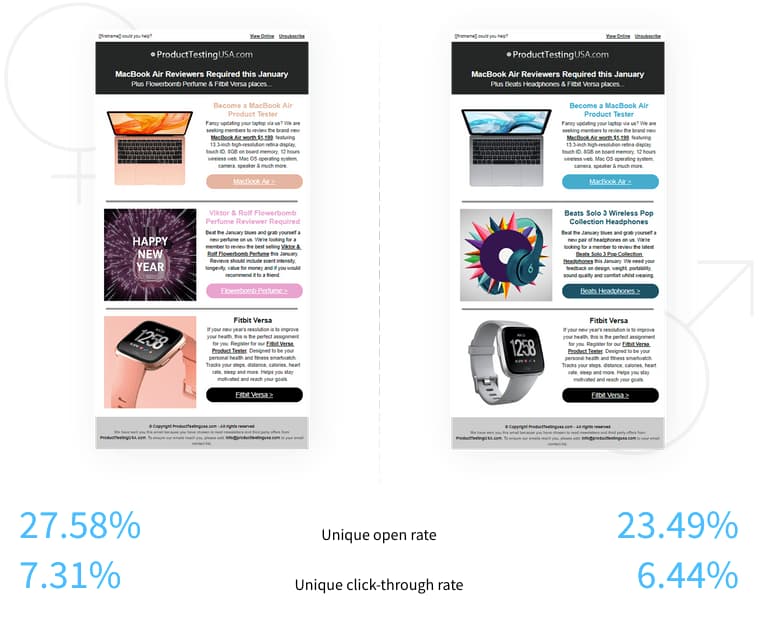
Get the foundations right with these email marketing reads:
5 benefits of email marketing segmentation
We’ve briefly touched on why it’s worth investing your time in email segmentation. To make the case stronger, here are five benefits on the horizon if you implemented even a simple segmentation strategy.
- More engagement. Like in the Submission Technology example we shared before, companies that send targeted campaigns see open rates, click-throughs, and conversion rates that beat the industry benchmarks.
- Higher inbox placement rate. By sending marketing messages your target audience actually cares about you’ll prove to the Internet Service Providers (ISPs) like Gmail or Yahoo! that you’re a reputable sender. And in turn, they’ll filter your email campaigns more favorably so your emails won’t end up in the spam folder.
- A better understanding of your audience. By analyzing customer data, you’ll see what kind of communication resonates best with your audience and which customer segments bring you the biggest return on your investment, thereby improving customer experience.
- Higher quality data that you can use in other marketing campaigns. You can use your segmentation data to run more effective PPC campaigns, such as targeting people that resemble your most loyal customers.
- Lower costs. With proper email segmentation, you can find inactive users who no longer plan to do business with you, yet cost you space in your email marketing platform or your customer relationship management tool. Equipped with this knowledge you can try to reengage them first, then if that’s not enough to win them back remove them from your database. In the email marketing world, this is what we call the sunset policy – and you’d do yourself a favor if you developed one.
It’s also worth noting that email segmentation is available in the majority of email newsletter platforms on the market. Although there are some key differences among these tools (for example, how many conditions you can add while creating your segments), they all let you send targeted emails that drive tons of engagement and conversions.
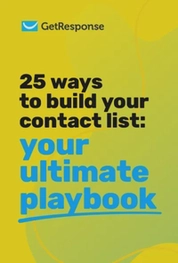
25 ways to build your contact list
We’ve compiled a list of 25 tried-and-tested tactics for the success of your future campaigns.
Pitfalls of not segmenting your email list
It’s easy to focus on the benefits of implementing a segmentation strategy. For a moment though, let’s look at the alternative, in other words, the pitfalls of not segmenting your list.
Here’s what you’re risking if you don’t use segmentation in your email program:
- Low inbox placement. Most spam filters look at the engagement your email campaigns generate. If you keep sending messages to people who’ve become inactive, more and more of your future campaigns will end up in the junk folder or get rejected as a whole.
- Bad brand image. If ISPs see that you don’t follow the email list management best practices, they’ll not only filter your emails out to the spam folder, but also notify their users that your messages may be unsafe. Should your newsletters trigger this kind of warning, your recipients may get worried and not want to do business with you.
- Money going down the drain. What’s the point of running Facebook Lead ads or any other lead generation campaigns if most of your emails keep going to the spam folder? Even if someone opts into your list with the hope of receiving updates from your brand, they most likely won’t go the extra mile to dig out your email from their spam folder.
As you can see, segmentation isn’t just a nice thing to have. Implementing it will help you avoid many problems and save you tons of money in the long run.
That said, let’s jump to the main part of this guide and go over the most valuable email segmentation recipes you can use right now.
Heads up – we’ll also show you how you can create segments based on these strategies using GetResponse Email Marketing tools.
11 email segmentation strategies you should start with
1. Demographics
We’d recommend starting your email segmentation strategy with demographics. Demographics are statistical data revealing general characteristics of your audience like age, gender, education level, number of children, job title, annual budget, etc.
It’s a great way to segment your contact list from the very moment new subscribers sign up. All you need to do is create a web form with custom fields asking for relevant information and you’ll have an email list with initially segmented contacts.
Here’s an example of a web form that collects demographics from Forrester Research, Inc.:
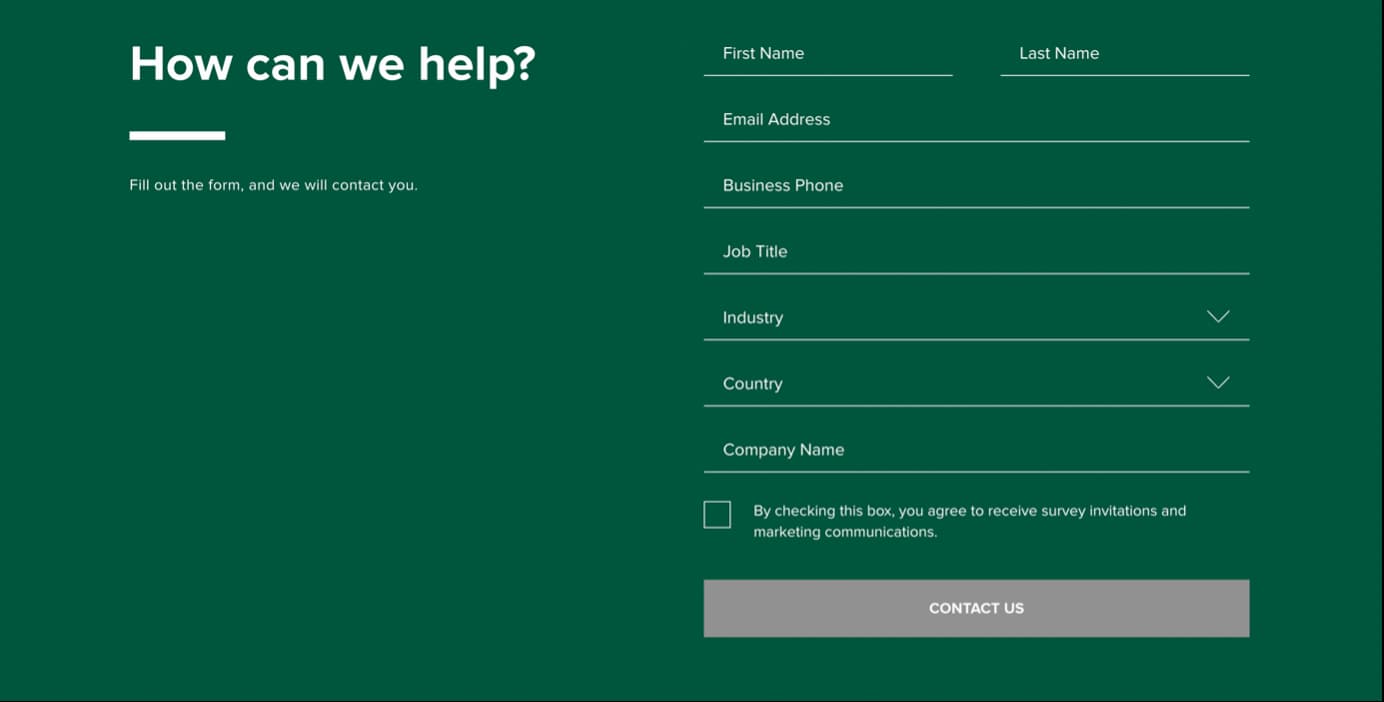
If you need demographic data to personalize your communication but don’t want to create a long signup form, you can plan your emails for progressive profiling. Progressive profiling simply means asking your audience single questions over a longer period instead of asking plenty of questions at once. This way you can build detailed contact profiles without putting too much pressure on the user.
This technique also works great if you want to start segmenting an existing list. Don’t worry if you’re starting with a list of plain email addresses. You can design an email series to build a solid contact profile in several days.
Pro tip: As a general strategy, you’ll want to keep enriching your data to give yourself more opportunities for personalization and making your content more valuable to your audience.
Here’s an example from Reuzel – an online store with hair styling products for men.
1. Pop-up form on the website asking only for a valid email address:
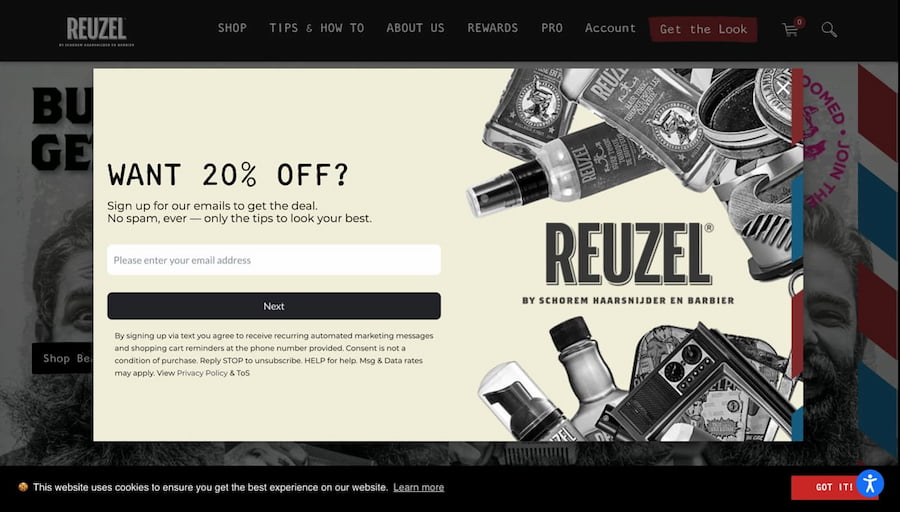
2. Email series designed for progressive profiling:
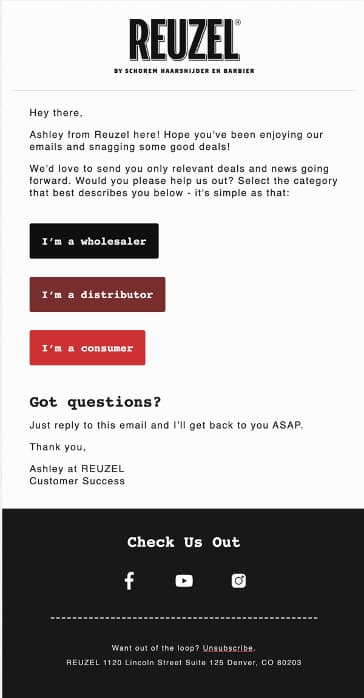
Above is an example of demographic segmentation with CTA buttons. The user clicks the right CTA and the system assigns a tag for further segmentation.
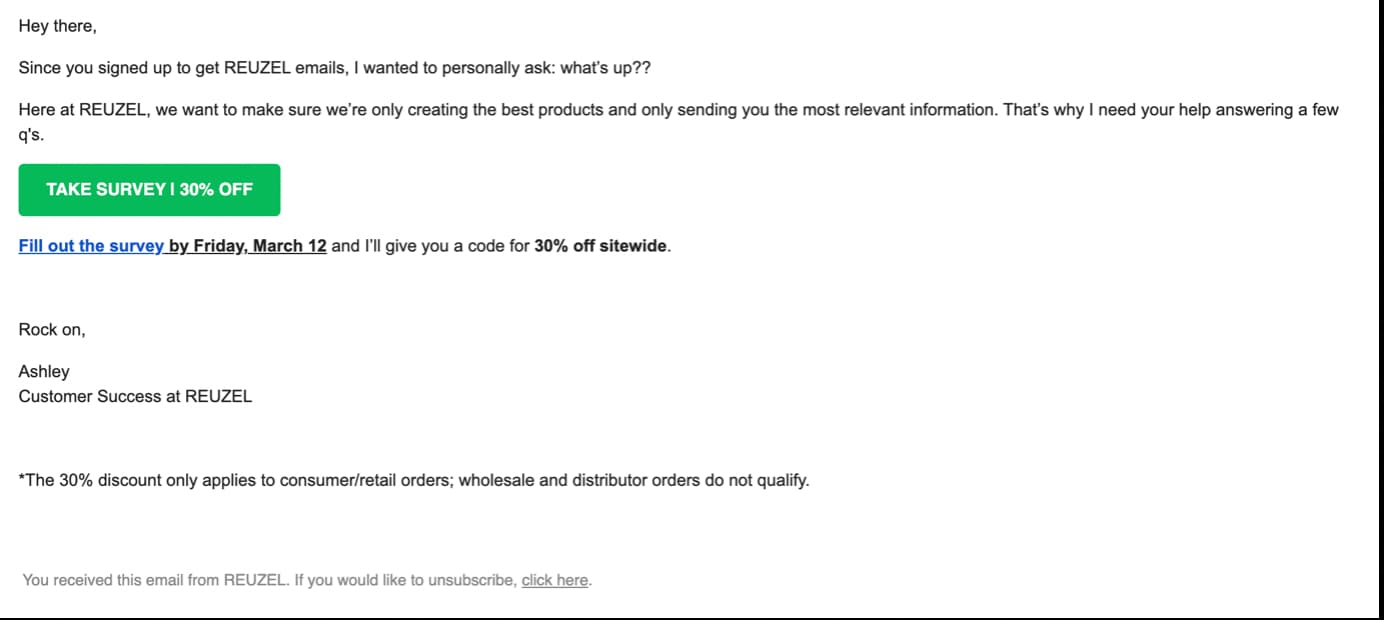
Above is an email inviting contacts to take a survey. After completing the survey, instead of random content, they will receive exactly what they need.
An email series planned for progressive profiling allows you to achieve a few goals:
- Build detailed customer personas
- Reactivate inactive contacts
- Use collected data to increase relevancy of your communication
- Identify inactive users and clean your list
- Improve deliverability
How to create segments based on demographics in GetResponse
In order to create segments based on demographics go to Lists and click the Search tab. Choose the Advanced search link below the search box and click the Add condition. Choose Contact details as the first condition and you’ll be able to choose any custom field with demographic data.
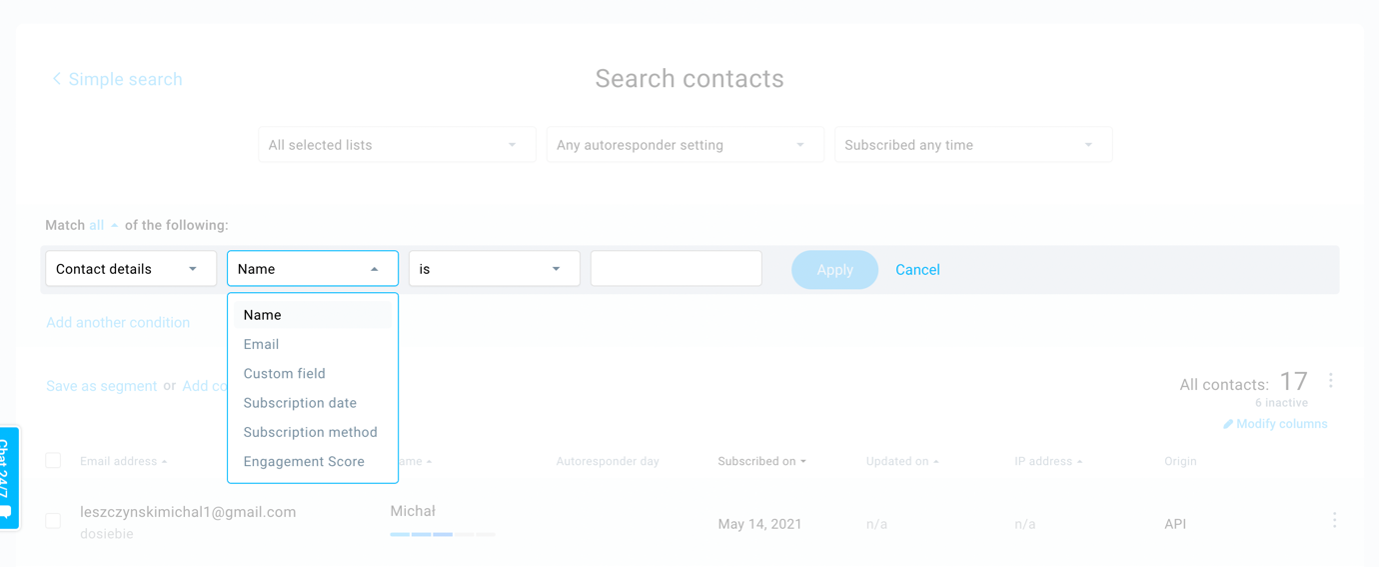
2. Product preferences
If you operate in ecommerce, you should definitely check your audience’s product preferences. If you can quickly recognize the products your customers are looking for, you can shorten the buying process. By shortening and simplifying the buying process, you’ll improve the customer experience and increase revenue.
Get to know your audience
One of our customers, Landcafe.pl – ecommerce with artisanal coffee beans and tea – analyzed their purchase history and found out that they deal with two separate segments of customers:
- Coffee lovers
- Tea lovers
At first, they thought that people who are looking for high-quality beverages will be interested both in coffee and tea. But the data proved this hypothesis wrong. It turned out that people who buy coffee usually don’t buy tea, and vice versa.
These insights had an impact on the email segmentation strategy and resulted in two separate email lists for the two distinct groups based on their product preferences. Now it’s much easier for them to send relevant product recommendations, cross-selling, and up-selling campaigns via product-oriented email marketing campaigns.
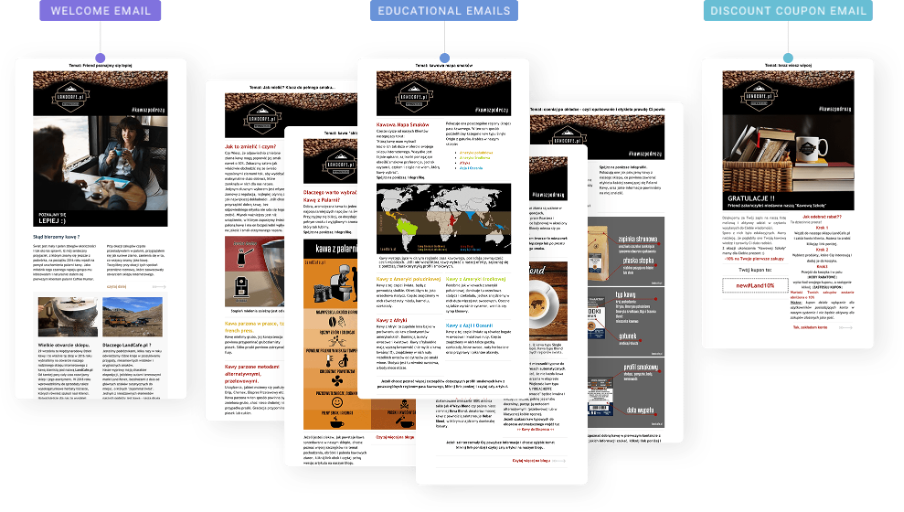
Discover your audience’s (learning) goals
Another example of product-based segmentation comes from Preston Publishing – a publishing house offering language learning books and resources.
Learning a language is a long-term goal. It takes time and regular effort to notice progress in language proficiency. That’s why most people choose one language they want to learn and practice it for a long time before they are satisfied. This offers an opportunity for language-learning businesses.
People usually have solid reasons to learn a language. If you take a look at your audience, you might discover that people want to learn a language for different but well-defined purposes, such as:
Vocation oriented
- Business
- Legal
- Medical
Grammar oriented
- Grammar
- Vocabulary
- Idioms
Skill oriented
- Reading
- Writing
- Listening
- Speaking
You can create a welcome email series that helps new subscribers discover their true learning goals. Only when they know what they need will you be able to create relevant content (like language learning tips) and send them the right offer.
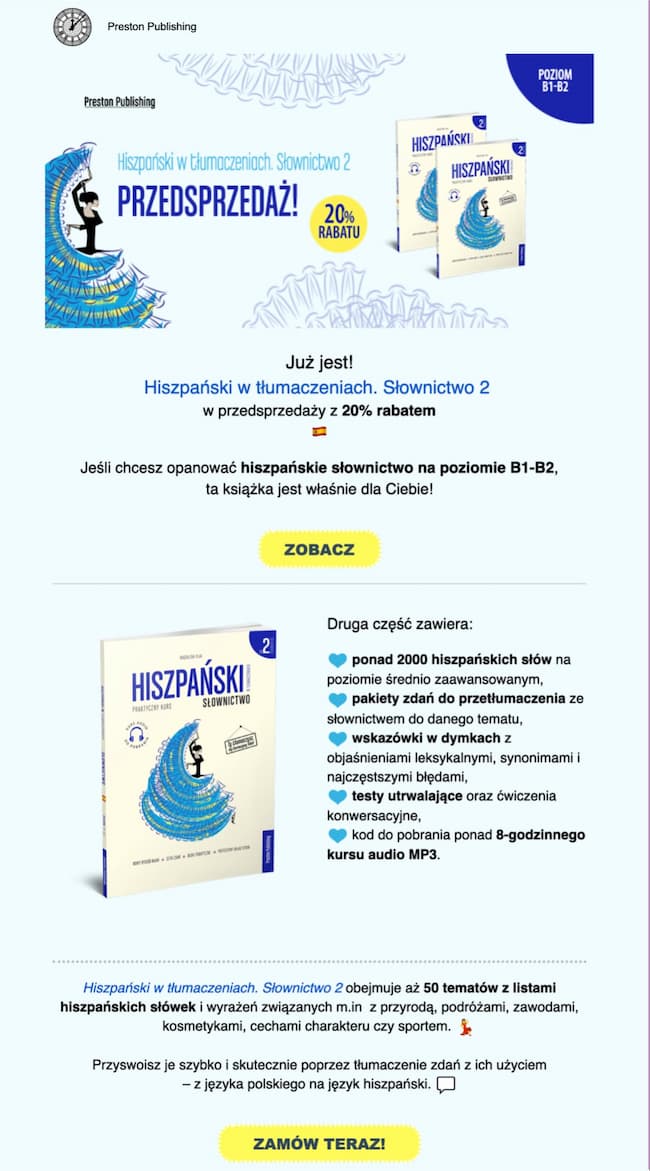
How to create segments based on product preferences in GetResponse
In order to create segments based on product preferences, you should track contact behavior and assign tags representing the products or services your audience is interested in.
Next, go to Lists and click the Search tab. Choose the Advanced search link below the search box and click the Add condition. Choose Tags as the first condition and you’ll be able to choose from the assigned tags.

3. Personal interests
Another email segmentation tactic worth implementing is segmentation by personal interests. This one is brilliantly used by Uncommon Goods – an out-of-the-ordinary online giftshop.
I’m drafting this blog article a few days before Father’s Day. And here’s a screenshot of the Uncommon Goods website:
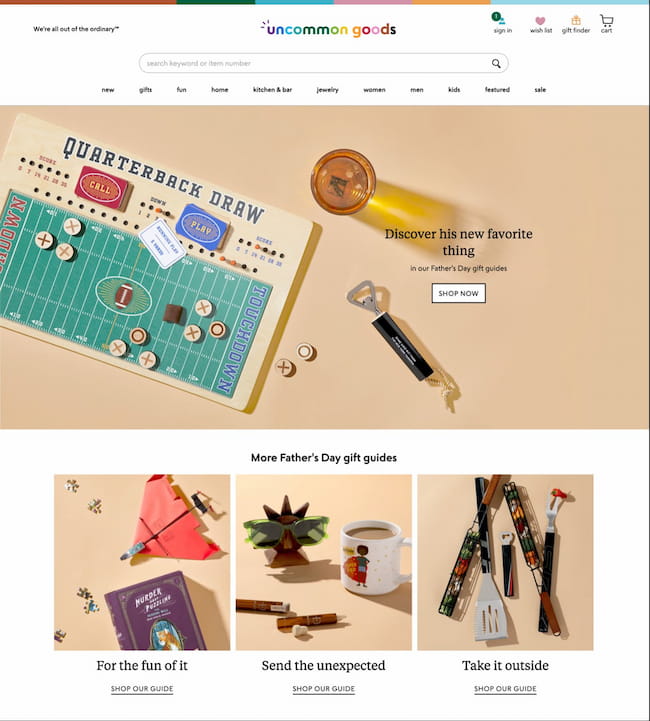
It offers gift guides to help visitors find the right thing for dads from the very first moment they land on the website. In order to make the user experience even better they offer gift guides with products grouped in categories (a perfect example of useful segmentation):
- Gifts Dad won’t expect
- Gifts to experience
- Gifts to pique his interests
- Gifts to take outside
- Gifts under $50
- Gifts that connect
The cool thing is that you can use the same categories to create emails directing contacts to product pages instead of the main website. You can track the links people click and segment your contact list based on their interests. But it’s not the only benefit of such an approach.
According to one UX study, people who start their buyer journey from a product page are 3x’s more likely to buy than people who land on the website’s homepage. So, you kill two birds with one stone – segment your contact list based on personal interests and improve the customer experience by shortening the purchase journey.
How to create segments based on personal interests in GetResponse
In order to create segments based on personal interests, you should track contact behavior and assign tags representing the products or services they interact with the most.
Next, go to Lists and click the Search tab. Choose the Advanced search link below the search box and click the Add condition. Choose Tags as the first condition and you’ll be able to choose from the assigned tags.

4. Source of subscription
Source of subscription is another easy and helpful way to segment new subscribers. You should definitely include this method in your email segmentation strategy, especially if you run paid ads and promo campaigns directing traffic to different landing pages with web forms. By collecting this data, you’ll be able to track and analyze revenue per source of subscription. You’ll be able to identify the landing pages bringing you the most revenue.
Also, for compliance reasons, having this piece of information can turn out to be very useful. Should your recipients require proof regarding how landed in your database, you’ll know exactly where and when they’ve joined your subscription.
How to create segments based on source of subscription in GetResponse
Go to Lists and click the Search tab. Choose the Advanced search link below the search box and click the Add condition. Choose Contact details as the first condition and Subscription method as the second. Now you’ll be able to choose the source of subscription and save it as a segment.
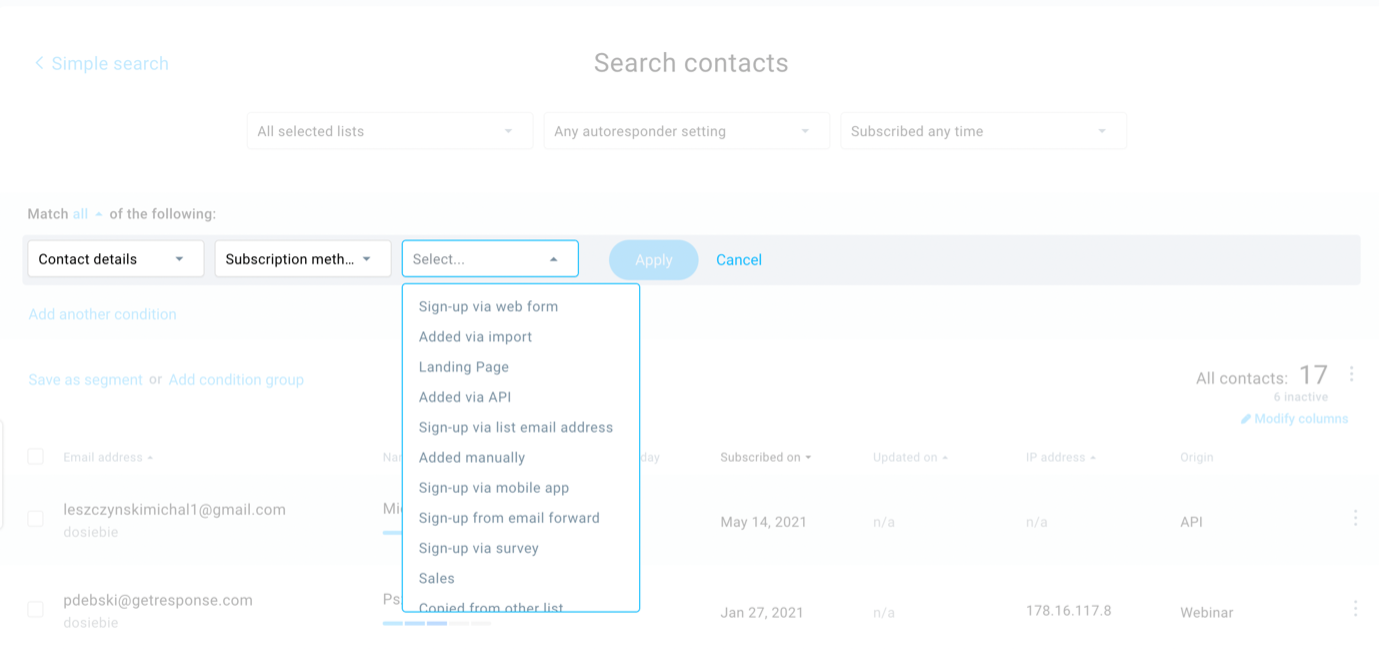
5. Time of subscription
Time is money, as the saying goes. It often might be true in email marketing. People are most engaged shortly after signing up. According to our Email Marketing Benchmarks report, a welcome email has the highest engagement rate:
- 86.03% open rate
- 24.69% click-through rate
- 28.70% click-to-open rate
This is why it’s important to target new subscribers with your key content and offers.
Here’s how the Hustle welcomes their new subscribers and informs them about their future emails:
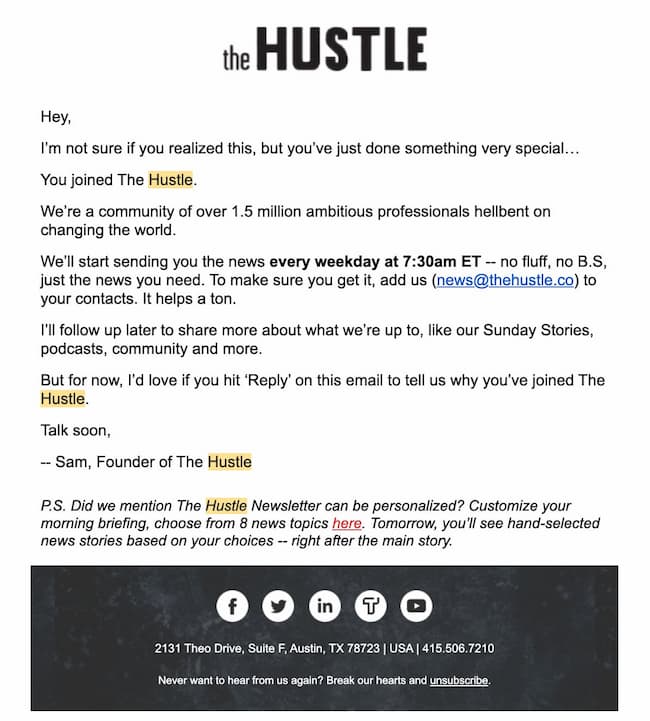
How to create segments based on time of subscription in GetResponse
Go to Lists and click the Search tab. Choose the Advanced search link below the search box and click the Add condition. Choose Contact details as the first condition and Subscription date as the second. Now you’ll be able to choose the date range.
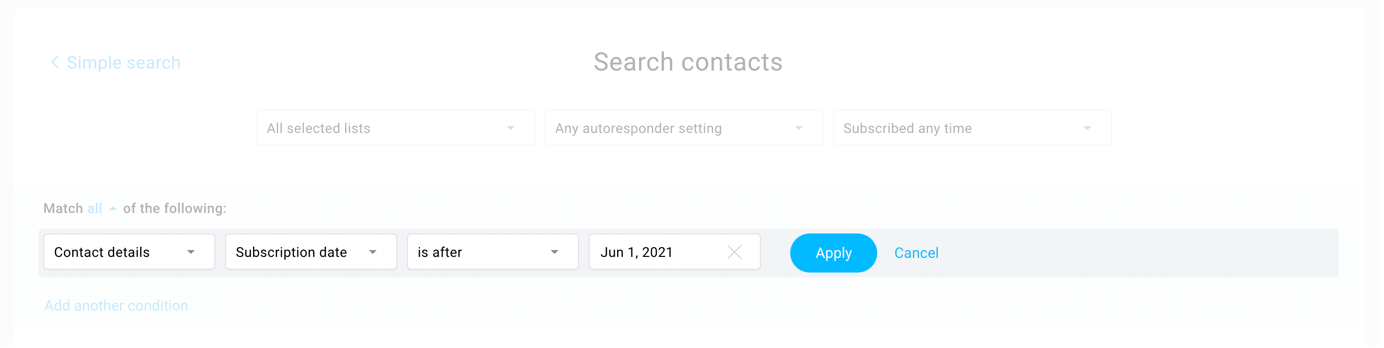
Pro tip: By picking the ‘is on’ modifier you can select predefined date ranges or create a custom one.
An alternative way to segment your audience based on their time of subscription is to use Contact Actions and the Autoresponder Day. Keep in mind that this method only works if you assign your contacts the autoresponder day – for example, day 0, on the day they join your list.
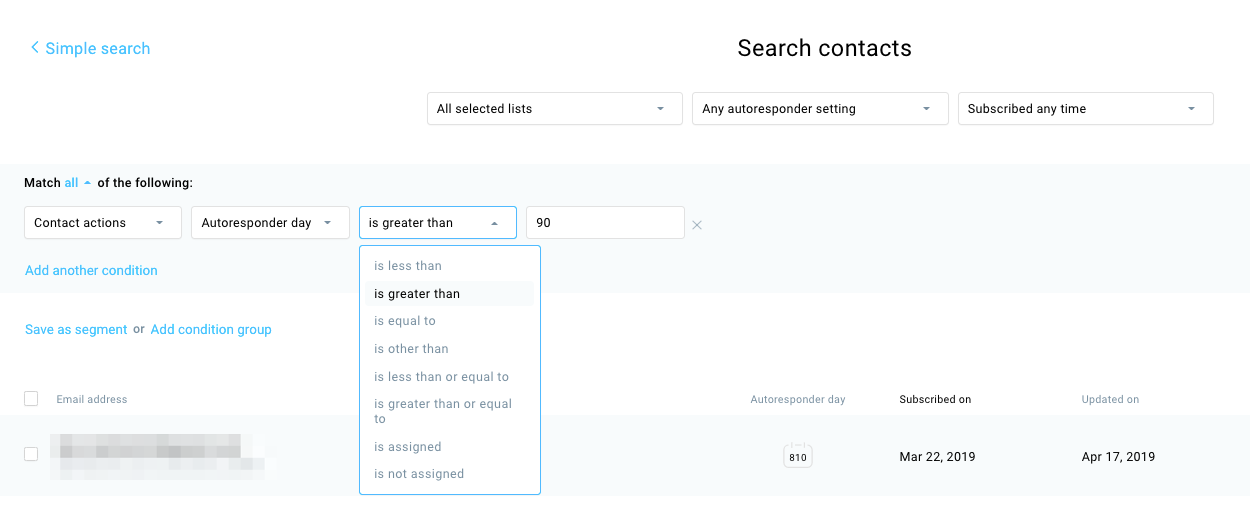
6. Stage in the sales funnel
This way of segmenting subscribers is extremely valuable because it represents the buyer’s journey. If you are new to email list segmentation, I’d recommend using the consumer decision journey by McKinsey as a template. It’s a good resource to start with because it consists of only four stages:
Initial-consideration set: When consumers consider an initial set of brands, based on brand perceptions and exposure to recent touchpoints.
Main goal for the segment: Reaching people who haven’t heard about your brand yet and let them know who you are and what problems you solve.
Active evaluation: When consumers add or subtract brands as they evaluate what they want.
Main goal for the segment: Presenting your offer against competitors. Show how your brand stands out from the crowd and present all the unique selling points of your product.
Moment of purchase: When consumers select a brand at the moment of purchase.
Main goal for the segment: Letting your subscribers know that “now” is the right moment to purchase. By this time they should know if your product is what they are looking for. Encourage them to make a decision.
Post-purchase decision: When the consumer builds expectations based on experience to inform the next decision journey.
Main goal for the segment: Staying in touch with your customers and asking them for feedback that will help you improve your product and customer experience. Were they satisfied with delivery? Do they need some tips on how to use the product they’ve bought? Is there anything you can do to improve the product?
This stage is the ideal opportunity to ask satisfied customers for testimonials. You can ask for a short quote and use it in your email communication. One of our customers, an online furniture store, run A/B tests in their abandoned cart series. They tested the performance of abandoned cart emails with and without a quote of satisfied customers. It turned out that emails with quotes from satisfied customers performed up to 3x’s better.
Here’s how one ecommerce brand, Mack Weldon, sources such reviews through transactional emails:

How to create segments based on the stage in the sales funnel in GetResponse
In order to create segments based on the stage in the conversion funnel, you need to assign contacts with tags representing proper stages of the customer journey.
Next, go to Lists and click the Search tab. Choose the Advanced search link below the search box and click the Add condition. Choose Tags as the first condition and you’ll be able to choose from the assigned tags.

7. Email engagement
Engagement is a key metric in email marketing. By engagement, we usually mean the open rate, click-through rate, click-to-open rate, and conversion rate – anything that shows how your audience interacts with your emails.
Tracking and analyzing several metrics at one time in order to make informed decisions is a challenge. That’s why in GetResponse we introduced the engagement score – a tool that identifies and scores the activity of your contacts.
It’s a five-step engagement level scale based on contact interactions with your emails:
- Not engaged
- At risk
- Neutral
- Engaged
- Highly engaged
The GetResponse algorithm processes data in real-time to provide you with an accurate prediction of subscribers’ interest in your communication.
But let’s say you’d like to go a bit more granular and analyze users’ behavior in response to one of your recent campaigns. This is, of course, possible and any email service provider will let you identify users according to your preferences (e.g. people who’ve received your campaign, but didn’t click on any given links within the message).
Brands can use email engagement information in various ways. The two most common ones are – sending a re-engagement campaign aimed to reactivate subscribers and a VIP campaign aimed at your most engaged subscribers.
Naturally, you should consider exploring other ways to leverage this data. For example, you could create a sales campaign that offers a different set of discounts for recipients with different engagement levels.
Here’s an example of one of these campaigns from an ecommerce brand, MVMT:
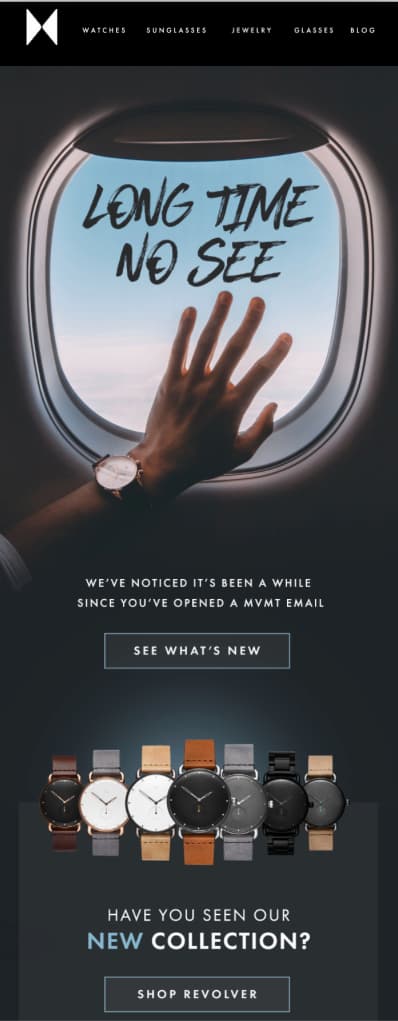
How to create segments based on email engagement in GetResponse
Go to Lists and choose the Advanced search tab. Here you can search for your contacts based on their level of engagement and save these searches as segments.
After creating engagement-based segments, you can start using them to send targeted emails. For example, you can reward your most active users or run a reactivation campaign targeting inactive users.
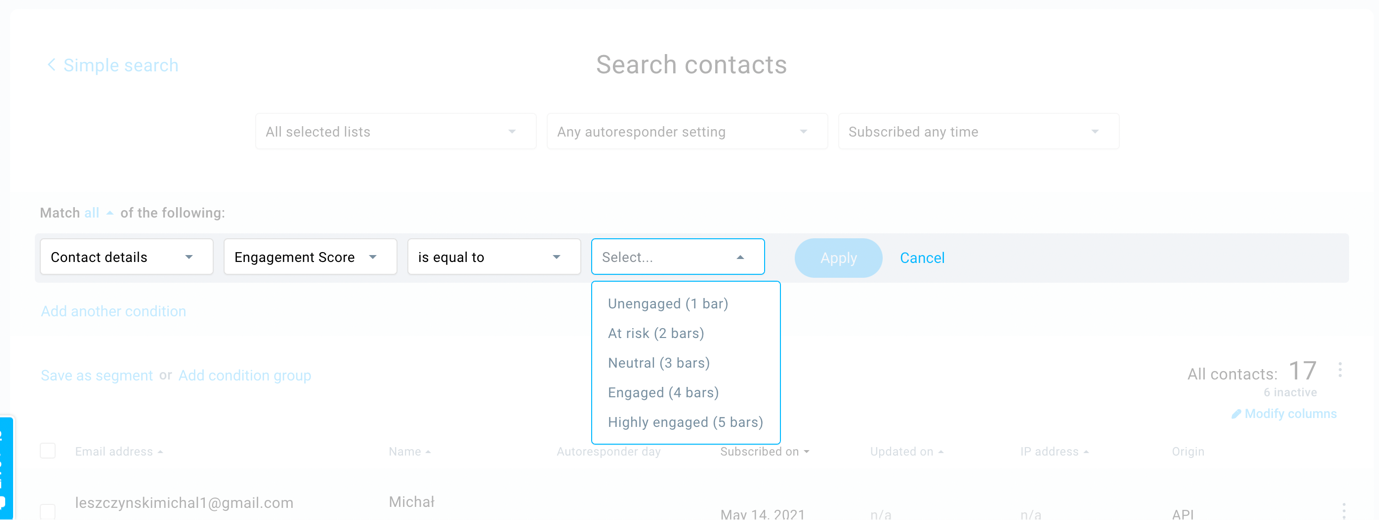
To learn more about this feature, read our blog post that explores engagement scores in more detail.
Now, let’s say you’d like to identify recipients who received one of your recent campaigns but didn’t click on any of the links that were present in your message.
To find such users, go to Lists and select Contact actions. There, you’ll need to add two conditions:
First is the Message sent condition, which lets you choose which message was sent to the users and you want to analyze.
The second condition you’ll want to choose is Link not clicked through which you’ll be able to specify whether you’re analyzing a single link or all of the links, and within what time frame.
Here’s what this would look like if we looked at people who received our newsletter with the webinar invitation and didn’t click on any of the links within the message:

You’d use a similar approach if you wanted to identify people who received your message but didn’t even open it:

Important: It’s critical that you use both conditions at the same time, i.e. message sent and the action you’re analyzing. If you skipped the first condition (message sent), you’d see the list of all the people who did/didn’t perform the action you’ve specified in the second condition – even if you didn’t send them your message.
Note: Due to Apple’s recent privacy policy changes (Apple MPP), open rate tracking, and thus engagement tracking, isn’t always going to be accurate.
8. Geographic area
Another useful email segmentation strategy is to divide your audience using their geographic location.
For instance, you may want to notify recipients who live in Denver, Colorado, that you’re opening up a new store nearby.
Or, let’s say, in your online store you’re launching a free shipping campaign but want to make sure that you’re not targeting international customers.
Here’s an example of how Airbnb used the data about my geographic location to send me recommendations for nearby trips.
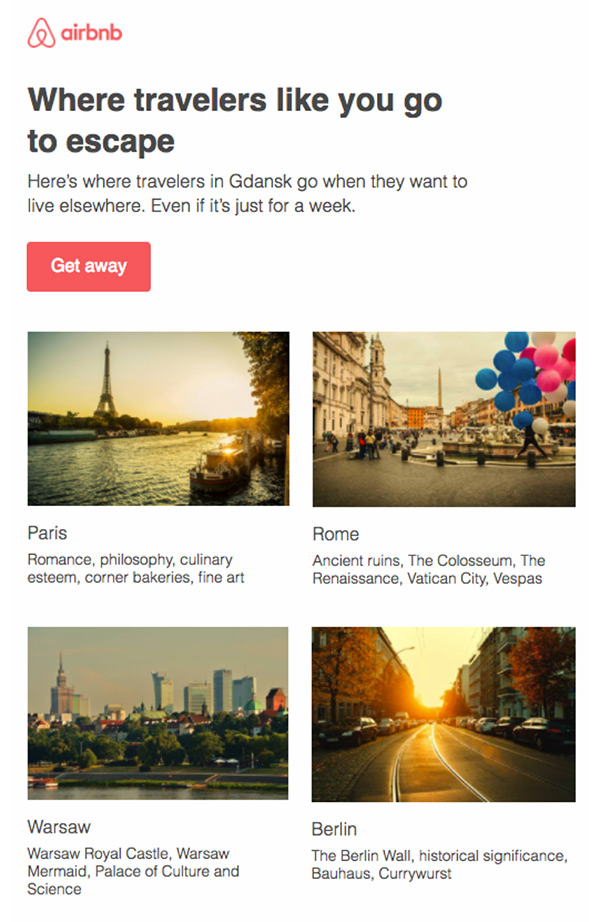
How to create segments based on geolocation in GetResponse
To create a segment like this one you’ll obviously need to gather information about your subscriber’s geographic location.
In GetResponse, we collect this information automatically when a subscriber opts into your email list (except for when you’re manually importing the list) and when they’re opening your emails.
Once you have that information, all you need to do is go to Lists, select the Search tab, Advanced search, select the conditions you’d like to use to filter your contacts, such as Geolocation > City > is > Denver.
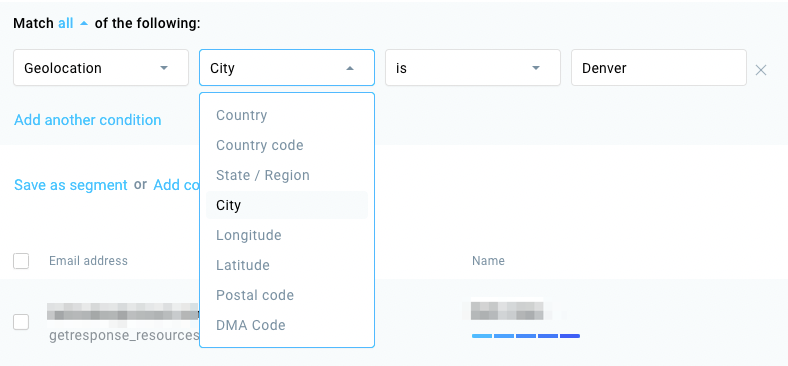
As you can see in the above image, the geolocation condition lets you not only segment your audience by providing their city, but also – country, country code, state/region, longitude, latitude, postal code, and DMA code.
9. Purchase history
If you sell online, you’ll want to use purchase history to group customers and run segmented campaigns.
With the right message sent at exactly the right time, you can increase customer average order value as well as increasing the frequency with which your customers visit your online store. Additionally, you can use purchase history to send targeted emails that build customer loyalty.
Here are some common ways to segment an ecommerce audience (using purchase history) and the type of targeted email campaigns you could send them:
- Existing customers Identify paying customers so that you can reward their brand loyalty and offer them an exclusive discount for their next order
- Email subscribers who’ve not made their first order yet – Identify those who’ve only subscribed to receive your email newsletter and try to convince them to make the first purchase, for example by offering a free return or a discount code. Keep in mind that if you’re running many sales promotions, this segment might comprise of many inactive or erroneous email addresses, so your best course of action here is to implement confirmed opt-in
- Customers who’ve registered an account in your store, but haven’t made their first order yet – Identify those who’ve made the effort to set up an account in your online store or platform, but haven’t made their order yet. Provide them with an additional incentive and describe just how easy it is to make the order now.
- New customers, who joined the list in the last X days – Find customers who’ve only recently bought from you and recommend to them your best-selling categories or products
- Best customers, who spent above an X amount of money – Find top customers who’ve already built trust in your brand and invite them to your loyalty program or ask them to leave a review on your website
- Repeat customers, who bought from your more than X times – Find customers who’ve bought from you on multiple occasions and invite them to your referral program so that they can earn rewards by inviting their friends to your store
- Customers who’ve not bought from you in X amount of time – Identify customers who might have become inactive and ask them about their customer experience and try to re-engage them with a win-back offer
- Customers who bought a particular product or product category – Find people who bought a particular type of product or product category and recommend to them the next item they may want to buy
Pro tip: Check out our Essential Guide to Email Marketing for Ecommerce to learn other techniques and tactics that’ll help you grow your store more effectively.
As an inspiration, consider this email from Chipotle notifying one of their existing customers that they’ve just earned a reward:
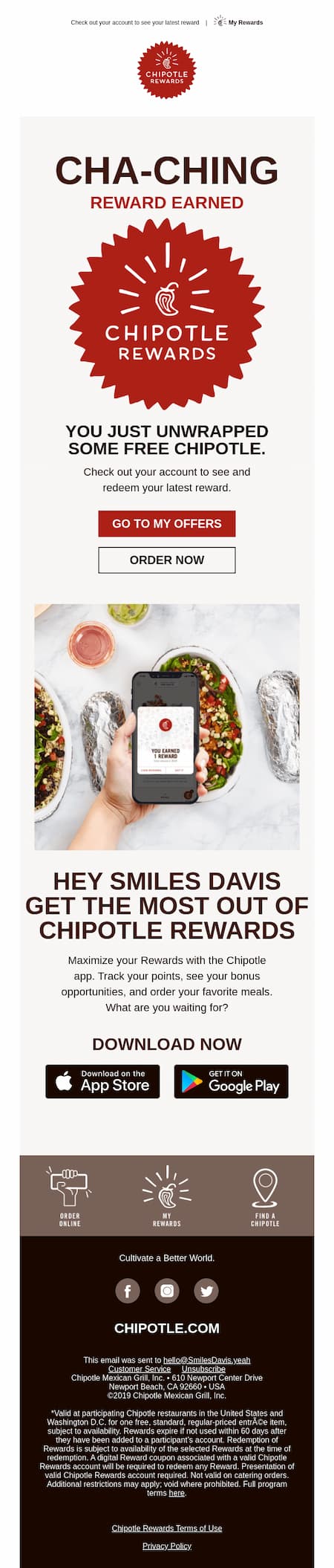
How to create segments based on purchase history in GetResponse
To run this kind of segmented email campaign you’ll need to send the purchase data from your ecommerce store to your email service provider, in this case, GetResponse.
If your ecommerce store is set up using a platform like Shopify, Magento, PrestaShop, or WooCommerce, you can use one of our direct integrations to send the purchase behavior data into GetResponse automatically.
Pro tip: For detailed instructions on the Shopify integration, check out our article GetResponse for Shopify: An Easy Way to Get Your Store Growing.
And if you’re using a different ecommerce platform, you’ll want to use API or check if there’s a ready-made third-party integration.
Once you’ve connected your tools, you’ll be able to use purchase history to create your segments.
For example, let’s say you wanted to identify repeat customers who’ve bought from you more than five times.
To set this up, you’ll need to go to Lists, Search Contacts, and select Ecommerce > Number of purchases > Select your shop > Is greater than > 5.
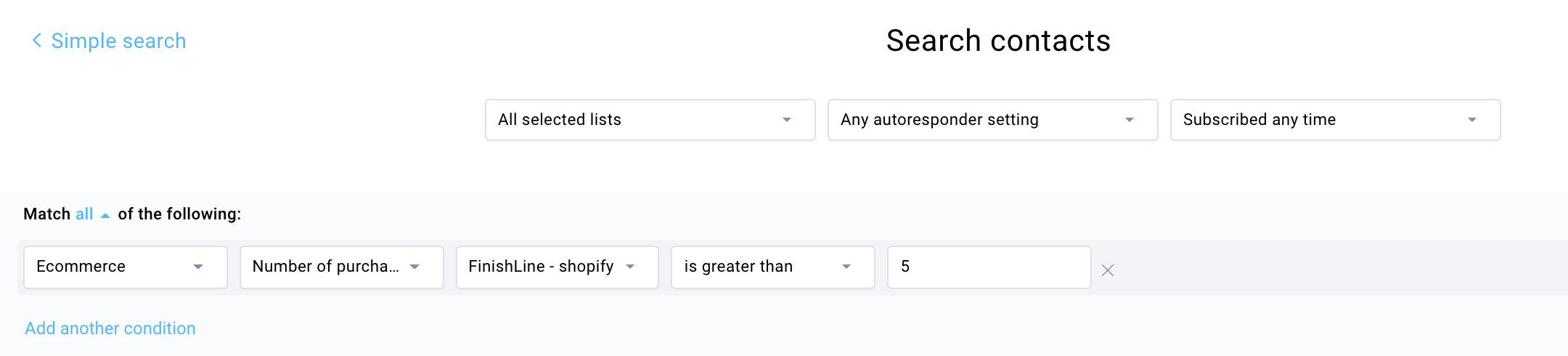
And let’s say you wanted to segment customers to identify your best buyers (such as customers who spent more than $1,000 in your store). All you need to do is select Ecommerce > Total spent > Select your shop > is greater than > 1000 > USD.
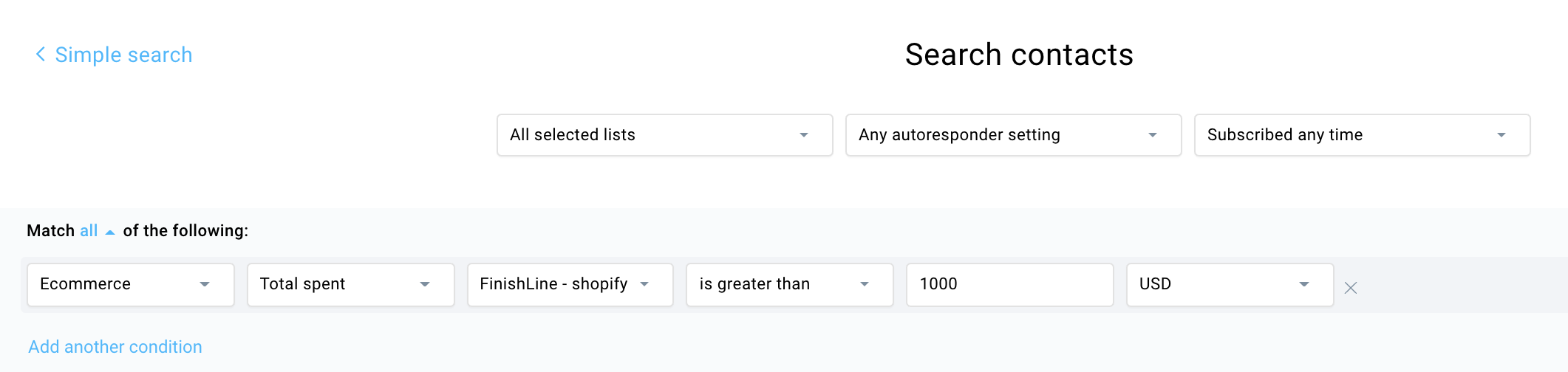
Finally, imagine you’d want to find contacts who haven’t bought from you yet and you’d like to turn them into first-time buyers.
To find them, select Ecommerce > Products purchased > Select your store > Any category > isn’t > Any product > Purchased anytime.
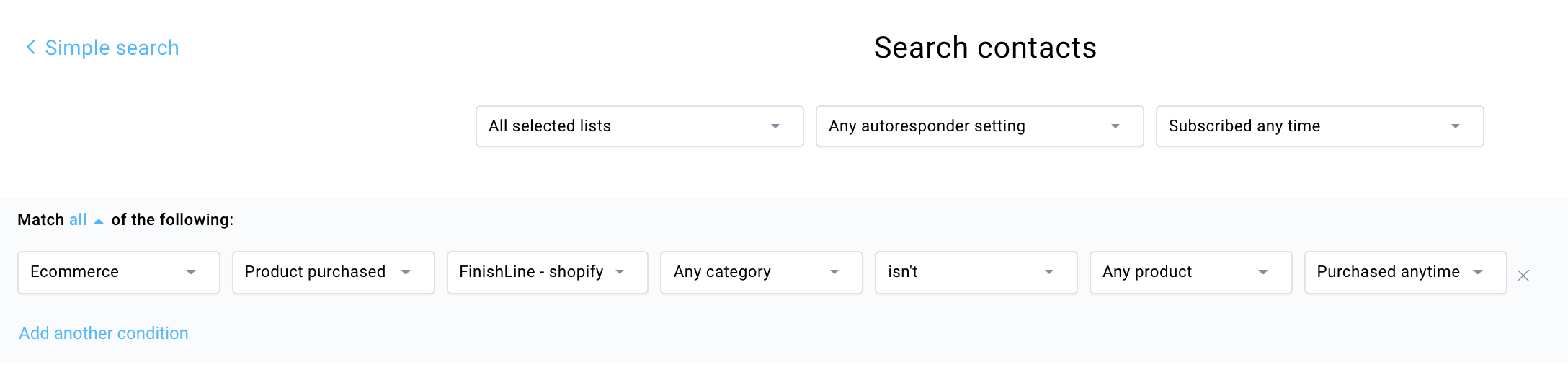
Also, by tweaking the product purchase date, you could narrow down the search to find people who haven’t bought in a specific period of time, for example, the last 30 days.
10. Campaign specific segmentation
There are times where you’ll want to segment your list by using campaign-specific user attributes.
For example, let’s say you have an online store and you want to identify new users whom you’ve attracted through a specific lead generation campaign, for example, a contest you’ve run on Instagram.
Or if you’re in B2B, you may want to run a highly specific email marketing campaign targeting VPs or people whose marketing budget is above a specific dollar amount.
How to create segments based on campaign-specific information in GetResponse
This is another great way to filter your audience that’s often used by digital marketers across all industries.
To create such a segment, you’ll need to first make sure that you’re collecting the right data that’ll enable you to filter your contacts.
For example, if you’re running a giveaway campaign on Instagram, you’ll want to make sure that all your newly acquired contacts either have a specific custom field assigned to them (for example lead source: May 2021 giveaway) or that they’re added to a separate email list.
The same goes for the B2B scenario we touched upon a moment ago. If you’d like to identify people who are VPs in their company or have a particular marketing budget, you’ll need to ensure that this data is collected in your signup form and stored as custom fields (such as role: VP).
Once you’ve got this covered, head over to search contact, select Contact details > custom field > name of your custom field > modifier e.g. is/isn’t > your value.

11. Website activity
You can also use website activity data to segment subscribers and run highly-targeted email marketing campaigns.
Whether you manage a blog or work for a B2B company, using this approach you can deliver relevant content marketing campaigns that’ll not only educate your audience but also shorten the sales cycle.
For example, let’s say you published a new blog post that announces your new book release. By seeing who visited this blog post but didn’t end up on the checkout page, you could identify people who are potentially interested in your book but need an extra incentive.
Or imagine that you work for a B2B company and you’ve got a page that discusses extra services that aren’t included in your regular package. By identifying users who’ve visited a specific URL could send them a personalized email campaign highlighting the advantages of these additional services and offering them a personal demo to discuss them in detail.
As an example, consider how Amplitude follows up with leads who’ve registered to see one of their on-demand webinars:
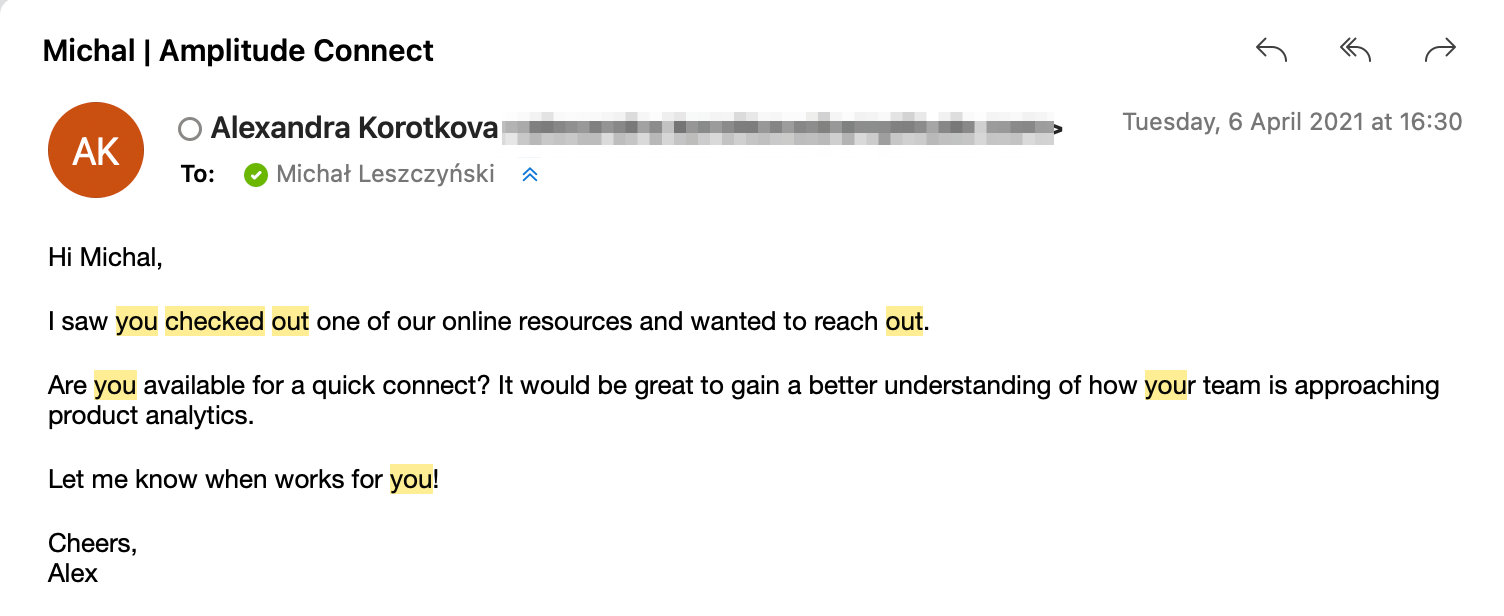
How to create segments based on website activity in GetResponse
To track user activity on your website and use it to segment your contacts you’ll need to use two separate features inside GetResponse – Marketing Automation and Segmentation.
Let’s say you wanted to identify people who visited your blog post but didn’t go to the checkout page and purchased your new book.
First step: You’ll need to create a Marketing Automation workflow that’ll track this activity (or lack thereof) and then tag those who didn’t buy your product.
In the workflow editor, you’ll receive a piece of JavaScript code that needs to be installed on your website to let us track the user activity.
Here’s what this workflow could look like:
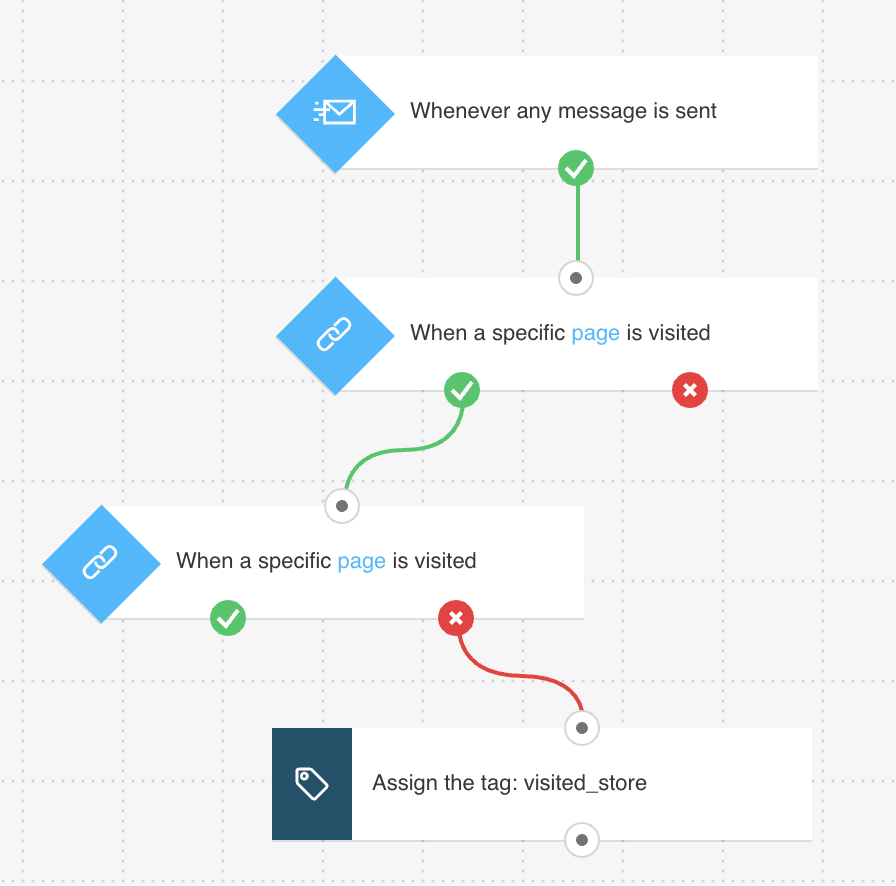
And here’s what happens in it: We initiate the workflow by sending an email campaign announcing our book and then we track who visits the article describing what the book is about. Next, we check who then proceeded to the checkout page and tag those who didn’t.
Second step: Now to identify those who didn’t buy your book, you just need to head to Search contacts, select Tags > is assigned > and pick the tag name you selected in your workflow.
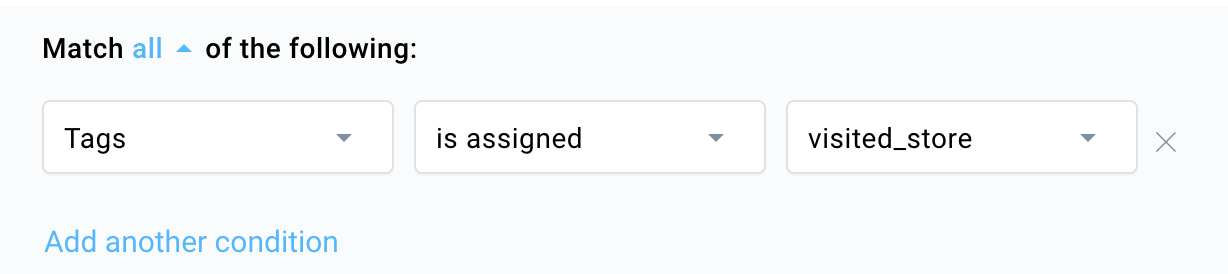
Read more related content:
1. How to personalize your emails using dynamic content
2. Advanced email marketing techniques you should try
Improve your email campaigns through segmentation
Even if you’re new to email marketing and you’re just beginning to build out your campaigns, it’s worth investing in email segmentation.
As we’ve discussed in this article, most email service providers offer filtering capabilities that’ll help you run segmented email campaigns no matter if you’re trying to welcome brand new subscribers or increase sales from existing customers.
With most things in life, one size does not fit all. The same issue relates to email marketing and the tactic of sending email blasts.
If you continue to ignore all the data you have at your disposal and keep on sending the same message to everyone there is a very high probability that much of your database will progressively become disinterested, then inactive.
And over time, the messages which once reached the subscribers’ inbox may very well end up in spam – as ultimately, they are no longer interested. ISPs make filtering decisions based on how wanted your messages are.
Most smart marketers diversify their email marketing campaigns. On top of sending an occasional promotional email that has offers the same content to everyone, they use email personalization and target different customers individually.
Hopefully, throughout this article, we’ve managed to both convince you why it’s worth developing an email segmentation strategy, and we’ve shown you that it’s not all that complicated if you know what you want to achieve with your email marketing campaigns.
The next natural step is to implement what you’ve learned and start crafting those beautiful emails.
And if you’d like us to help you with that, be sure to check out our email marketing software along with the email creator that’ll help you turn your ideas into email campaigns that convert.
