If you want to choose and invest in the best email marketing and lead-generation tool, you have a pretty tough choice to make. And if you’re here, that probably means you’re ready for the final match:
GetResponse vs. ConvertKit.
Both of these options are marketing automation and email marketing tools. They will help you achieve similar core goals. They both can help you grow your email lists, nurture contacts, and, ultimately, sell more products or services.
To avoid any biases, we won’t tell you which one to pick – we’ll guide you to make your decision yourself.
Since you’re in the best position to make the right decision for you and your business needs — you need to be the one making the call.
So, in this piece, we’re offering you a detailed comparison between the two tools and their features.
Without further ado, here are features you should consider when trying to pick between GetResponse & ConvertKit!
To provide you with the best insights, we’ll be going over each key feature one by one.
In a hurry? Here’s a summary of key features available on both platforms.
| Feature | GetResponse | ConvertKit |
|---|---|---|
| Email Marketing | Yes | Yes |
| Forms and Popups | Yes | Yes |
| Marketing Automation | Yes (advanced) | Yes |
| Landing Pages | Yes | Yes |
| Webinars | Yes | No |
| Conversion Funnels | Yes | No |
| Facebook Ads | Yes | No |
| Google Ads | Yes | No |
| Web Push Notifications | Yes | No |
| Live Chat | Yes | No |
| SMS | Yes | No |
| Website Builder | Yes | No |
| 24/7 Support Access | Yes | Yes |
| Dashboard available in multiple languages | Yes (10+) | No |
| Integrations | Yes | Yes |
TL;DR: Both ConvertKit and GetResponse are powerful marketing tools. While ConvertKit focuses on content creators, GetResponse is a better fit for B2B and ecommerce companies. If you’re looking to run automated email campaigns, either of the platforms will help you and your business achieve your goals. But if you want to launch multichannel marketing campaigns using webinars, paid ads, live chats, and web push notifications, GetResponse is the better choice.
Ready to take GetResponse for a spin? Start your free account today!
1. GetResponse vs. Convertkit: marketing automation
GetResponse
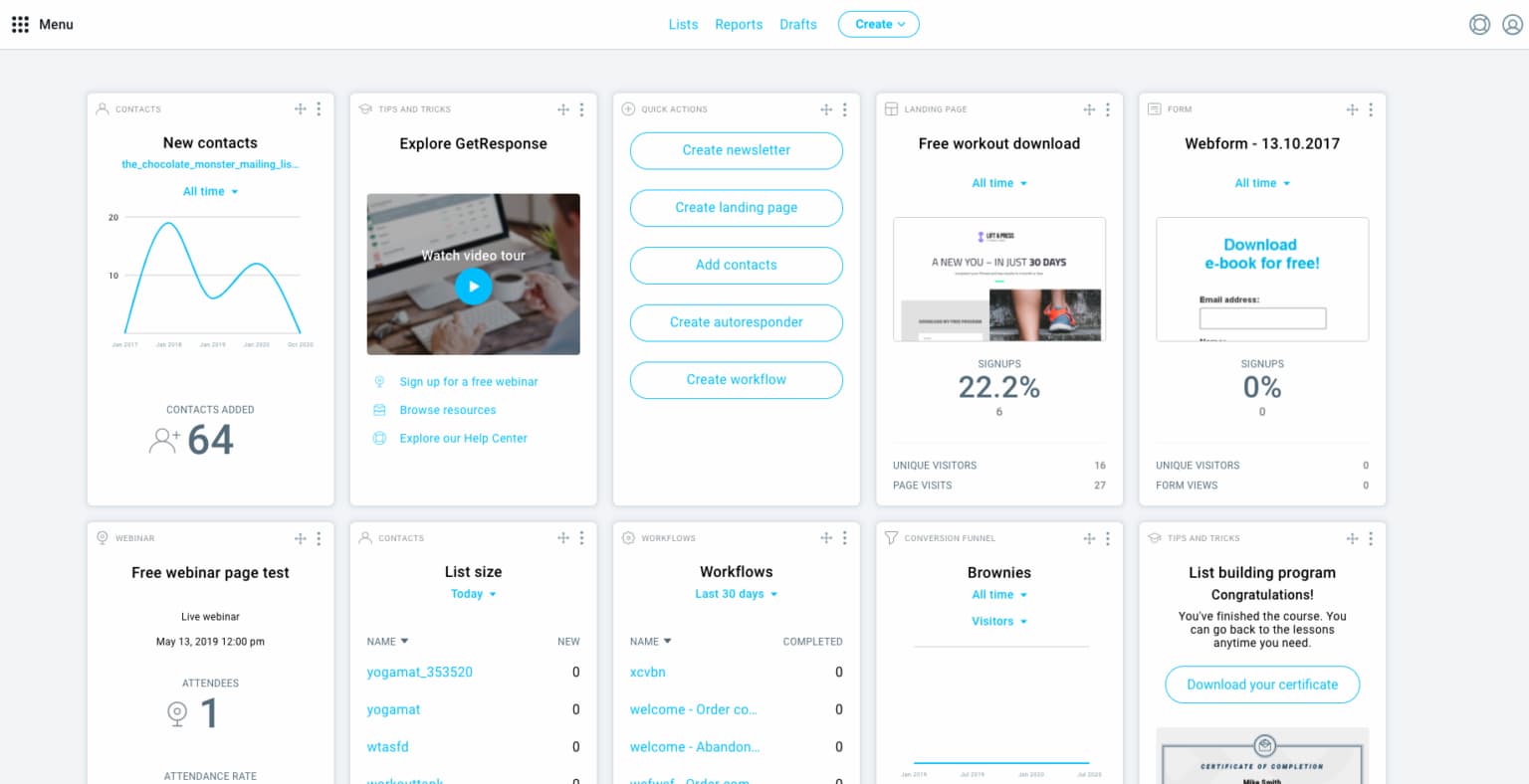
One of GetResponse’s most important features is its suite of marketing automation tools.
If you have an existing contact list with another marketing platform when you first start using GetResponse, you can easily import your contacts using either a CSV file or integrating GetResponse with that other provider.
Then, you can use our suite of automation features to build email campaigns immediately.
Our main dashboard has two options: “quick actions,” which help create slick, professional email marketing campaigns using pre-built templates and triggers, or the main menu to take advantage of all the communication and growth tools in the suite.
And if you need ecommerce integrations, GetResponse has you covered. Our marketing automation workflows allow you to send abandoned cart sequences, transactional emails, and even product recommendations to customers automatically using triggers – the perfect combination for any sales-oriented business.
If you are new to automation, you can start an interactive tutorial and quickly learn how to use the conditions, actions, and filters. There are also a few pre-designed automation templates to choose from.
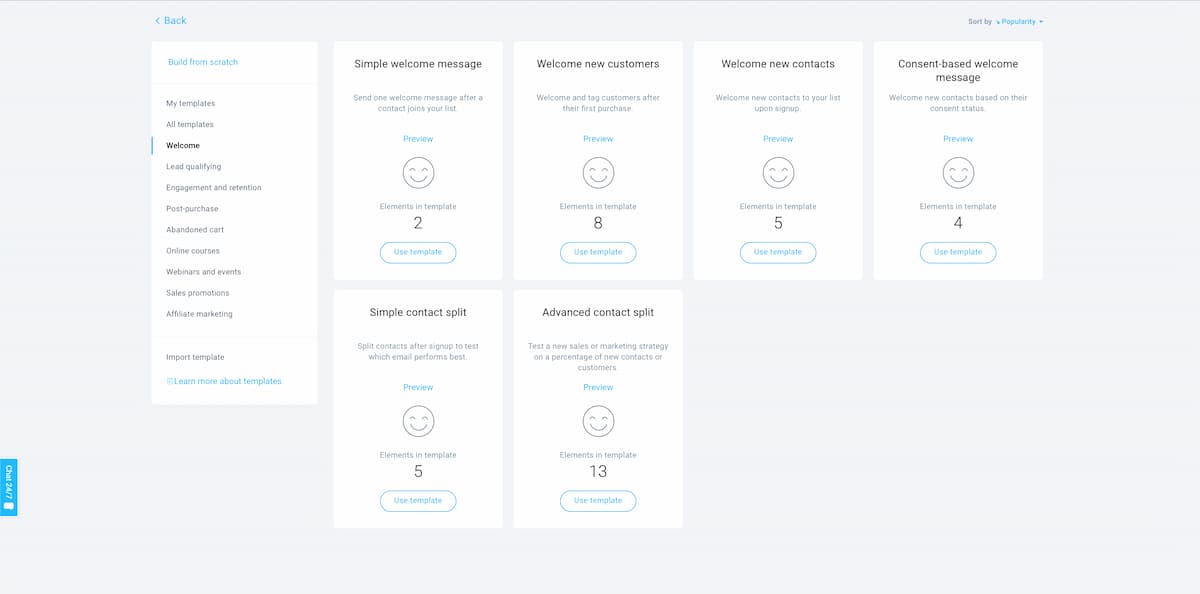
Of course, you can build your workflows from scratch at any time.
For example, if a customer abandons their cart, the automation workflow will trigger an abandoned cart email to be sent to them:
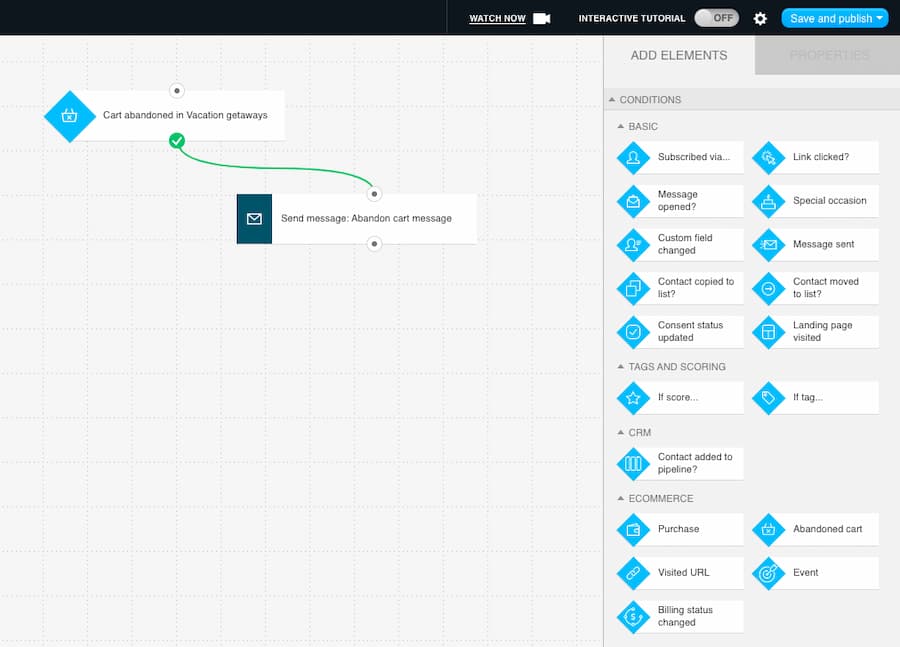
You can also add elements and conditions to these automation settings using the drag-and-drop feature, making it one of the easiest ways to build custom automation parameters based on your needs.
ConvertKit
ConvertKit is also equipped with a range of marketing automation tools that aim to keep complex workflows simple.
Like GetResponse, ConvertKit has a drag-and-drop builder to help you build your follow-up emails and marketing campaigns. And if you aren’t sure where to start or what your automation should look like, you can use one of the pre-made templates:
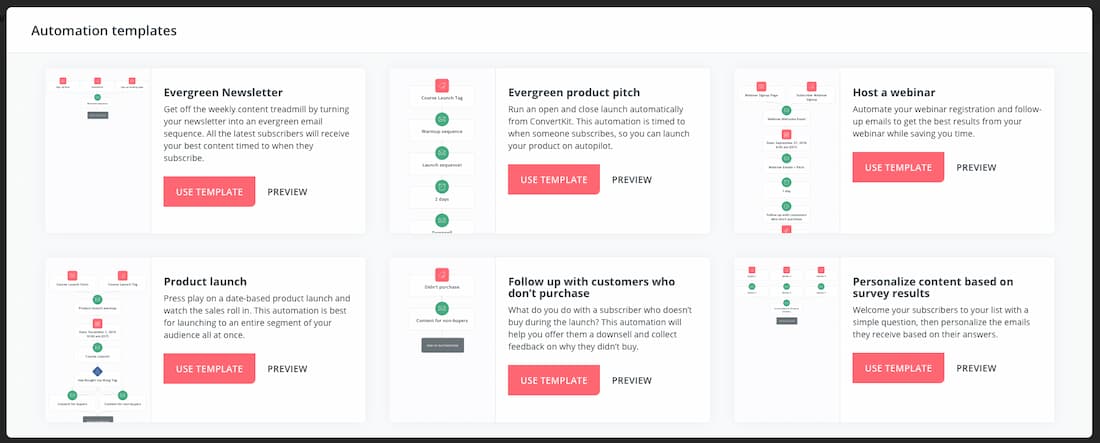
For example, if you wanted to set up an evergreen newsletter, here’s what the pre-made template looks like:
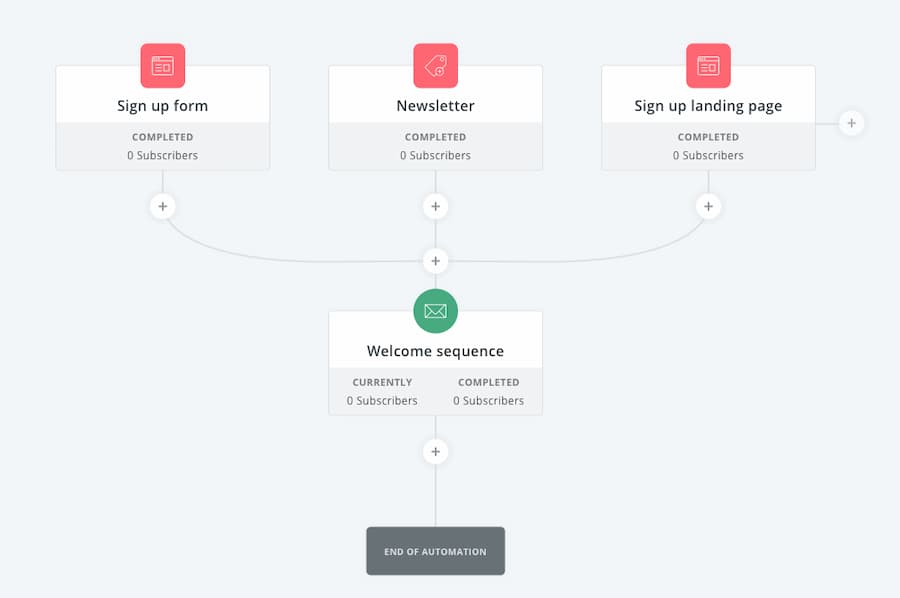
If you want to change an event, action, or condition, you can easily customize the path and automation rules.
The difference between the tools is that while both have a range of marketing automation capabilities, GetResponse Marketing Automation is more robust and lets you create more personalized workflows. You can use it to nurture your contacts across the entire customer journey using email, SMS, and web push notifications.
2. Do they let you tag subscribers?
GetResponse
You can automatically segment leads and tag subscribers based on their behavior using GetResponse.
If one of your subscribers is opening certain kinds of content or clicking links about a specific product, you can program GetResponse to tag them and automatically send out follow-ups that reflect their behavior:
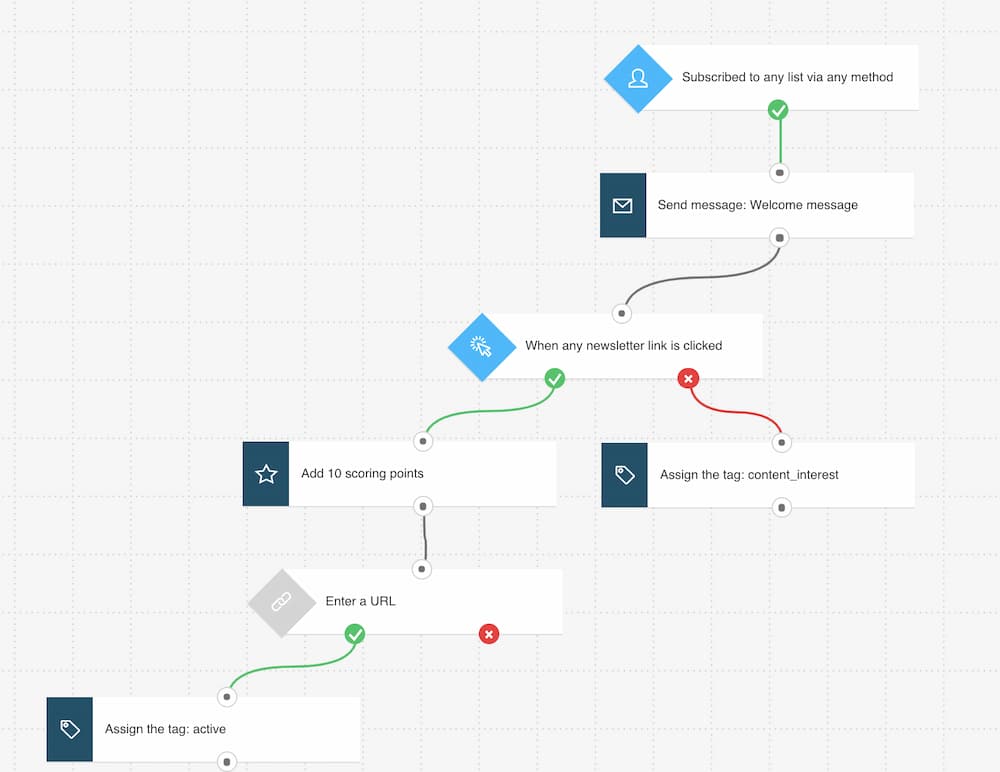
This level of segmentation helps you target leads based on their behavior and helps you boost your chances of turning them into customers.
ConvertKit
You can also tag subscribers and create rules for your subscribers in ConvertKit.
If you want to send out a specific offer to a certain group or make sure people who subscribed to an earlier course get a discount on their next one, you can.
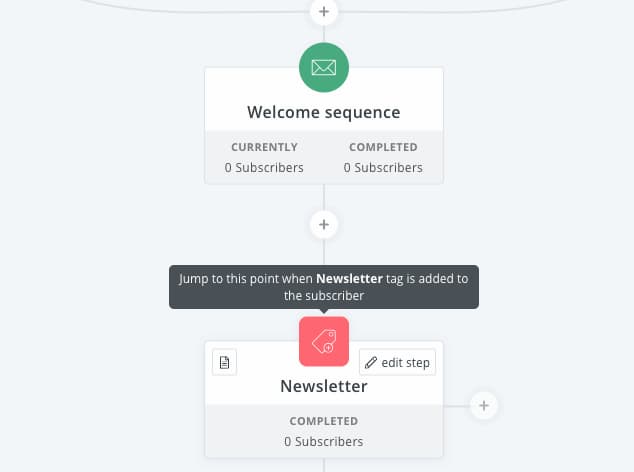
Once the tags are added, they’ll show up in your contact feed:
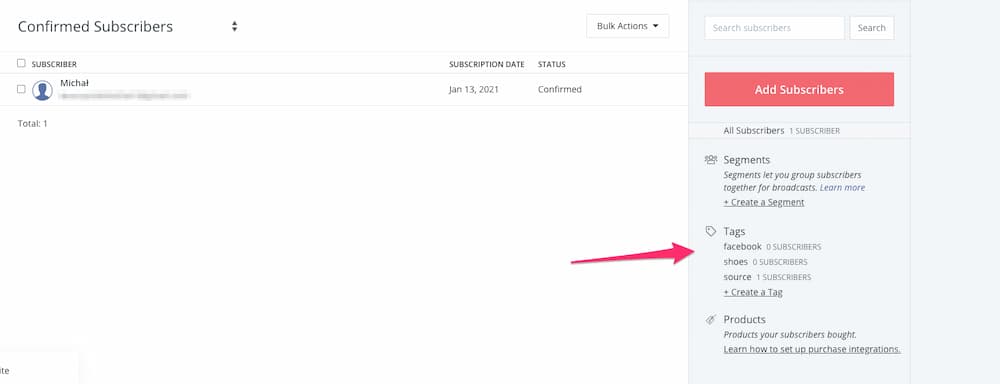
3. What do the workflows look like?
GetResponse
GetResponse’s visual workflow builder allows you to map out email automations using triggers.
You can create a sequence that targets frequent customers or people who have attended an earlier webinar and didn’t convert.
Here’s what the workflow builder looks like:
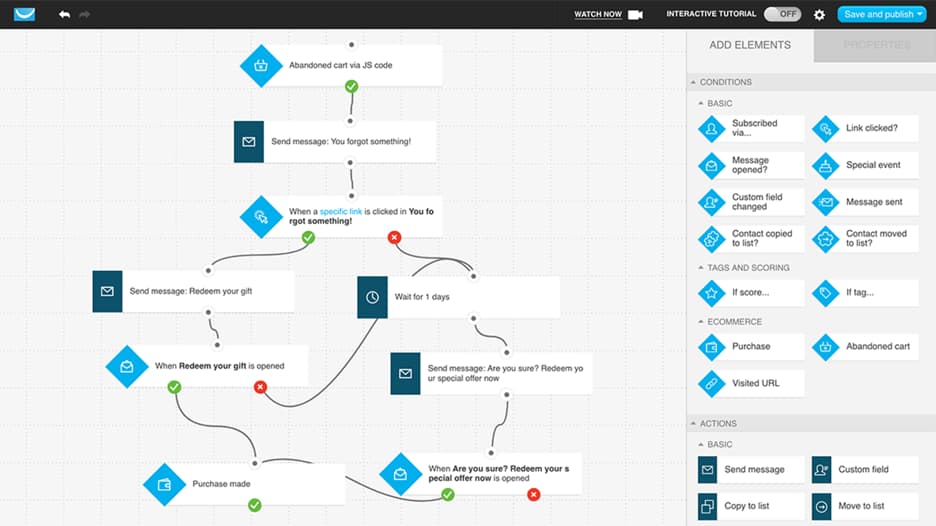
Inside the workflow builder, you can add “triggers” based on conditions. So if someone has just subscribed to your email list, the workflow could look like this:

You can also add “triggers” for events like:
- new subscribers
- email opens
- clicks on links
- abandoned carts
- product purchases
- product upgrades
- URLs visited (i.e., pricing pages)
You can use these triggers to create and customize your onboarding sequences, reactivation campaigns, and cart abandonment campaigns to boost engagement and sales.
ConvertKit
ConvertKit also comes equipped with workflows you can customize based on triggers.
The workflows allow you to structure automations around three scenarios: events, actions, and conditions.
For example, an “events trigger” will send out an email at a certain time, no matter where the subscriber is, whereas an “action trigger” will be set off if a subscriber clicks a link or call to action.
Here’s what ConvertKit’s workflows look like:
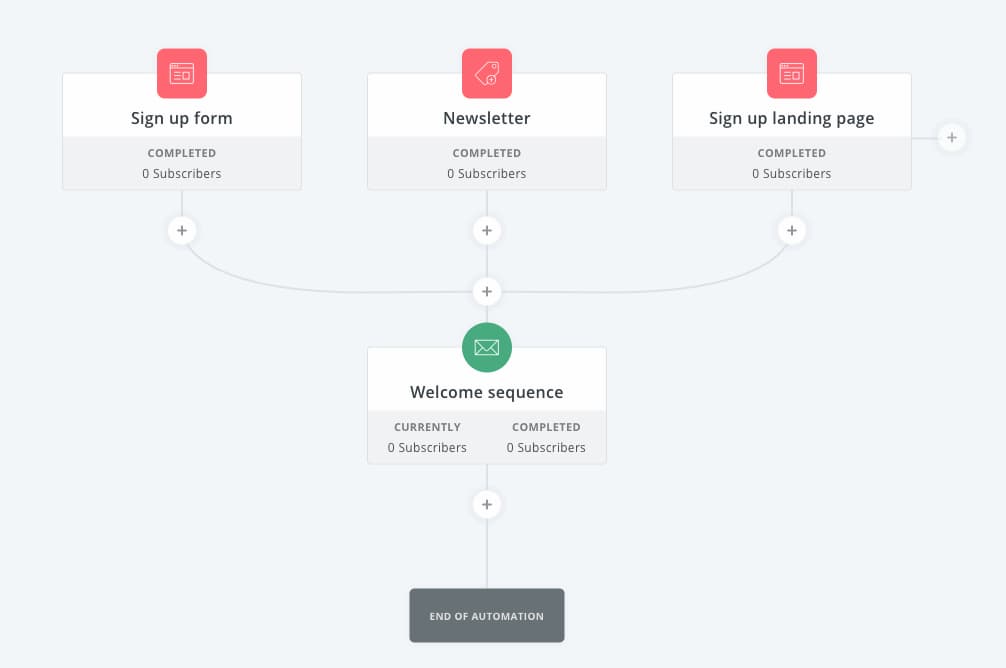
ConvertKit makes it easy to customize the content inside these workflows. If you click on a trigger or email, the content editor allows you to edit it without taking you to another screen.
4. Landing page capabilities, anyone?
GetResponse
You can use GetResponse’s Landing Page Creator to build a page from scratch or, if you need help, customize one of the 100+ ready-made templates.
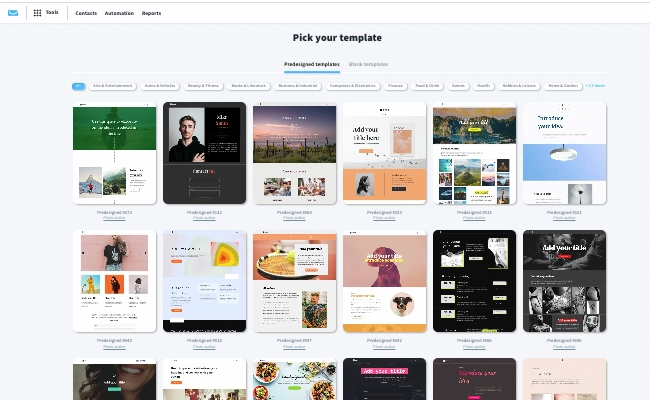
In either scenario, you’ll have access to our drag-and-drop editor, where you can customize text and images and add custom HTML, CSS, or Javascript code. And if you want to add external content like your Twitter feed or custom countdown timers, this feature lets you do it.
With the landing page creator, you can also:
- structure your pages using sections
- add content blocks for images, video, text, and buttons
- add static and pop-up forms
- add webinar registration forms
- add a sense of urgency with countdown timers
- collect payments thanks to our PayPal integration
- add social sharing icons
- add custom-code elements using HTML, CSS, or Javascript
- preview your landing page to see what it looks like on a desktop or a mobile device
Like our other templates, our landing pages are mobile responsive, and you can hide or show elements just for mobiles or desktop devices.
We also make it easier for your landing pages to get found on search engines because you can edit every element from the page title to the URL:
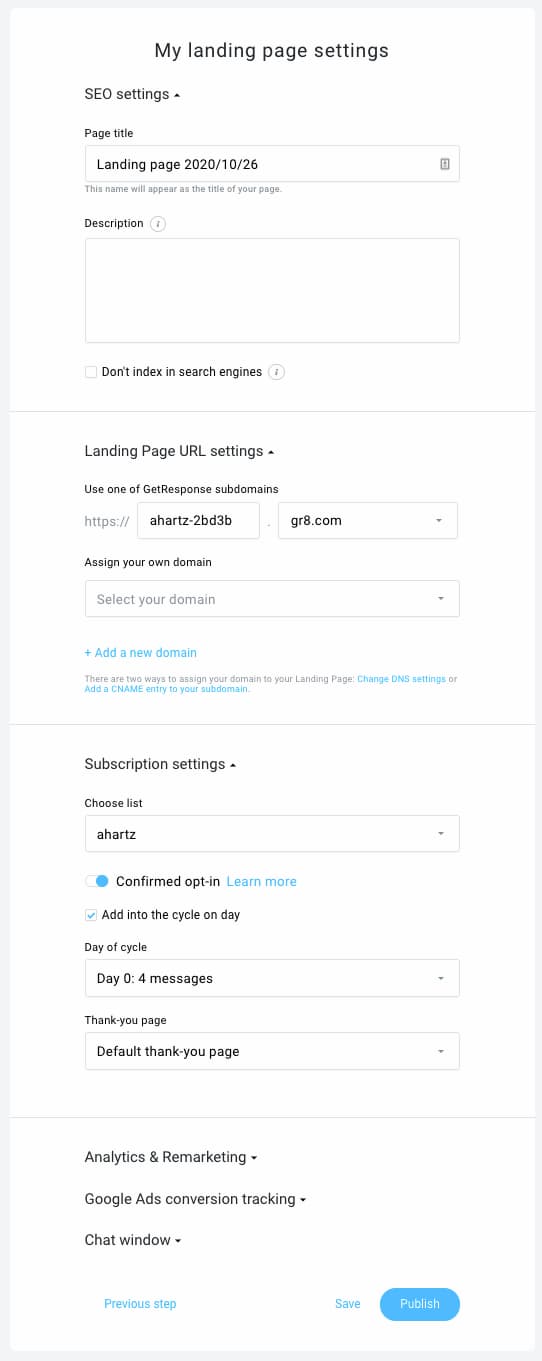
Our integrations with analytical tools like Google Analytics and Google Tag Manager give your page a better shot at showing up in search results.
On top of that, we have built-in A/B test functionality to split-test your landing pages to see which lead magnet or call-to-action button is converting more leads.
Finally, because our marketing suite also includes tools like webinar software, the pages fully integrate with them, so you can use the landing pages as webinar registration pages and grow your email list even faster.
ConvertKit
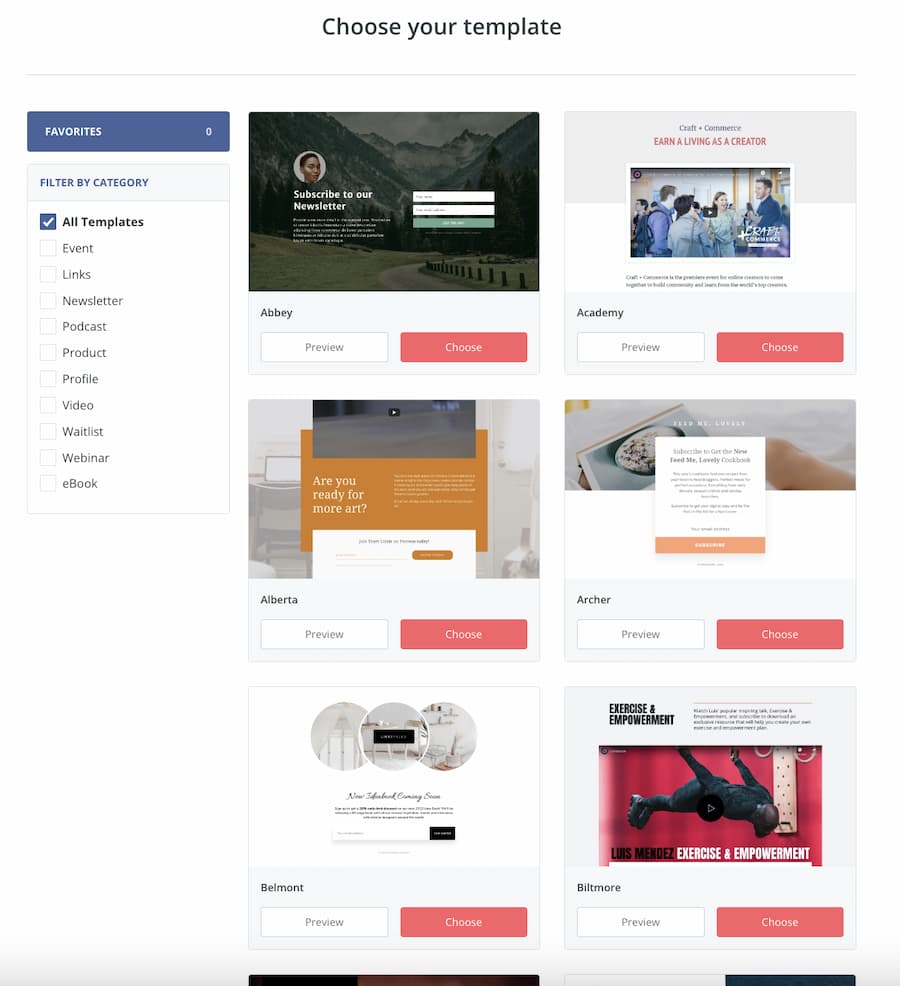
ConvertKit also has a landing page builder as well as pre-made templates. However, there are a lot fewer than GetResponse offers — about 50+ to choose from.
The difference between the two landing page builders is that while GetResponse’s is a drag-and-drop editor, ConvertKit has more of a static editor. You can still edit parts of the landing page, like colors, text, and images, but the elements can’t be moved.
But the templates are well built. If you find one you like, you can edit the elements side-by-side by merely using tags and drop boxes — no coding required:
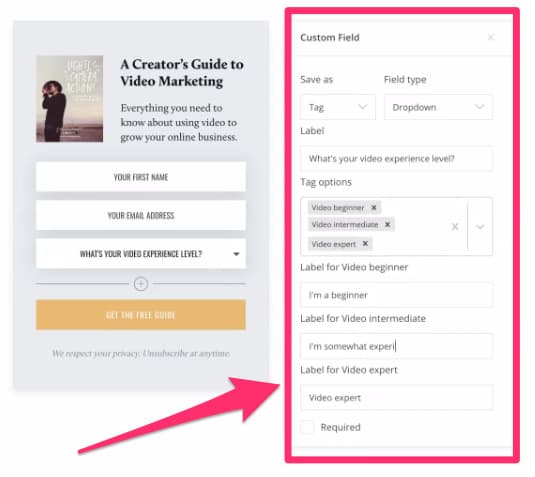
And if you don’t have a website, but you still want to collect leads, you can simply use these landing pages to build a contact list and sell products.
5. What about their email marketing capabilities?
GetResponse
The power of GetResponse comes from combining email marketing and automation. The tool makes it easy to create email campaigns and then put your lead nurturing efforts on autopilot.
The first way you do this is by creating autoresponders, otherwise known as email drip campaigns. You can create and customize these using our ready-made templates, and with the intuitive calendar view, it’s easier to visualize when these emails are hitting your subscriber’s inboxes:
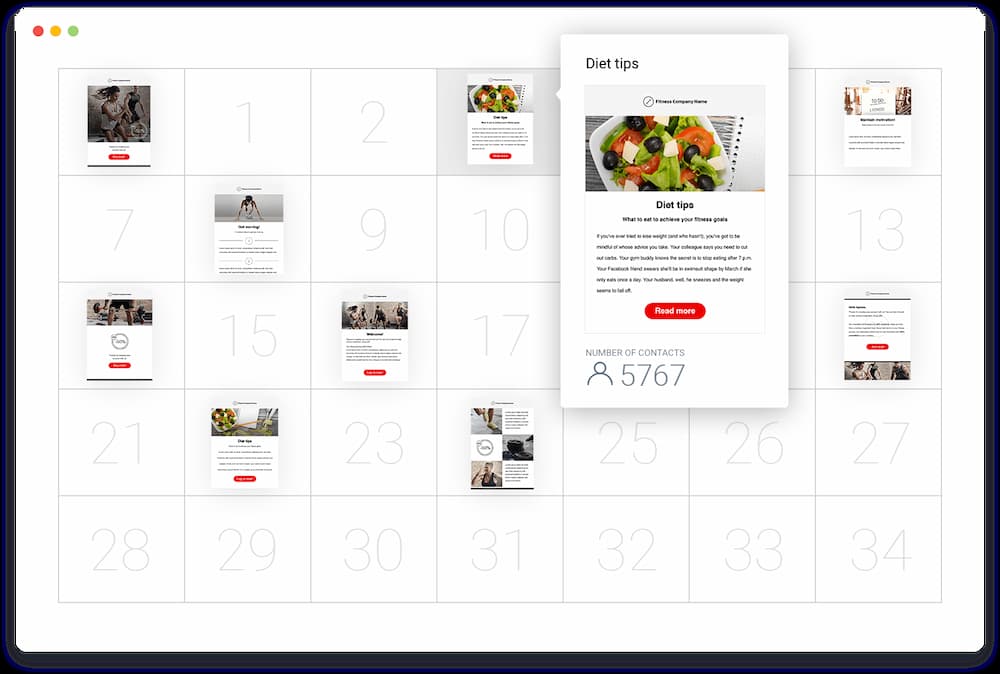
Now, the cool part about GetResponse’s email marketing software is that it gets to know your contacts by their data.
If you’re not sure when to send out your campaigns or what time zone your subscribers are in, GetResponse has two features that will automatically adjust the send-time to your contact’s time zone or use their past-behavior data.
These are just a few examples that show why we label ourselves as the easiest and most comprehensive email marketing tool available.
ConvertKit
ConvertKit’s email marketing capabilities stand out because it sticks to the basics.
First of all, ConvertKit does not have many email templates. If you want to add extra elements, you can’t drag and drop. You are limited to an editor where you must add elements as if you were in a word processor like Google Docs.
You can also easily edit email marketing funnels just by clicking on them in the workflow:
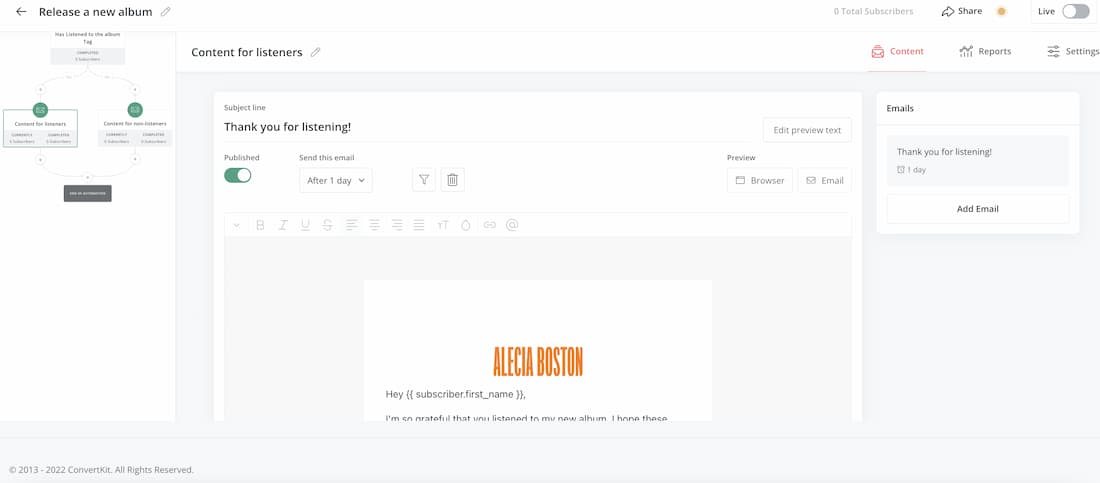
As ConvertKit also has a landing page feature like GetResponse, it’s easy to tie in elements to get the most out of its email marketing tools. However, you have limited customization options.
6. Which one lets you run webinars?
GetResponse
GetResponse is the only major email service provider on the market that offers webinar software.
If you launch a webinar using GetResponse, you’ll have access to key features like:
- design tools and interactive whiteboard
- screen sharing/interactive chat room
- recording (so you can remarket the webinar once it’s over)
- surveys and Q&A session
- moderated chat
- multiple hosts
- Facebook and YouTube streaming options
Like other tools in our suite, you’ll have different webinar room layouts and other features available to you:
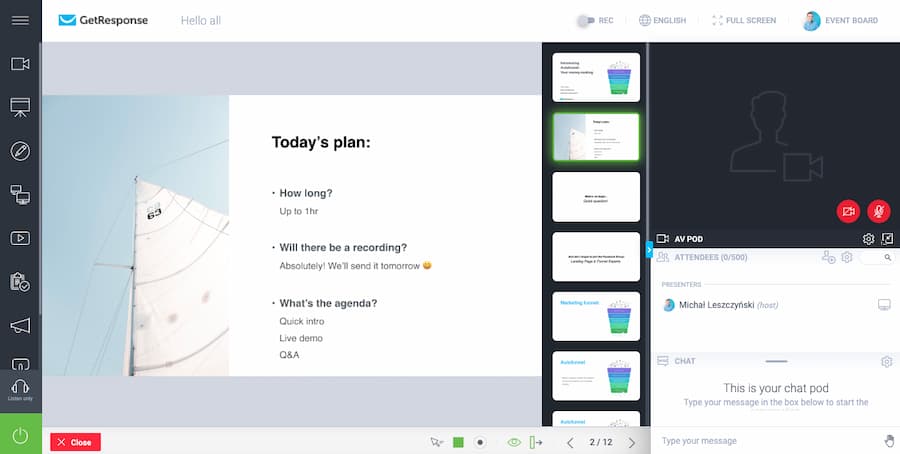
Once the webinar is ready, all you have to do is set the webinar’s URL, date, and time, and you’re ready to launch. And your attendees can see your webinars no matter what device they’re using.
ConvertKit
ConvertKit doesn’t have a dedicated webinar tool. Instead, it relies on integrations with tools like WebinarJam, WebinarNinja, and Crowdcast.
7. What about conversion funnels?
GetResponse
Here’s where GetResponse goes from merely being an email marketing software to a full-blown marketing machine.
Thanks to our Conversion Funnel tool, you can create a customized “conversion funnel” using all the tools in our toolkit, like:
- Landing Pages
- Stores
- Facebook Ads
- Instagram Ads
- Sales pages
- Payment processors
- Follow-up/abandoned cart emails
All you have to do is pick a template, and it will tell you which elements you should be adding to each stage of your funnel. Even better, you can visualize it:
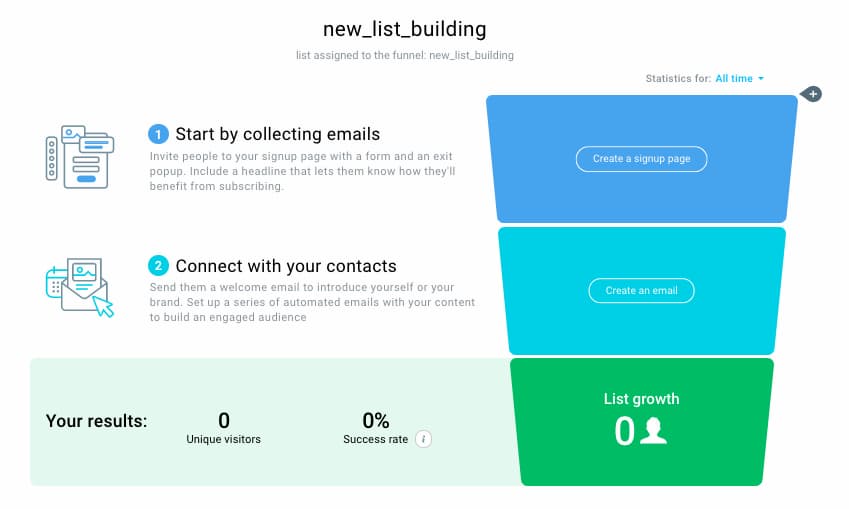
There is a whole range of conversion funnel templates you can use, and each step also comes with helpful templates. So, if you need to build a landing page and an email sequence, you can use the templates at each stage to create a funnel “from start to sales” without spending hours doing it.
Conversion funnels are such a helpful feature because you can track the complete customer journey from when a customer clicks on your ad or landing page to the moment they make a purchase.
Because you have a conversion funnel tracking every step, you can change up parts that aren’t working and optimize those that are.
In the past, you would need a suite of different marketing tools to make this happen. But with GetResponse — you can do it all under one roof.
ConvertKit
While ConvertKit has automated workflows, it doesn’t have a conversion funnel feature.
8. What’s their pricing like?
GetResponse
GetResponse has plans to suit everyone, offering four different pricing tiers (starting with Free) plus an Enterprise plan with custom pricing based on your list size.
Out of the plans, the Marketer is the most popular, but you can choose the plan that offers all the features you need and fits with your budget:
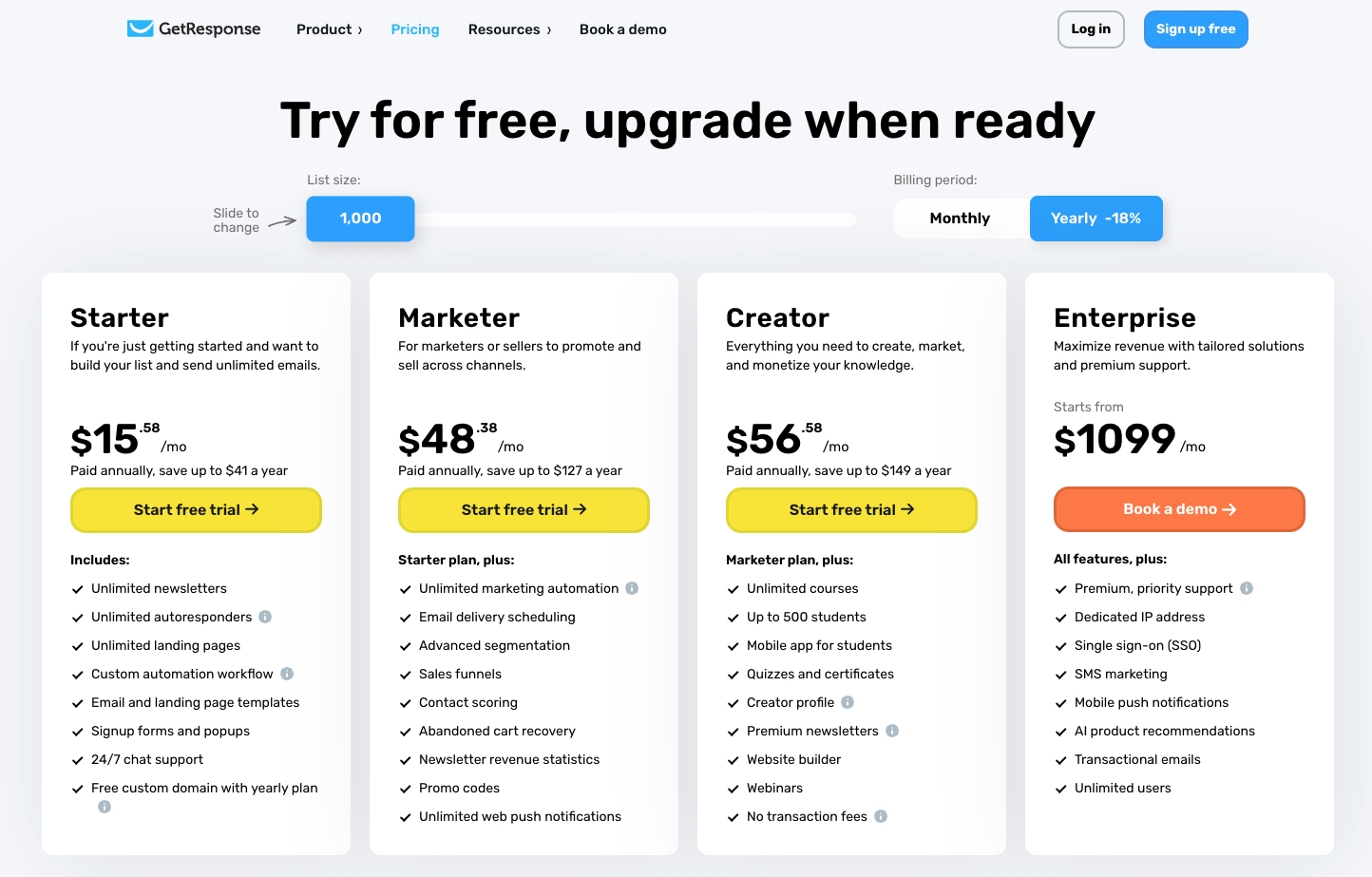
Picking an annual plan will get you an 18% discount, and if you’re a nonprofit organization, you’ll get a 50% discount.
The best part is that you can start out with a Free account with no obligations or credit card details needed.
ConvertKit
ConvertKit now has a limited free version and offers a 14-day trial period for those who want to try out all its advanced features.
If you need access to automation or integrations, you’ll need to access a paid plan.
These come in two tiers: Creator and Creator Pro.
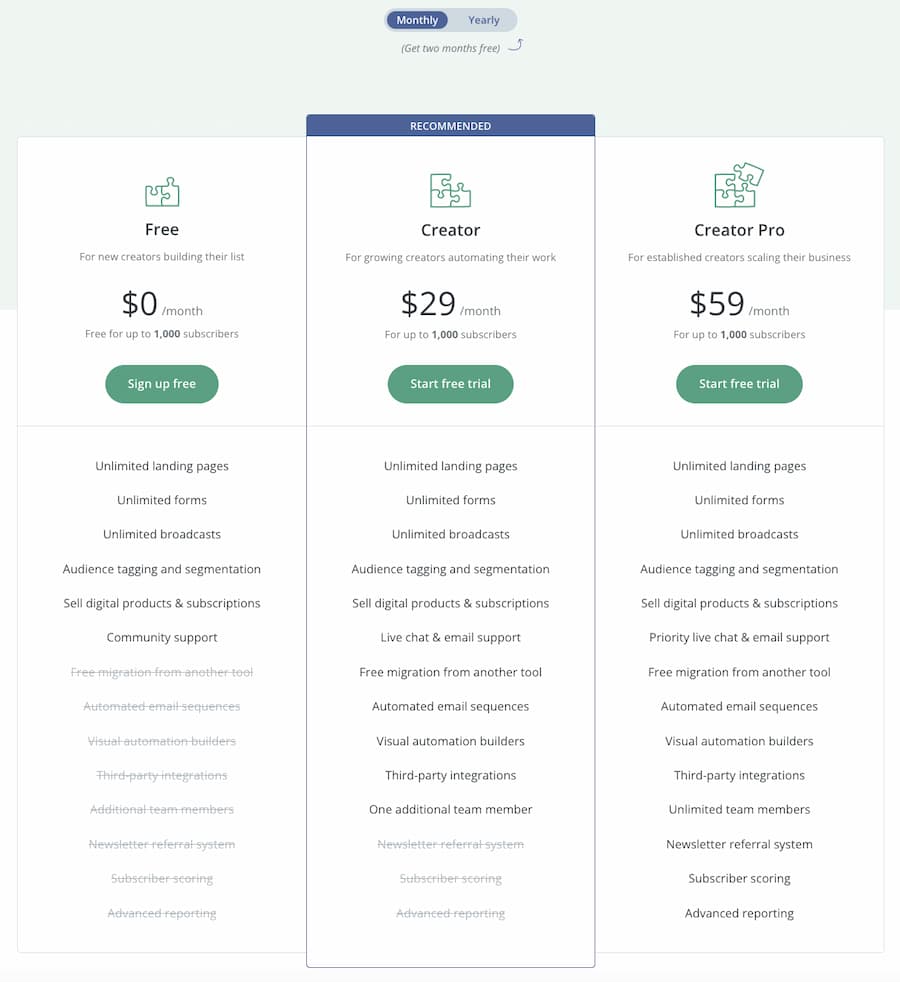
If you are seriously looking to grow your email list and nurture your customers using automated sequences, you’ll need to access one of the paid plans.
You may also want to check out:
1. GetResponse vs. AWeber comparison
2. GetResponse vs. ActiveCampaign comparison
9. Which one offers ready-made templates?
GetResponse
GetResponse is equipped with tons of free designer email templates. It also has an Email Creator you can use to build your own from scratch.
Let’s start with the templates.

They are all responsive and work across any device, and the library is regularly updated to keep up with the latest design trends, meaning your emails will never look outdated when they land in your contact’s inbox.
If you want to customize a template or create your own, the email creator allows you to add text, video, images, and even custom code:
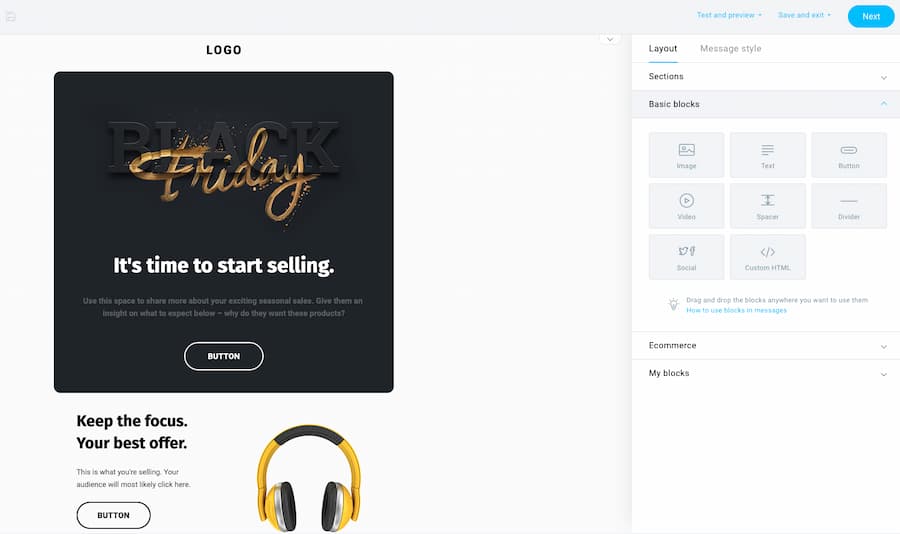
With our creator, you can:
- structure emails using sections
- add content blocks for images, video, text, and buttons
- save sections to use on future campaigns and product launches
- customize emails by adding your brand’s logos, fonts, and color palette
- add custom-code elements using HTML
- preview your email to see what it looks like on a mobile device or in major email clients
- spam-check your message before sending it to your audience
All these features not only make it easier to optimize campaigns so they look professional in your subscribers’ inboxes, but they can also improve their engagement.
If you want to go beyond a template, the HTML feature lets you customize emails for more complex projects.
ConvertKit
ConvertKit’s selling point used to be that they did not use templates. Now, they do offer a few different starting points.
And as a result, their email builder looks somewhat similar to a word processor or your regular Gmail account:
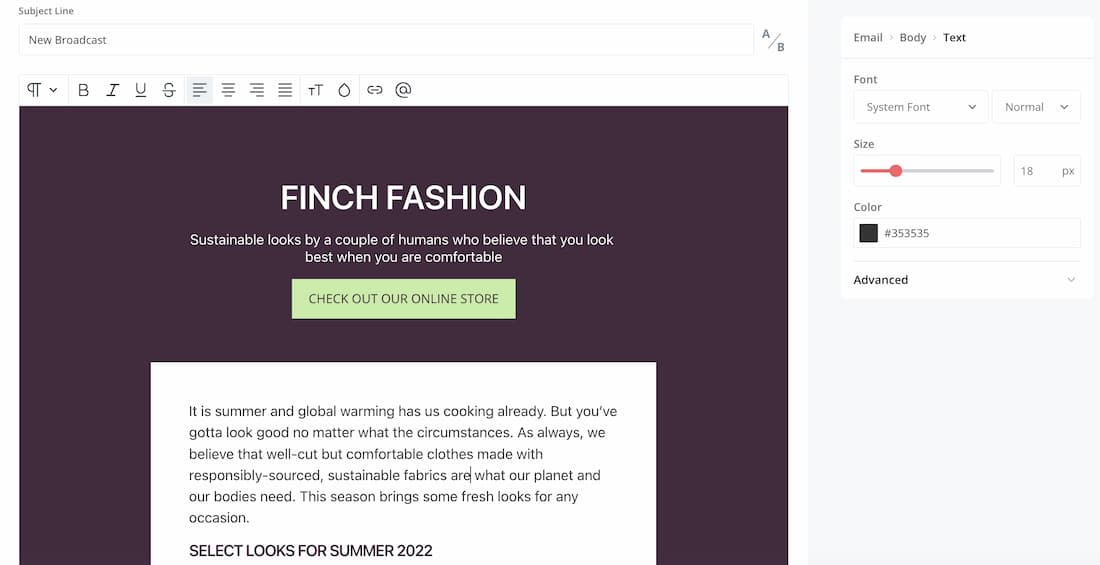
ConvertKit’s thinking is that the more elements you put into an email, the less likely it is to reach its destination — your subscriber’s inbox. And while that strategy works for many, the tool could use some more designs specifically designed to drive more sales.
10. Which one is best for bloggers?
GetResponse
Keeping a consistent message is essential for bloggers, which is why GetResponse has created several tools that are ideal for bloggers.
These include:
- Intuitive drag-and-drop email creator with ready-made-templates
- RSS-to-email tool that automatically pulls new posts from your feed and sends them to your audience via email
- Signup forms and popup forms that’ll help you collect more newsletter subscribers
- Lead magnet funnels designed carefully to help you host and promote your ebooks and other digital products
- Facebook and Instagram ads for those who want to reach a wider audience
- Web push notifications if you’d like to keep your audience posted about new updates
- Drag-and-drop website creator
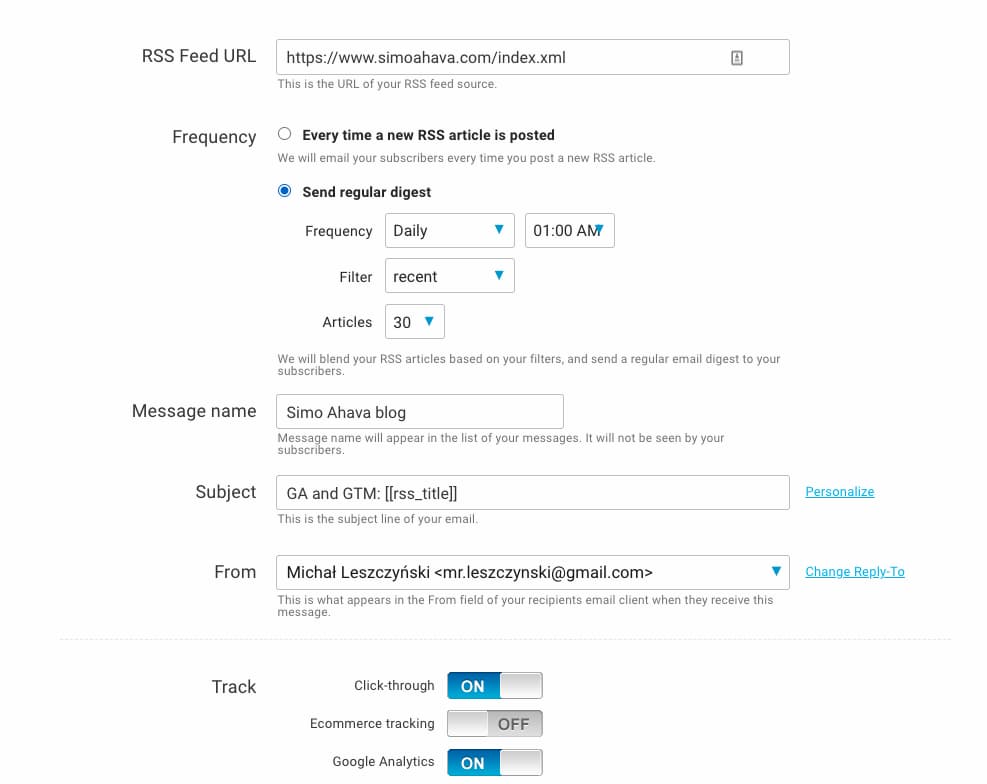
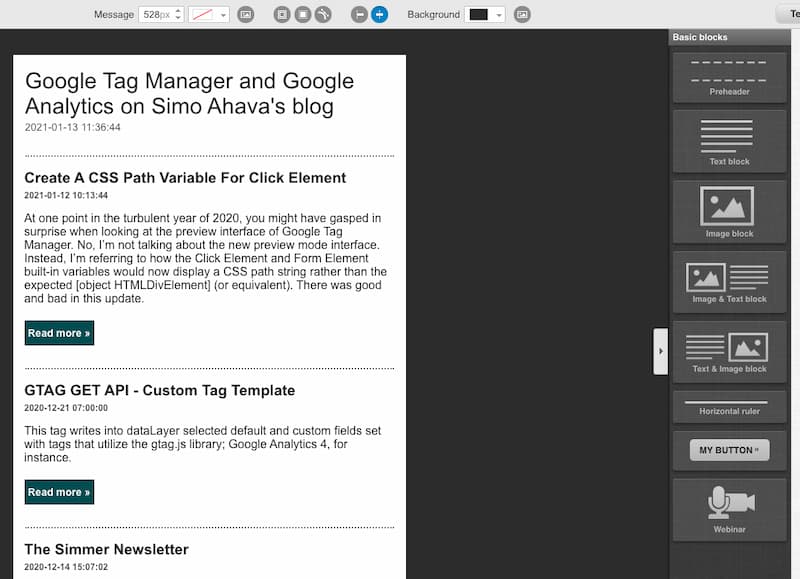
ConvertKit
Bloggers built ConvertKit, so it’s not surprising that it’s a good fit for bloggers.
If you are regularly posting, you can choose what days and times to schedule your emails to reach your audience.
You can also filter your list with tags, segments, date subscribed, or even by their first name, so broadcasts and RSS feeds are sent to specific audiences.
The features for ConvertKit’s RSS feed are easy to customize:
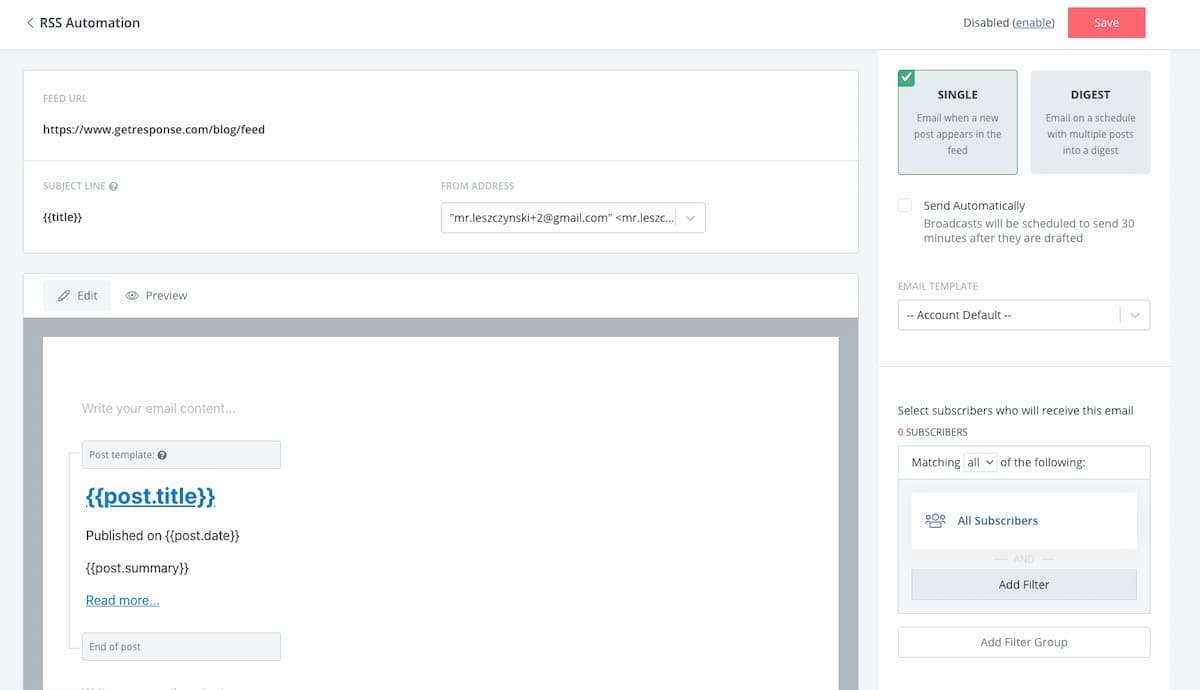
The main distinction between the two tools for bloggers is that ConvertKit has fewer landing pages to choose from. If you need a platform with more options, ConvertKit’s options might not be enough.
ConvertKit also lacks the conversion funnel feature, so it may be harder for bloggers to convert subscribers even after they land in their funnel.
11. Do they provide Web push notifications?
GetResponse
GetResponse allows you to interact with website visitors via Web push notifications.
These notifications can be sent to a user via desktop web browser and mobile web browser. Web push notifications are delivered on a user’s desktop or mobile screen anytime they have their browser open — regardless of whether or not the user is on the website.
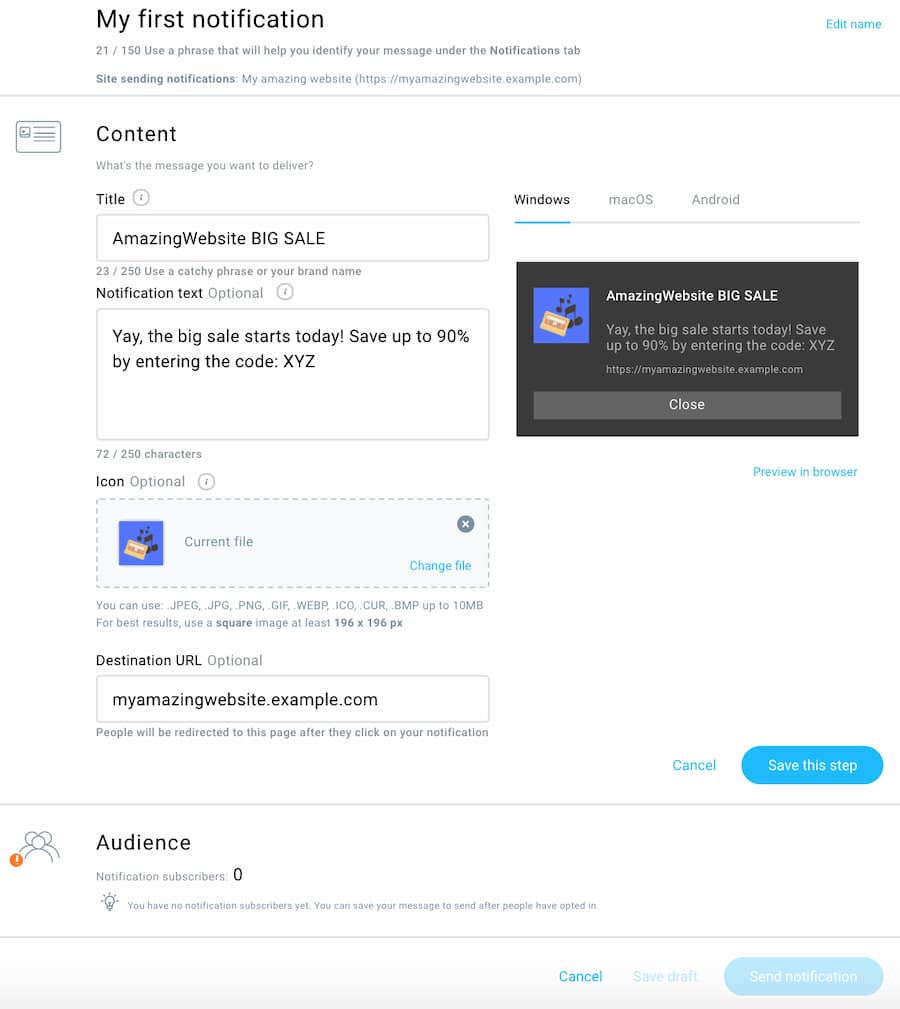
ConvertKit
You can’t run Web push notifications from your ConvertKit dashboard. However, you can integrate dedicated tools like Push Push Go.
12. Which one helps you to run Facebook and Google ads easily?
GetResponse
One of the most significant barriers for freelancers, bloggers, and small businesses is finding the time to create ads that are engaging enough to draw in new subscribers.
GetResponse has two tools to help you overcome these barriers: our Google Search Ads Creator and our Facebook Ads creator.
These tools make it easy to create and publish both image and video ads straight from GetResponse to platforms like Facebook and Instagram.
Like other GetResponse features, you can use pre-made templates to create a professional-looking Facebook Ad and launch it straight to Facebook:
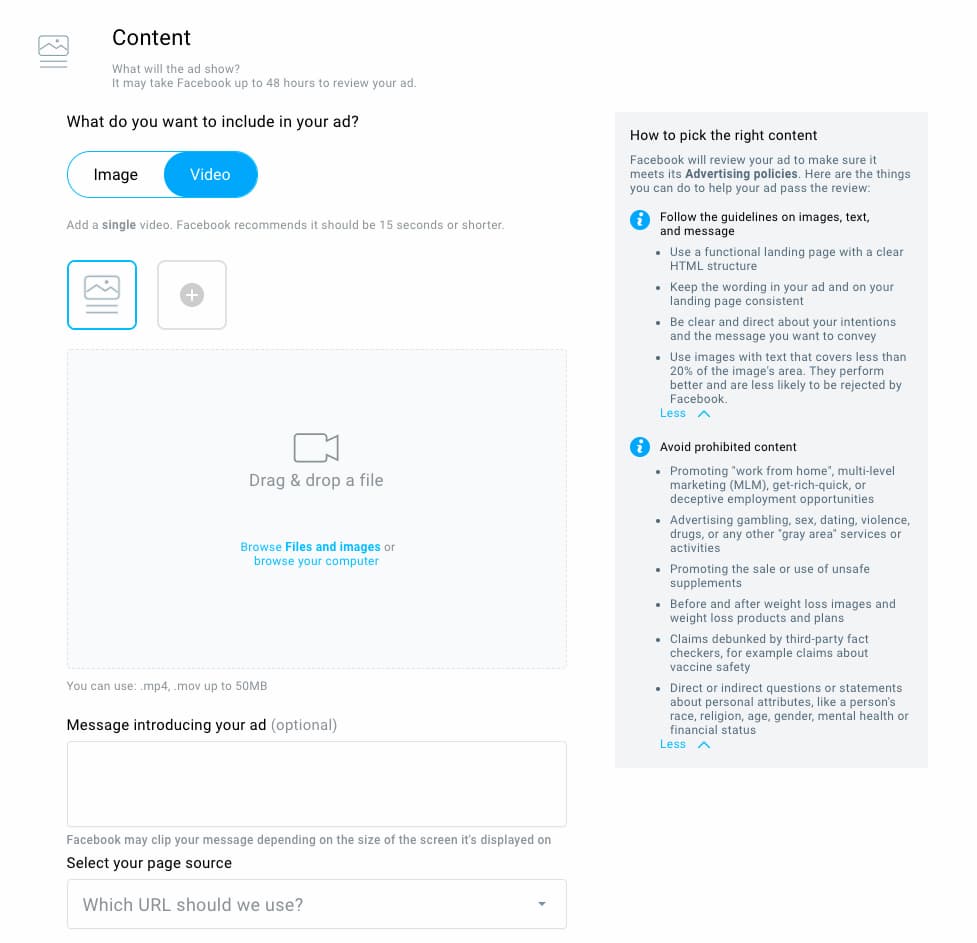
Once the ad is launched, you can track engagement and conversion rates from inside your GetResponse dashboard.
You can also automatically add Facebook Pixel to your landing pages, which you can use to retarget potential customers with your Facebook ads — also directly from the GetResponse dashboard!
ConvertKit
You can’t run Facebook or Google ads from your ConvertKit dashboard.
But you can add your Facebook Pixel to your ConvertKit Landing Pages, so any Facebook campaigns you run will be reflected in your custom Facebook audiences.
And if you have the Creator Pro plan, ConvertKit has direct integration with Facebook Custom Audiences, so you can sync segments directly to Facebook.
So instead of spending time importing and exporting CSVs to run Facebook ads, the integration does it automatically.
GetResponse vs. ConvertKit: full feature comparison
| Feature | GetResponse | ConvertKit |
|---|---|---|
| Email Marketing | Yes | Yes |
| Drag-and-Drop Email Creator | Yes | No |
| Ready-made Email Templates | Yes | Yes |
| Signup Forms | Yes | Yes |
| Marketing Automation | Yes (advanced) | Yes |
| Landing Pages | Yes | Yes |
| Webinars | Yes | No |
| Conversion Funnels | Yes | No |
| Facebook Ads | Yes | No |
| Google Ads | Yes | No |
| Web Push Notifications | Yes | No |
| Live Chat | Yes | No |
| SMS | Yes | No |
| Website Builder | Yes | No |
| 24/7 Support Access | Yes | Yes |
| Dashboard available in multiple languages | Yes (10+) | No |
| Integrations | Yes | Yes |
Wrapping up
Like any tool you invest in, picking the right one for your needs takes a bit of research.
Not only do you need to look at the features of each tool, but you also need to find one that will fit in with your existing tech stack and your budget.
GetResponse and ConvertKit are both marketing automation powerhouses, and each of them has different strengths.
ConvertKit was built with content creators in mind. Throughout all their messaging and features, you’ll notice they want to satisfy creators’ needs.
GetResponse, on the other hand, best serves B2B and ecommerce audiences. Both the marketing automation capabilities, as well as seamless integration with ecommerce platforms make it the best choice for those kinds of companies.
But which one is best for you? Only you know the answer!
Author’s note: This comparison is accurate on January 1, 2023. We do our best to keep it as accurate as possible, and we check it on a regular basis, however, if you want to acquaint yourself with the offer of our competitors, you should check it at their official website or contact their representatives.
