Want to increase your online presence and reach more customers? There’s no better way to do it than through your own website.
The great news is that the process of building a professional website has become much simpler over the years. As you’re about to see, you can make one yourself without any technical skills or needing to hire a developer.
You can make it happen in no time by following this 9-step plan. Ready? Let’s dive in.
How to build a website from scratch
Did you know? With GetResponse Website Builder, you can make a website of your own with an AI feature in no time at all. It comes packed with a variety of ready-made website templates and intuitive UI and uses artificial intelligence to help you build a website from scratch automatically. Watch the video below to learn what you can achieve with this new website creator, and start building a website for your small business today.
1. Specify a goal for your website and list all your requirements
If you want to build a website from scratch, it’s best to start by figuring out what goal or purpose it should serve. In other words, what do you want to achieve with it? This is a crucial part of the website creation process.
Are you planning to sell products or services? Perhaps you want to show off your portfolio? Or maybe you’re building your own website purely for branding purposes?
The answer to this question will help you determine:
- What types of pages you’ll want to publish (portfolio page, pricing page, about us page)
- The types of content you’ll want to feature on them (image gallery, articles, videos)
- As well as the technical capabilities you’ll want (such as integration with an email marketing platform or a live chat solution)
If you’re not 100% sure about this step, this guide tackles the big question – Why do I need a website? And if you already know that you need a website but aren’t sure what to base it on, then these profitable website ideas might come in handy.
Once you’ve figured that out, you should be able to outline the hierarchy and relationships between planned content and pages and create your site’s architecture. Creating a sitemap outlines the hierarchy and relationships between your website’s pages. You can move on to the next step of the website creation process, like researching your market and competitors, for example.
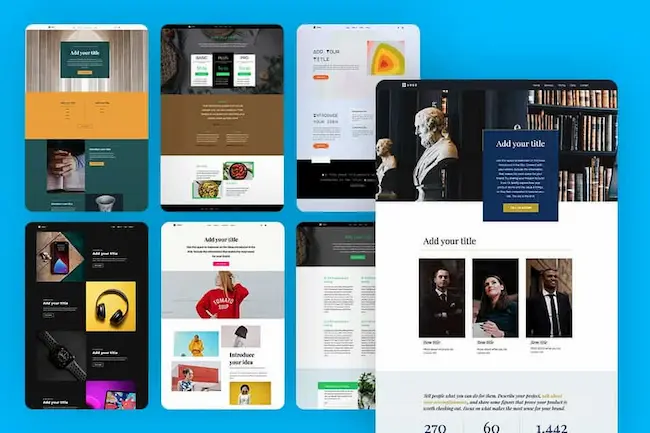
2. Research your market and competitors
With your goal and initial ideas in mind, it’s time to research your target audience and competitors. Researching key competitors and trying to reverse engineer their sites provides insights into effective design and functionality.
What you want to find out is:
- What type of information your potential customers are interested in
- What types of content have your competitors been publishing to capture them
The best way to do it (although slightly time-consuming) is to manually go through competitors’ pages, social media groups, Q&A sites, and forums – and note down all relevant information like the topics addressed, questions asked, and types of content that you see.
You can also rely on SEO tools like Ahrefs, Semrush, and Ubersuggest. These tools can help you understand your competitor’s site structure, reverse engineer the content plan, and know which keywords they are targeting within their pages. Keyword research is essential for identifying terms that can help your website appear in relevant searches.
To give you an idea of what this kind of research could lead to, imagine you’re a personal trainer. By checking out other personal trainers’ websites, you’ve noticed that all of them have these kinds of pages and content on their sites:
- A services page where they describe their services and pricing plans
- An about page describing the trainer and their background
- A page with testimonials and transformations of happy customers
- A blog with training tips and stories
- An email newsletter signup form offering a downloadable meal recipe plan
- Social media links leading to their YouTube and Instagram profiles
On top of that, on social media groups, you’ve noticed that your target audience frequently asks about personal trainers working in specific locations. Because of that, you also decide to add an extra page listing all the gyms where you provide your services.
It’s even super important to do your research even if you’re creating an informative-only directory, such as a website for your local church. You should determine exactly what those members want to see so you can plan your content accordingly.
Once you’ve finished your research, note down everything that you absolutely must include on your own website and move on to the next step.
3. Research what appeals to you visually
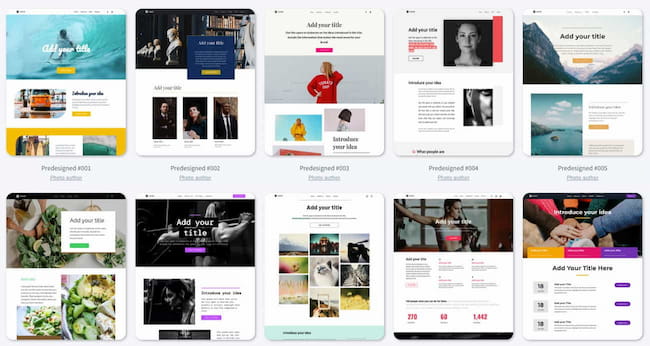
Now it’s time for some visual research to find website design layouts you and your target audience would find visually appealing.
Just like the previous step, you’ll want to start by researching your competitors, going through various website template galleries, and Pinterest.
The important thing in this step is to remember the goal of your website and the target audience the page is meant to serve. These two factors should help you decide the direction and layout of your website (for example, you could be building a multi-page website or a one-page website).
While you can get some inspiration from them, you don’t want to spend too much time looking at websites from global companies if you’re running a small local business. Not only would such companies have different goals from yours, but they’d likely also have a larger budget and a whole team of designers and developers building the page for them.
So get inspired by these and then decide on your website’s theme, colors, and design. And keep in mind that color psychology can evoke emotions in your audience. So, choosing a color palette that aligns with brand identity appeals to a target audience.
Alright, let’s now move on to the slightly more technical step – selecting your website builder.
4. Choose your website builder
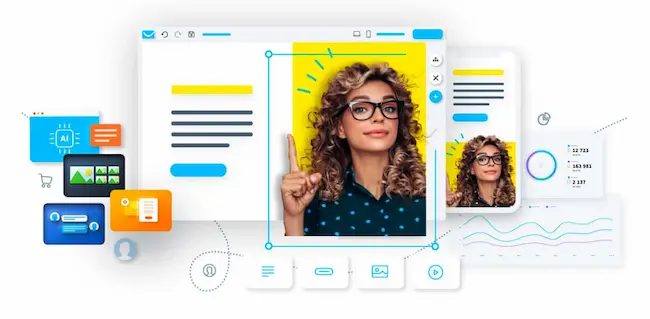
Let’s start by answering a question – do you really need a website builder to make a website?
In short, no.
If you have coding skills, you can create a website from scratch using just a code editor and HTML, CSS, and JS libraries like Bootstrap. However, this approach requires a lot of time, skill, and experience.
You could also hire a web developer to build a website for you. Most likely, such a developer would customize one of the templates they’ve already worked with and set up the website for you using WordPress or another popular content management system (CMS) such as Hubspot. No-code tools make building high-performing websites accessible for non-technical users.
Keep in mind that with some content management systems like WordPress, websites require ongoing maintenance to ensure they remain functional and secure. So, you might need a developer to help with all of those updates if you do not have the technical skills. Website builders offer 24/7 support to help users manage their websites. However, that does not mean that the support teams will be dedicated to helping you with the smallest details.
This is a popular approach, especially if you’re planning on running a blog, but it’s not ideal. The most important disadvantage is that WordPress needs constant updating, and its dashboard is not intuitive or flexible. And if you want to make any visual changes that go beyond what your template offers, you’ll need to ask your developer for their help.
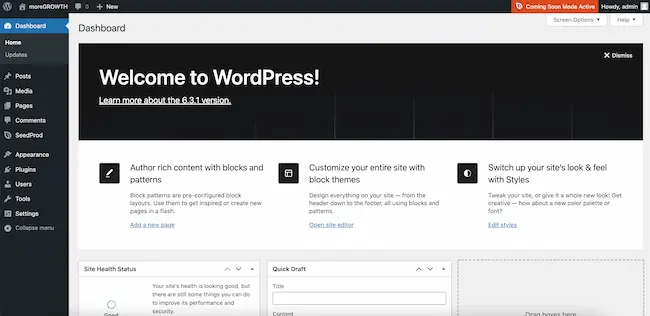
The third approach – one that is the most cost-effective and gives small businesses like yours all the flexibility – is to use drag-and-drop website builders. They come with ready-made templates, intuitive user interfaces (UIs), and don’t require that you know any HTML or CSS. Plus, you don’t need to update them to have your website up and running without any delays.
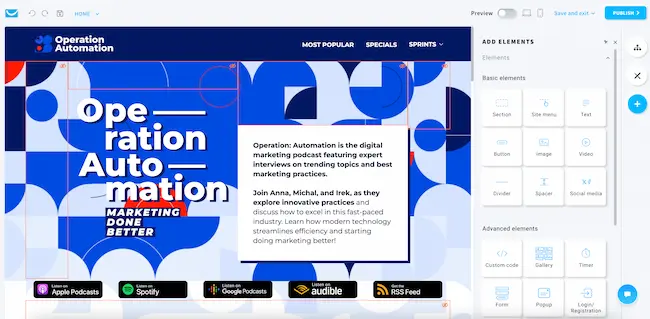
Some of them, like GetResponse AI Website Builder, also help you further improve the process of building your website and your online presence by:
- Using AI to build the perfect website to match your business goals and needs
- Giving you access to thousands of free high-resolution images you can use on your pages
- Automatically connecting your website with marketing solutions to run email marketing campaigns, connect with your audience through live chats, or run paid ads through Facebook or Google
- Automatically making your pages mobile-friendly and secure with free SSL
- Giving you web hosting and letting you register your own domain right inside the dashboard
To choose the best website builder, you should refer to the outcomes of your research in the previous steps. If you’ve narrowed down the types of pages, content, capabilities, and visual layouts you’d like to have on your website, you should browse through the most popular website makers and see which ones check most of your boxes.
Once you’ve narrowed down your list, go ahead and try them out. Most of these tools come with a free or free trial account that’ll give you a better feel of their UI and how easy they’re to use.
On top of that, when choosing your favorite website builder, you may also want to look at these slightly more advanced factors:
- Does the website builder come with any specific limitations or, for example, does it offer unlimited bandwidth?
- Does it offer search engine optimization (SEO) capabilities?
- Does it come with a content management system (CMS), and how complex is it?
- How difficult it is to connect other essential tools, such as Google Analytics?
- Is it an actual drag-and-drop builder? And does it require additional skills like HTML or CSS?
To help you make the right choice, we’ve narrowed down and reviewed the best website builders for small businesses. And if you’re on a tight budget, here’s the list of free website builders that are worth checking out.
5. Choose your web host
When building a website from scratch, you may also need to choose where your page will be hosted – where all the files that make your website will be stored. Nowadays, you don’t have to run your own server; instead, you can rely on a hosting provider. Self-hosted platforms like WordPress require you to select a hosting provider.
However, if you are using a marketing platform like GetResponse, you don’t even need a hosting provider. You can simply buy a domain within the marketing platform itself. So, make sure to pick the right website builder!
Choosing the right web hosting provider is important for a few reasons:
- It can affect the speed and performance of your website, which is key to ranking high in search engines.
- It can help you ensure your business website is secure and capable of withstanding any potential threats.
- It can help you back up your files and the whole website so that it doesn’t get lost under unforeseen circumstances.
- On top of that, different web hosts provide various levels of service in terms of customer support or flexibility to make changes in your website settings (such as DNS settings).
In other words, the web hosting provider can heavily impact how effective your website is and how your small business will be seen by others.
The good news is that most popular web hosts have robust capabilities, and the difference between them will largely be noticed by bigger companies that attract hundreds of thousands of website visitors every month.
Small businesses won’t need to worry, especially if they’re creating their business website using a website builder like the one offered by GetResponse. Most of these tools offer highly reliable web hosting, meaning that you don’t need to dive into the technicalities yourself. And if you’re building a personal website or even a website for your small business, you don’t want to have to stress about these things.
6. Choose your domain name
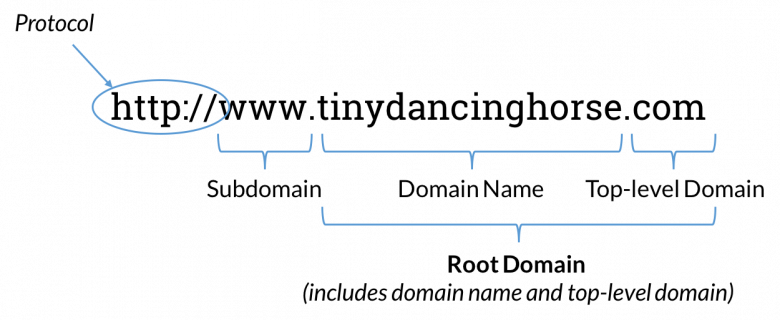
It’s time to pick a domain name for your business. In other words, the URL address your target audience will need to type into their browser to find your website.
When using a website building tool, you’ll have the option to pick between a domain and registering your own custom domain.
Using GetResponse Website Builder as an example, this means your page can have the following URLs if you haven’t registered a custom domain:
- YourCompanyName.grwebsite.com
- YourCompanyName.grweb.site
Now, if you registered your own custom domain, the URL would be much simpler and more memorable, like this:
- YourCompanyName.com
- YourCompanyName.org
- YourCompanyName.io
- Etc.
Domain registration typically costs up to $20 per year. However, a custom domain registration can cost between $3 to thousands, depending on the domain extension and the name. If you check on any domain registration website or service like GoDaddy or Namecheap, you’ll see that domains with .com extensions and short and popular terms are usually more expensive.
As you may have noticed, when registering a custom domain, you can choose which extension you want to use (for example, .com). This is called the top-level domain (TLD).
The difference between those isn’t only in how memorable a given domain name is. The key things are reputation and the potential effectiveness of your marketing campaigns.
As a business owner, you want your website and your domain name to have a higher reputation. The stronger the domain, the easier it will be for you to drive website traffic from search engines such as Google or Bing.
Now, how one builds domain reputation is another story (for example, citations, link-building), but the important part is that if you’re using a non-custom domain, that means your reputation is built and shared by everyone else that’s also using the same domain. Although good for the start, this isn’t an ideal scenario.
It’s also important to have your own registered domain name if you’re planning to run email marketing campaigns. Internet Service Providers (ISPs) such as Gmail or Yahoo! more favorably filter email communication that comes from registered domains rather than from domains that are widely available for everyone. As a result, using a custom domain name can increase your inbox placement rate, as well as the chances of converting your audience to your emails.
Now the good news is that if you’re using a tool like GetResponse, you can register a custom domain name right inside the tool, and you’ll also have an email domain set up for you automatically. That means you don’t need to play around with the technical settings (like SPF or DKIM) to build high deliverability, a solid sender reputation, and an overall strong online presence.
7. Add your content and customize the layout
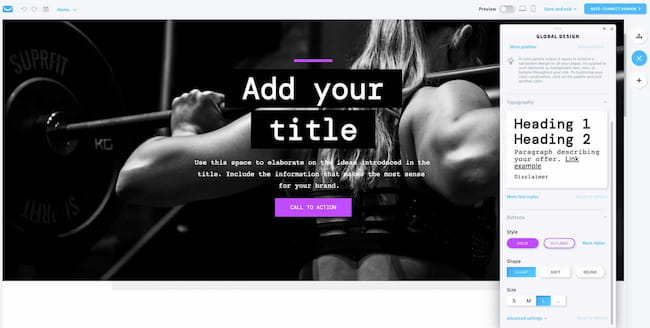
Add your content and customize the website templates to match your branding. Image: GetResponse Website Builder.
Now that you’ve done all the setup work, it’s time to start putting the pieces together.
In your website builder, you should have three options like the one in GetResponse:
- Pick a ready-made template and customize it to your liking
- Use an AI tool to create a website based on the information you provide, like your website goal and industry
- Build the entire website from scratch (using a blank template)
If it’s the first time you’re building a website, I highly recommend that you go for one of the first two options. It’ll help you get started more quickly and the drag-and-drop editor will give you all the flexibility you need to adjust the web design and pages to your liking.
Within your website builder, you should be able to:
- Add new pages and remove the ones you don’t want to see
- Fill in your own content (text, buttons, images, links, videos, etc.)
- Add contact forms and subscription forms
- Add social media icons
- Customize what goes into your navigation menu
- Manage the website and individual page settings (title, description, favicon)
- Integrate external tools, like Google Analytics or Facebook Pixel
- Add an online store and payment processors (coming soon in GetResponse)
- Create membership sites and limited-access pages
On top of that, you may also have access to additional tools that’ll help you quickly migrate your existing website (coming soon) and create color palettes based on your company logo.
When it comes to the types of pages you can include on your website, the choice will largely rely on the kind of business you’re running. There are some standard pages that most small businesses include though, no matter if they’re running an online store, donation site, or even a church website:
Navigation menu and branding
Make sure to have a helpful navigation menu that helps users find important pages easily. It’s a common practice to have a burger menu or a responsive menu for mobile devices that doesn’t take too much space from the screen. Keep in mind that mobile optimization is essential for improving user experience. On desktops and laptops, you can use mega menus and even add icons to make your menu look more appealing and user-friendly.
The website’s layout should prioritize important content, and this applies to the navigation menu too. So make sure that the most important content is always closer to the left and the top of the screen.
Pro Tip: Throughout this whole process, website functionality must be tested on both desktop and mobile platforms. Responsive testing is needed to confirm that the website looks good on various devices.
Also, you should know that users usually have multiple tabs open on their browsers, so having a favicon is a step that you shouldn’t skip. A favicon helps users easily identify your website among their open tabs.
The favicon can be a miniature version of your logo, and every site builder or theme will have a specific section where you can modify that.
Optimizing your pages for search engines (SEO)
Besides having a clear sitemap that can help search engines understand your website structure. There are many on-page SEO site best practices that you should implement to ensure that your website will be listed on search engines like Google and you’ll start getting traffic. Optimizing images for SEO includes using alt text and proper file names.
Title and description: Using compelling meta titles and descriptions can increase click-through rates from search results.
Post or Page URL: Keep URLs concise and clear, incorporating the primary keyword whenever feasible to enhance search engine optimization.
Indexing: Ensure that the pages you want to rank are not blocked from being indexed or crawled. If they are marked as “no-index,” they will not appear on search engine result pages.
Image optimization: Using high-quality images enhances the overall website experience; however, ensure that the images are formatted in WebP so they won’t affect the page loading time. Also, optimizing images for SEO includes using alt text and proper file names. So ensure these are relevant to each image and use keywords wisely.
Internal and external links: Incorporate links within your content to external websites and other pages on your site. This practice enhances user experience by providing valuable resources and is also a key component of an effective SEO strategy.
Backlinking: Google and other search engines consider other authoritative websites linking to your site a good sign. So make sure to hire an SEO specialist to do link-building activities or write guest blog posts that can be featured on other websites with a good reputation and traffic.
These are some of the fundamental SEO practices to start with, although there are many more to explore. Focus on mastering the basics, and consider using free tools like Detailed SEO to receive guidance on improving various aspects mentioned above.
Homepage
Every website needs an inviting homepage. In most cases, it’s the first page your website visitors will see, so it must make a good first impression and get your audience hooked. Make sure your homepage is well designed, clear, and includes intuitive navigation because you want it to direct the different kinds of users you’re going to attract to the relevant places on your website.
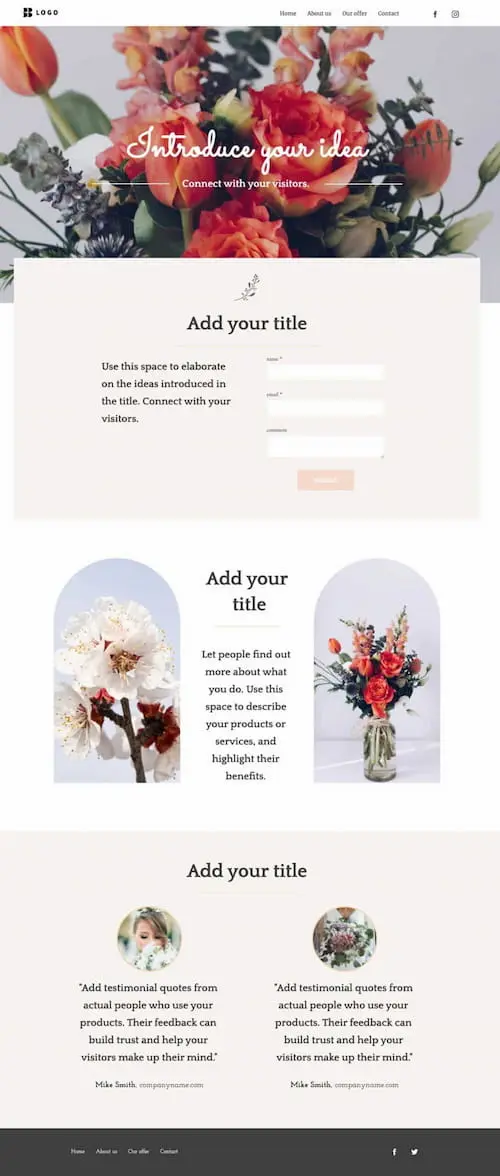
About us page
When building a website, you can’t forget to include the about us page. This is where you can share your story and tell your audience what you and your business are all about. This is where you can sell them on your idea, your values, and your mission. If done well, folks who end up on this page will continue engaging with your website and searching for ways they can help your cause.
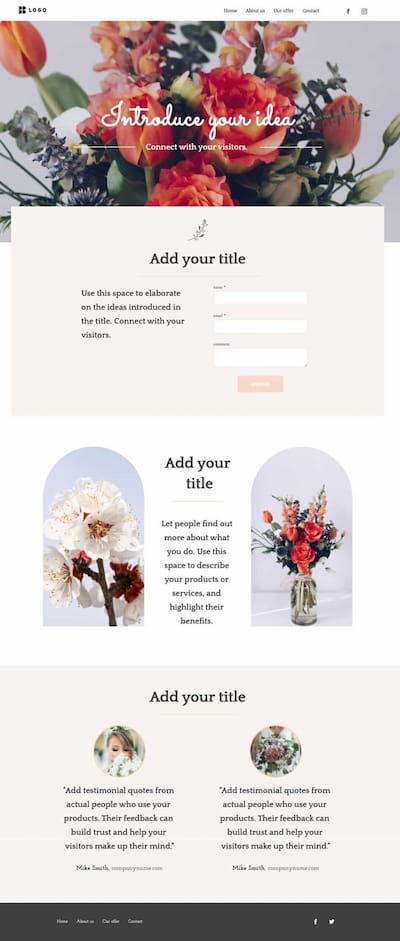
You’ll find more examples and tips on how to design an effective about us page on our blog.
Contact page
The contact page is essential for every business website. Through this page, you’re not only providing a way of contacting you, but you’re also building credibility. Some people may want to check where your company is registered, or even chat with your team before they choose to buy from you. Because of this, you’ll want to ensure your web design builds trust and makes you look approachable.
Many website builders include pre-designed templates that users can customize.
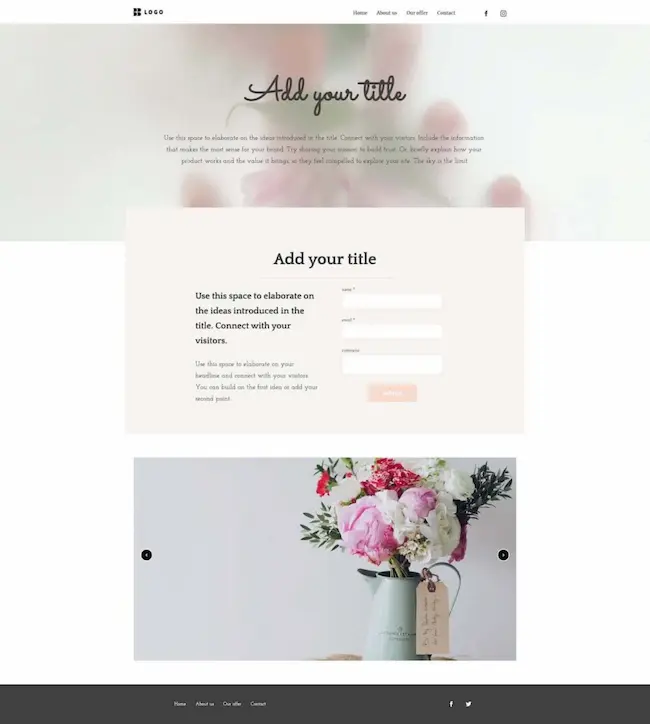
Offers
If you’re selling products or services online, you’ll want to have an offers page. Through it, you’ll want to highlight your offer along with everything that makes it unique and beneficial for your audience. The offer page should also allow users to either buy your products directly or direct them to your online store, where they’ll be able to place their order.
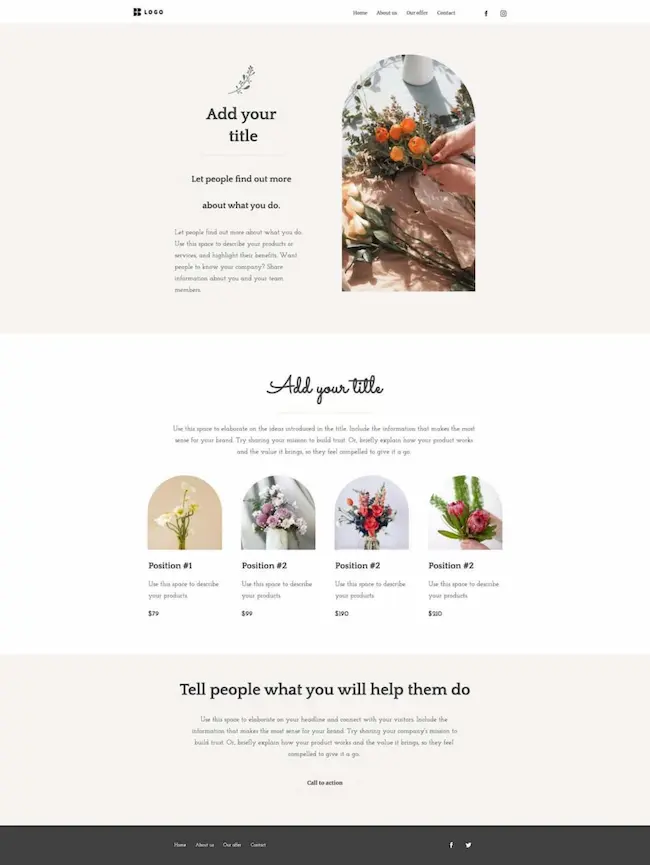
A blog
Creating a blog on your website provides opportunities for consistent content updates, which enhance SEO.
Whether you’re running an online store or providing professional services, chances are you’d like to have a blog on your website. Blogs, much like the one you’re reading right now, can help you educate your target audience, show your expertise, and help build a list of email subscribers you’ll be able to continue sending your content in the future.
Make sure to monitor your blog’s performance and keep track of the top-performing pages. Using analytics tools allows you to assess which content is most effective at engaging users.
404 or not found page
A 404 page is the page a user sees when the content they’ve searched for was not found. It typically appears when someone clicks on a link or an ad leading to a page that’s been temporarily or permanently removed. While this page doesn’t provide tons of business value, many companies choose to design their 404 pages so that they both are fun and provide easy navigation to the rest of the website’s content.
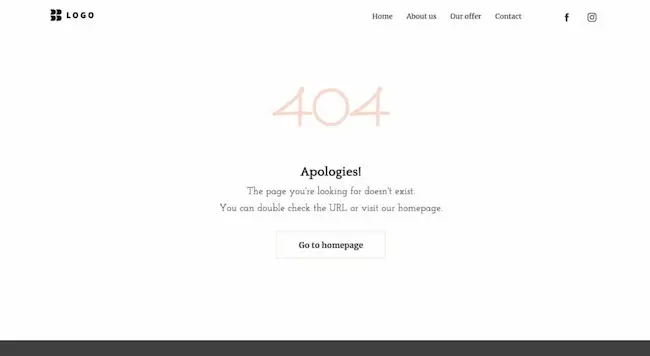
If you’d like to explore this type of page in more detail, check out our article where we review some of the best 404 pages we’ve seen on the web.
FAQ
The Frequently Asked Questions (FAQ) page can help you answer common questions raised by your audience. Whether these relate to your pricing, terms of service, or just explain your offer – the FAQs can help you inform and educate your audience, and clear your prospects’ doubts before they choose to do business with you.
Reviews and testimonials
Companies of all types and sizes can benefit from including reviews and testimonials on their websites. Got happy customers who have already used your services or bought your products? Highlight them here and benefit from the social proof they’ll provide. It’ll increase your website conversions and make your business more credible.
8. Connect all the necessary tools
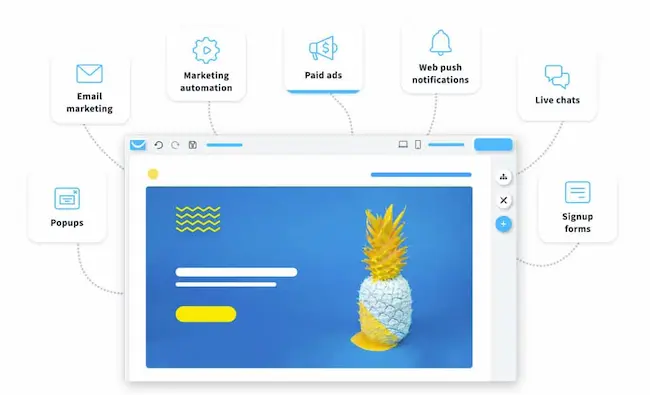
When you build a website, you’ll most likely want to connect it with other external tools and platforms.
For example, by connecting your site with Google Analytics, you can learn many things about the people who visit your website, like which pages they visit the most, how long, on average, they’re staying on these pages, and what their demographics are. This can eventually help you optimize your site structure and interface.
On the other hand, by connecting to Google Tag Manager, you can set up so-called events. With these, you can track individual interactions with your website, like clicks on particular call-to-action buttons or form submissions.
And suppose you connect your website with an email marketing platform. In that case, you’ll be able to collect newsletter subscribers directly from your pages, send automated email campaigns in real-time, and even retarget users who don’t finish a particular action (for example, they abandon their shopping cart).
Now depending on the tools you’re using, connecting your website with individual platforms may require that you either install external plugins or paste lines of code into your HTML code.
However, if you’re using GetResponse Website Builder, connecting all the different tools is super easy.
Out of the box, GetResponse comes fully equipped with:
- Facebook & Instagram Ads
- Google Ads
- Email marketing
- Marketing automation
- Live chats
- Webinars
- Web push notifications
- Conversion funnels
- Forms and popups
On top of that, you can connect Google Analytics and Google Tag Manager by simply providing your User-ID – no coding skills needed.
And if you’d like to use the website created inside GetResponse with external platforms, you can do so via over 150 ready-made integrations and through Zapier.
9. Preview and publish
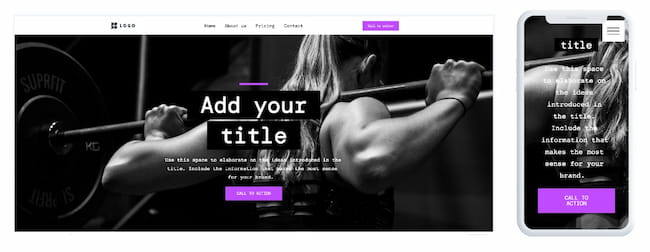
Preview your website both on desktop and mobile devices before you publish it. Image: GetResponse Website Builder.
Before you launch your website, you’ll want to double-check that everything looks good, you’ve filled in all your content, and your contact forms and signup forms are working well.
Once you’ve confirmed that and your website’s OK, go ahead and publish it. Congratulations, your website is live!
Now you can start sharing the link to your newly created website with your friends and family to ask for their opinion. Let them test your page thoroughly, play around with it, and see what it looks like on different devices.
Pro Tip: User feedback is valuable during the testing phase to improve the user experience.
Also, make sure to proofread your content or ask someone to do it for you. Content proofreading is important to eliminate spelling and grammar errors before launch.
After they’ve provided you with their feedback and you feel you’re ready to share it with your target audience, you’ll want to do two things.
First, in your website settings, make sure that the website is indexable and that your audience will find it when using search engines.
And second, add it to your Facebook page, Google Business profile, and all the other social media profiles you’re actively using to promote your business.
Backing up your website regularly is essential for data protection. Also, monitoring website performance regularly allows for timely adjustments to improve user experience. Remember, regularly updating your website maintains its relevance and performance. So do not hesitate to invest in new content or a developer that can help you maintain and update your website.
Summing up
As you’ve now experienced, building a website from scratch is not all that difficult.
Now that you’ve read the article and understood all the requirements, creating a comprehensive website launch checklist helps ensure a successful roll-out.
Even though it may seem like the process is a bit lengthy, with the right tool, you’ll be able to build a website and share it with your audience in just a few short moments.
Want to see how it works in action? Just watch this video walkthrough below and build your site using GetResponse Website Builder with AI.
