Transactional businesses are essential in keeping customers informed about their interactions with your brand. These emails are sent in response to a specific user action on your platform. Usually, they’re deployed in response to a transaction-related activity on your website, hence the name transactional emails.
However, other types of emails not necessarily linked to transactions also fall under this category.
Today’s article will help you understand the key role of transactional emails and how you can use marketing automation platforms to ensure customers do not miss these vital emails. We’ll also let you know what GDPR and CAN-SPAM regulations say regarding these business emails.
But let’s start at the top…
Boost your email deliverability with transactional emails
Ensure your customers receive critical information with GetResponse’s 99% deliverability rate for transactional emails. Keep your customers informed and engaged at every step of their journey.
What is a transactional email?
Transactional emails are emails triggered by a user action on your website, like them placing an order or requesting a password change. These emails are usually automated using marketing automation platforms. They’re then sent individually to each user based on their actions.
That’s one of the key differences between transactional emails and marketing emails. Transactional emails are sent in response to each user’s action and tend to be concise and focus on a single objective.
Meanwhile, your marketing team decides when to send marketing emails. Also, these emails are sent in bulk to several contacts on your email list. Some marketing emails also tend to be long as they try to convince users to complete a particular action, like grabbing seasonal offers.
Here are some of the reasons why transactional emails are so important for modern businesses.
- Enhance customer experience
Transactional emails help you meet customer expectations.
Think about it. Every time you’re done placing an order on an eCommerce store, you expect them to send you an email immediately confirming that the order is being worked on. You also expect communication on delivery.
Besides enhancing the customer experience, these email communications free your customer support team to handle other, more technical issues. That’s because if you don’t send the details proactively, customers will flood your customer service asking for the information.
What’s your most important type of transactional email for customer experience?
- Boost customer engagement
Several types of transactional emails, like welcome and account creation emails, can be instrumental in boosting customer engagement. These emails help you deliver a good first impression and set the expectations for the customers.
You can use them to welcome customers with a special message and tell them when they should expect to hear from you. You can even use these emails to ask subscribers to select their email preferences, like what topics they’re interested in and how often they want to hear from you. This increases the chances that they’ll engage with future email communications from your brand.
- Increase sales
Transactional emails can also boost eCommerce sales. For example, some online stores use order confirmation emails to upsell and cross-sell related products. Here is one such email from Etsy.
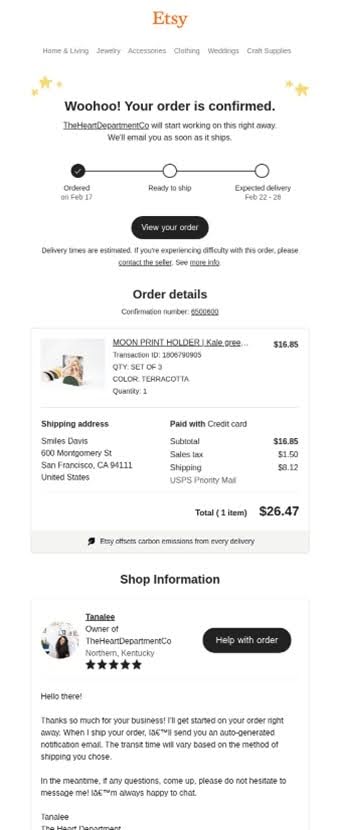
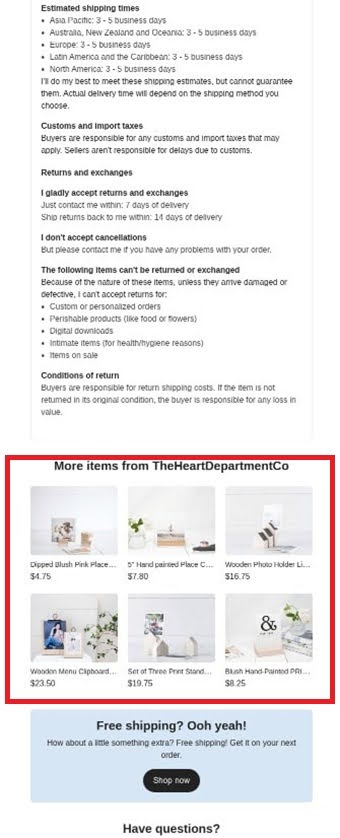
These emails can increase the average order value significantly when executed well.
That said, GDPR is quite strict about using transactional emails to send promotional offers. You must get explicit customer consent to do so, even though transactional emails by themselves do not require consent.
The CAN-SPAM Act is a bit more accommodating, giving brands some leeway to include promotional offers within transactional emails, but you’ll need to adhere to marketing requirements.
Therefore, if your business operates in the EU, you’ll need to be more careful about including offers in transactional emails.
Types of transactional emails with examples
Here are the most important types of transactional emails and how to use them.
1. Welcome email
Welcome emails are the emails you send to a subscriber immediately after they’ve created an account on your platform.
This email can be deployed when a user signs up for a free trial on a SaaS platform, for example. It could also be sent to an eCommerce customer when they create an account to place an order or claim a special welcome offer set aside for users with an account. That’s what brands like Huel do.
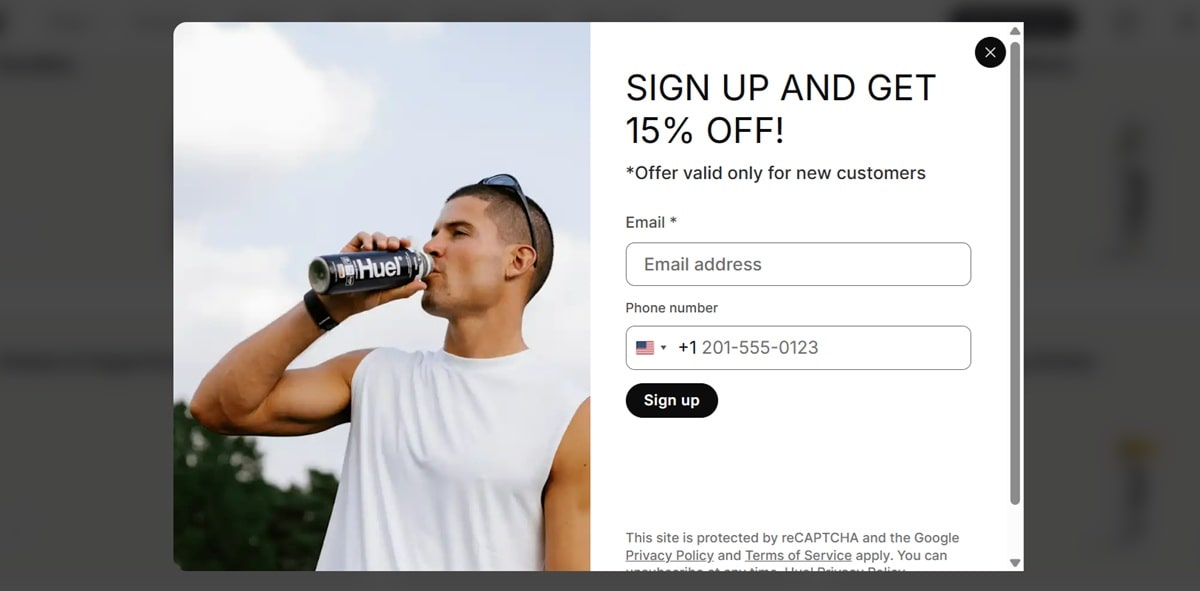
And here is their welcome email.
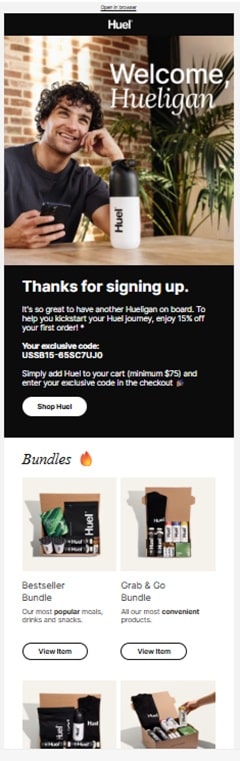
Though a welcome email starts off as a transactional email, it can also be adjusted to become a drip campaign. You can set up an automation workflow to deploy additional follow-up emails after the initial welcome message.
For example, you could use the follow-up emails to onboard the user if you are a software company. And if the user had created an account to access the free trial, you can use the follow-up emails to upsell the user into a paid plan.
Create automated email sequences with GetResponse
Turn your transactional emails into powerful marketing tools with automated workflows that engage customers at every step of their journey. Build welcome series, order follow-ups, and more without coding.
2. Order confirmation email
An order confirmation email is sent to a customer to confirm that your business has received the order and is working on it. This is one of the most critical transactional emails for eCommerce businesses.
The email will typically share details like the items bought, how much the customer has paid, the shipping address, and the delivery date or time. Customers can use this email to confirm their order details and raise any issues related to that purchase.
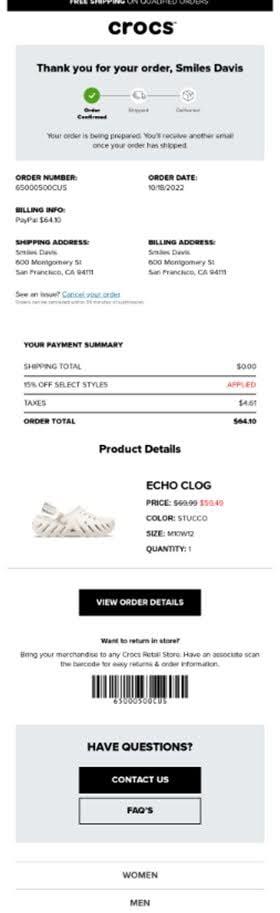
Besides the order confirmation email, businesses can also send several other emails related to the order separately. One of those emails is the delivery or shipping notification. This is deployed once the order has been processed and is now getting shipped to the customer.
The customer may receive two of these emails. One is for when the order has been dispatched, and the second is for confirmation that the package has been delivered.
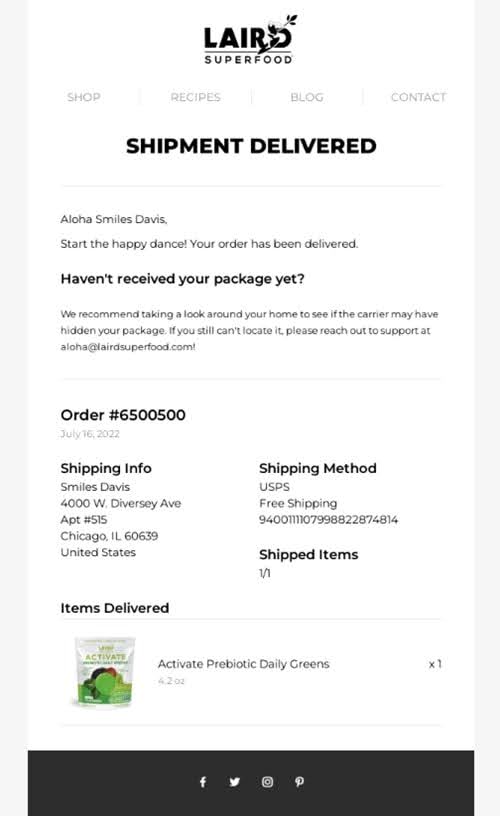
The second type of transactional email related to an order is the payment invoice email. This email can be sent separately to confirm the payment has gone through. It would also include a digital receipt.
Payment invoices can also be included in the order confirmation email as a downloadable file.
How do you use transactional emails to improve customer experience and drive additional sales?
3. Login and password reset emails
Password reset emails are deployed when a customer wants access to their account but has forgotten their password. The customer will typically request a password reset link, which will be shared via email. The customer can then follow the secure link to reset the password and regain access to their account.
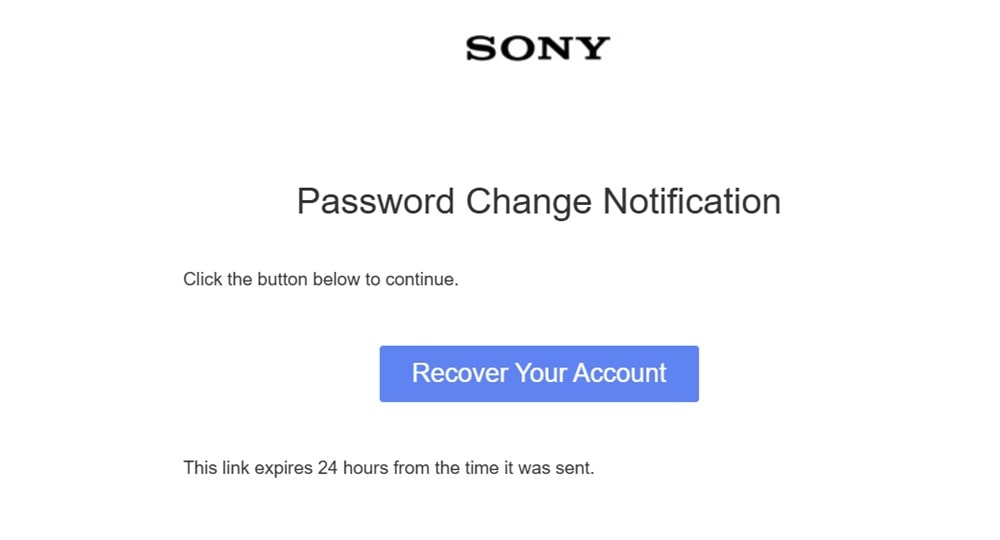
These emails can also be sent in response to a security issue.
For example, a customer may try to access their account from a foreign IP address, some suspicious activity might be detected in their account, or they may fail a security question.
In such instances, an email will be sent to the customer informing them about the activity and asking them to confirm whether they are trying to access the account and if they need any help.
4. Account notification email
Account notification emails are sent to alert users about changes made to their accounts. These emails are usually sent in response to a change the user has initiated. For example, it can be sent to notify the user that they’ve successfully cancelled their subscription.
Customers can also receive other types of notifications, including:
- An order refund notification in response to a cancelled order
- Privacy policy changes notification
- Subscription notification informing users of an upcoming renewal
5. Customer feedback
“How did we do?” emails fall under this category. Businesses use these emails to ask for feedback from the customer, usually after a transaction.
For example, the email can be deployed a few hours after an eCommerce store delivers products to its customers. The business asks for feedback to identify any frictions in their ordering and delivery processes.
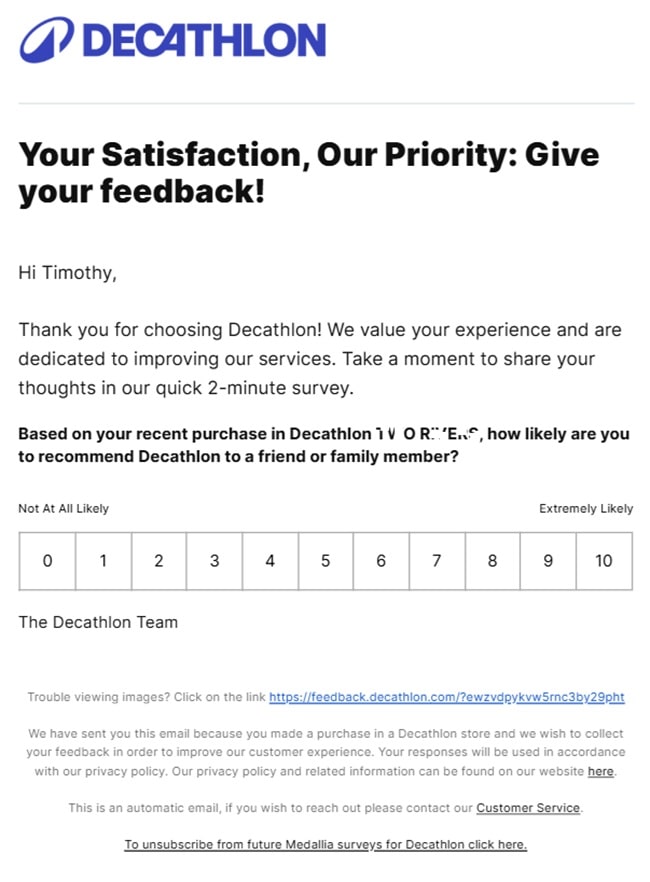
These transactional emails can also be deployed after a customer service request or interaction. Once the customer service ticket is marked as closed, your system can automatically deploy the email to seek customer feedback.
Ensure 99% deliverability with GetResponse
Don’t let critical customer communications get lost in spam folders. GetResponse’s transactional email service ensures your messages reach the inbox every time with industry-leading deliverability rates.
How to create a transactional email campaign with GetResponse
You need a reliable email automation platform to create and send transactional messages. The platform must guarantee high deliverability because these emails are incredibly vital for your business’s success.
GetResponse provides reliable transactional email services with a consistent deliverability rate of 99%. That ensures inbox placement, so your customers are not left stranded waiting for these communications. Emails are always delivered on time as well.
To send transactional emails with GetResponse, you’ll first need to buy the transactional email add-on. The add-on is available on the GetResponse Max plans, which are custom-built for large enterprises. The exact pricing is based on your monthly send limit.
Besides the transactional emails feature, the plan also provides additional tools like a dedicated IP address and single sign-on (SSO), as well as deliverability consulting and a dedicated customer experience manager.
Once you have the feature available, you’ll have two options for sending transactional emails:
- SMTP – This is a protocol you can integrate into your eCommerce CMS to track and send transactional emails. It’s a much simpler option compared to the next one.
- API – You can use the API integration to track and send transactional emails, but this method is slightly more technical and requires some developer skills.
Once you’ve set up the SMTP or API integration, configure the “To and From” email addresses in your eCommerce CMS. That CMS can be Magento, WooCommerce, or PrestaShop.
Step 1: Make sure the Name and From email addresses in the CMS match those on your GetResponse account.
Step 2: Make sure each message has one To: recipient. Remember, transactional emails are sent individually. Also, this field cannot be empty.
Step 3: This is an optional step where you can include one reply-to address in case you want to receive replies for some of these transactional emails. You can also include CC and BCC for multiple recipients, but not more than seven.
Step 4: Confirm that the sender address and envelope address match.
Step 5: Create the message and subject lines of your transactional emails. Your message can be HTML, plain text, or a combination of both. You can also add emojis to your email message and file attachments (for things like payment invoices). Maximum message size is 16MB without attachments and 32MB with attachments. The subject line is also limited to 512 characters.
This checklist should help you set up and deploy transactional emails on GetResponse. Get in touch with the Customer Experience Manager attached to your GetResponse Max account if you need assistance.
Transactional email best practices
Follow these five best practices to ensure your transactional emails achieve their goal.
- Keep them concise
Transactional emails are sent in response to a very specific user action. The email must stay focused and share relevant information related to that action.
Also, customers are expecting straightforward information. You don’t want them to comb through an unnecessarily large email looking for that information.
Start with a clear and straightforward subject line related to the user action. For example, “Your Order [order number] is On Its Way!” or “We’re Processing Your Order [order number].”
The email itself should be just as focused. Give the user all the vital information they need regarding the action they took. If you decide to include additional information (for upselling or cross-selling purposes), do so briefly and make sure you’re following data protection guidelines. We’ve discussed the guidelines below.
- Set up email authentication protocols
Transactional emails can stand in the way of you making a sale. If a customer cannot log into their account and your password reset email is not deployed, chances are the customer will take their business elsewhere.
This is why ensuring these emails are always delivered and on time is so important. But you can’t achieve that if you have a poor sender reputation and deliverability. And you also cannot maintain a good reputation and high deliverability rate if you haven’t set up email authentication.
Email authentication protocols like DKIM, SPF, and DMARC prove the legitimacy of emails coming from your domain. As a result, they prevent your emails from getting marked as spam and ending up in the spam folder or getting rejected.
We have an actionable guide on how to authenticate your sender emails. Check it out here.
- Choose a reliable marketing automation platform
The success of your transactional email campaigns will hugely depend on the marketing automation platform you choose.
You should look at several things here. First, is deliverability. You want a platform that guarantees a 99% deliverability rate. Platforms take various measures to ensure such high deliverability.
For example, at GetResponse, we follow regulatory requirements like CAN-SPAM and GDPR closely to ensure emails sent from our platform are compliant. We also support our customers by helping them follow deliverability best practices.
Plus, we use industry leading tech like SpamHause and SpamAssassin to track public blacklist data.
Besides the high deliverability, look for an automation platform that provides pre-built workflows to simplify your work.
Finally, the platform should integrate with your existing tech (e.g., the eCommerce CMS you use) and support seamless personalization.
- Personalize but maintain a consistent brand messaging
Transactional emails are one of the few types of emails where it’s almost guaranteed that every recipient will open and read them. Welcome emails have the highest open rates of any email campaigns, for example.
As such, you should leverage these emails to deliver good customer service and reinforce your brand values. This starts by personalizing the emails. Recognize the individuality of each recipient by mentioning their name before you start sharing details related to their actions on your platform.
Next, make sure the email design is eye-catching. Your brand voice and branding style should stay consistent here as well. That’s what Huel has done with their transactional email campaigns, including this welcome email.
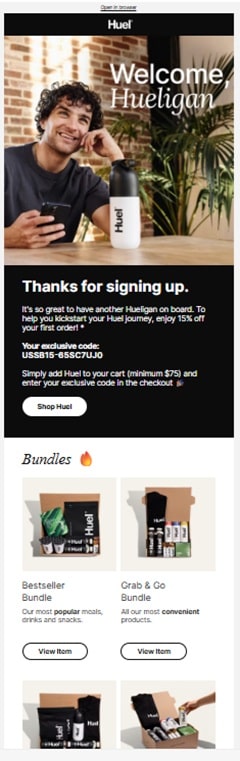
The copy is playful and aligns perfectly with Huel’s overall branding style.
- Follow GDPR and CAN-SPAM regulations
Both GDPR and CAN-SPAM regulations recognize that transactional emails are vital for businesses to meet their contractual obligations with customers. As such, some requirements that are typically a must for standard email marketing campaigns do not apply to transactional emails.
For example, GDPR allows businesses to send transactional emails like shipping confirmations, password reset requests, and order confirmations without customer consent. Meanwhile, CAN-SPAM exempts transactional emails from things like including unsubscribe links and displaying accurate from fields.
But here is the thing. The moment you include promotional items in a transactional email, the email immediately becomes a marketing email, and the rules change, forcing you to comply with marketing message requirements.
So if your order confirmation emails also include promotional content, GDPR regulations require you to get user consent and follow other marketing requirements before sending them. Similarly, CAN-SPAM will require you to include opt-out links and valid headers.
In closing
Successful transactional email campaigns will leave your customers delighted and looking forward to their next purchase from your brand. These emails can also drive more sales and reduce unnecessary customer support requests.
So, look for a reliable transaction email service provider like GetResponse and link the platform to your eCommerce CMS. Next, configure and test the transactional messages to ensure everything works correctly. Follow GDPR and CAN-SPAM regulations to maintain a high deliverability rate.
Don’t worry if the process sounds too complex. Get in touch with our team if you need help setting up transactional emails for your store.
