Having trouble coming up with content for your email messages? Worried “we’ve got a new blog post” is not enough content to make for an interesting email? Fret not, marketers. Here’s nine ways to add social media content to your emails.
1) Embed social media feeds into email messages.
This may be beyond your ken if you’re a solopreneur, but you should know it exists. I suspect what’s cutting edge now will be far more accessible this time next year. And besides, this is just plain cool.
You can embed social media feeds in your emails.
That could mean tweets with a specific hashtag, posts to your Facebook page, or photos from your Instagram feed. For an example, here’s a section of a Litmus email showing a live feed of tweets with the hashtag #TEDC15:
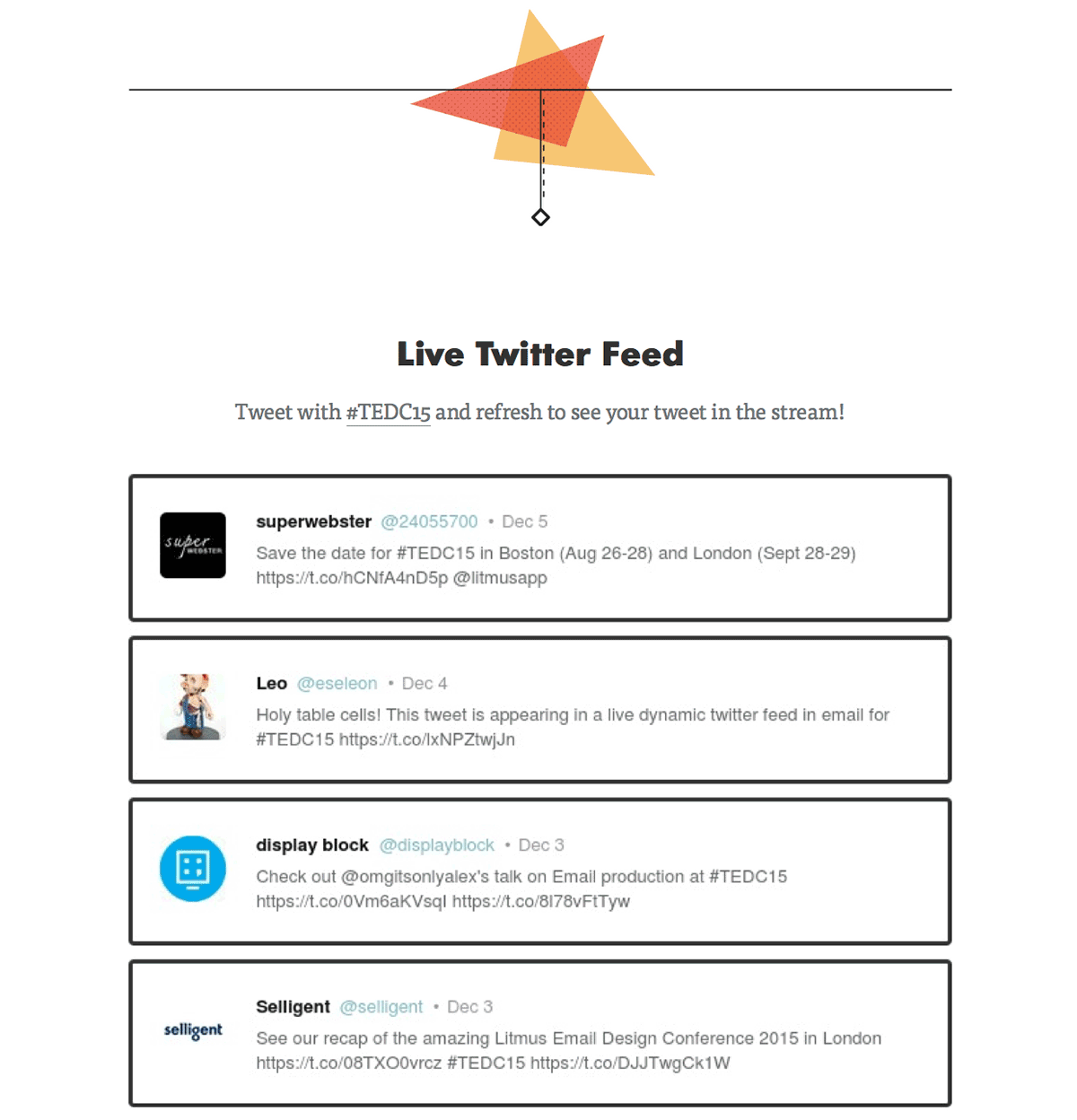
Litmus isn’t the only company experimenting with social media feeds in emails. The folks at Moveable Ink shared this example of a social media feed from National Geographic email on their blog.
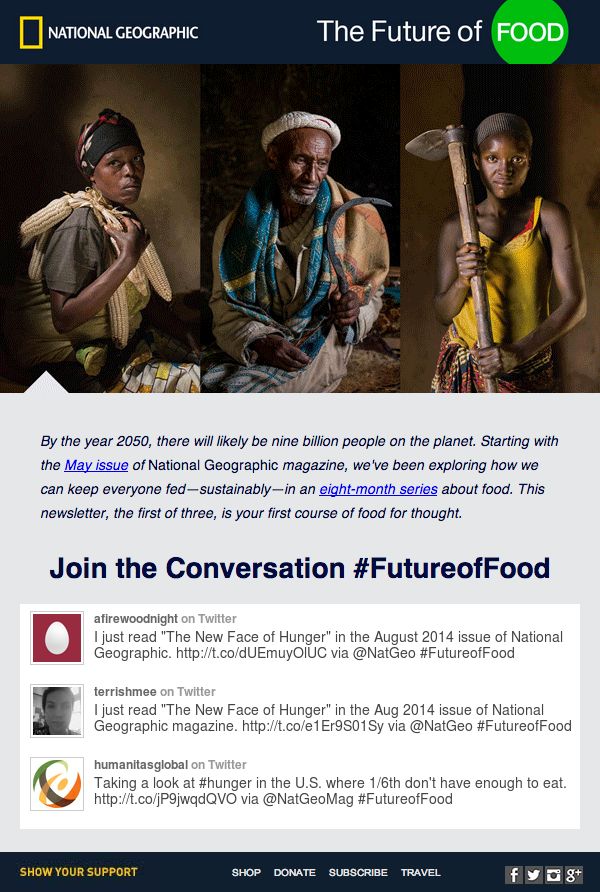
Setting up a feed like this is not Email 101. You’ll probably need some coding skills to pull it off. Even the world-class email marketers at Litmus had a nasty surprise with the first version of that hashtag feed email
2) Add sharing buttons to all your emails.
Okay, this next one is way simpler to set up. And widely used. You may even be using it now. But if you’re not, I urge you to add social sharing buttons to the content in your emails.
Here’s how the curated email newsletter Next Draft does it. This is one of their recent emails. Notice the little sharing icons right below the article:
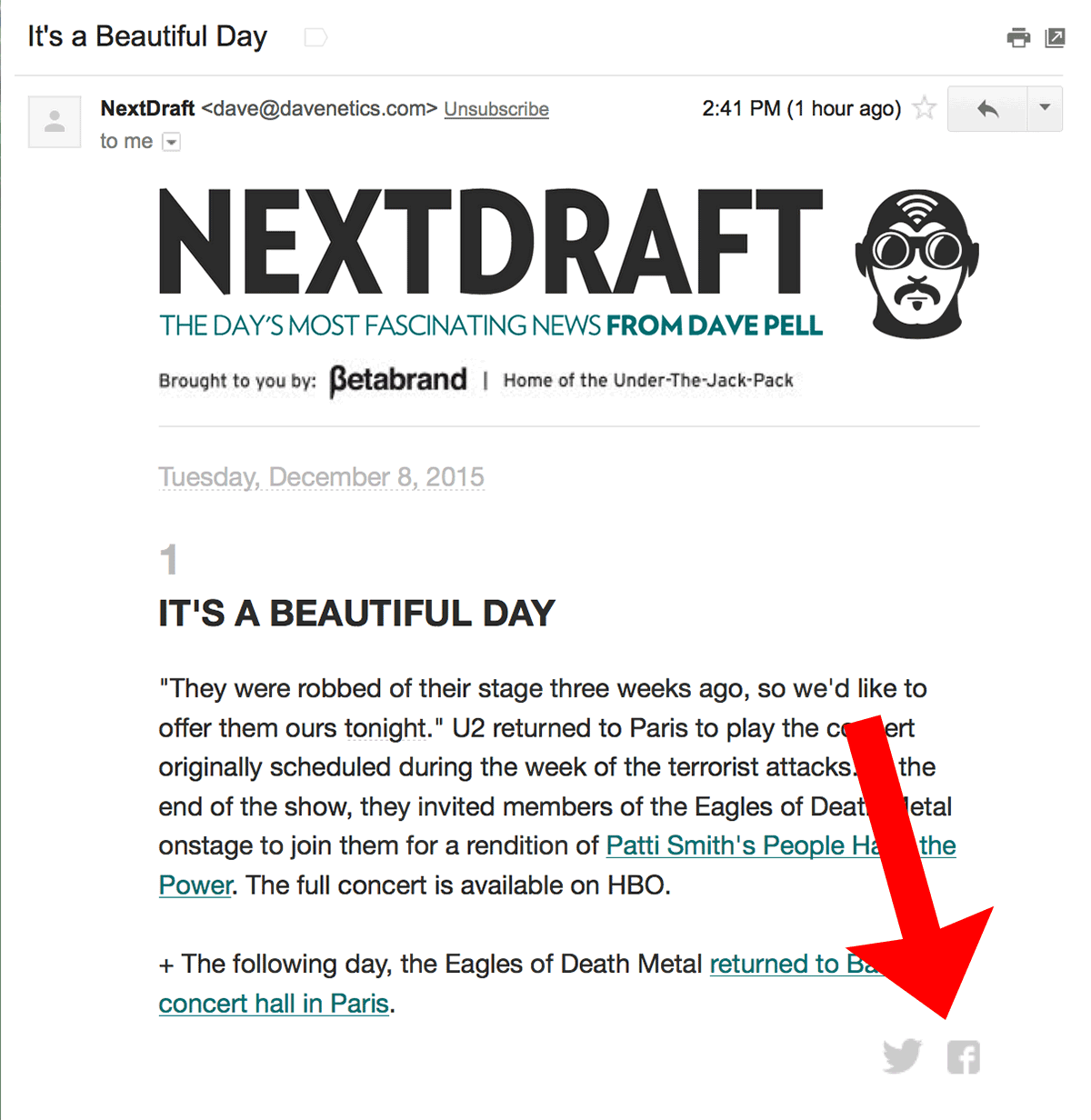
When you click on it, you’re brought right to the Facebook share page:
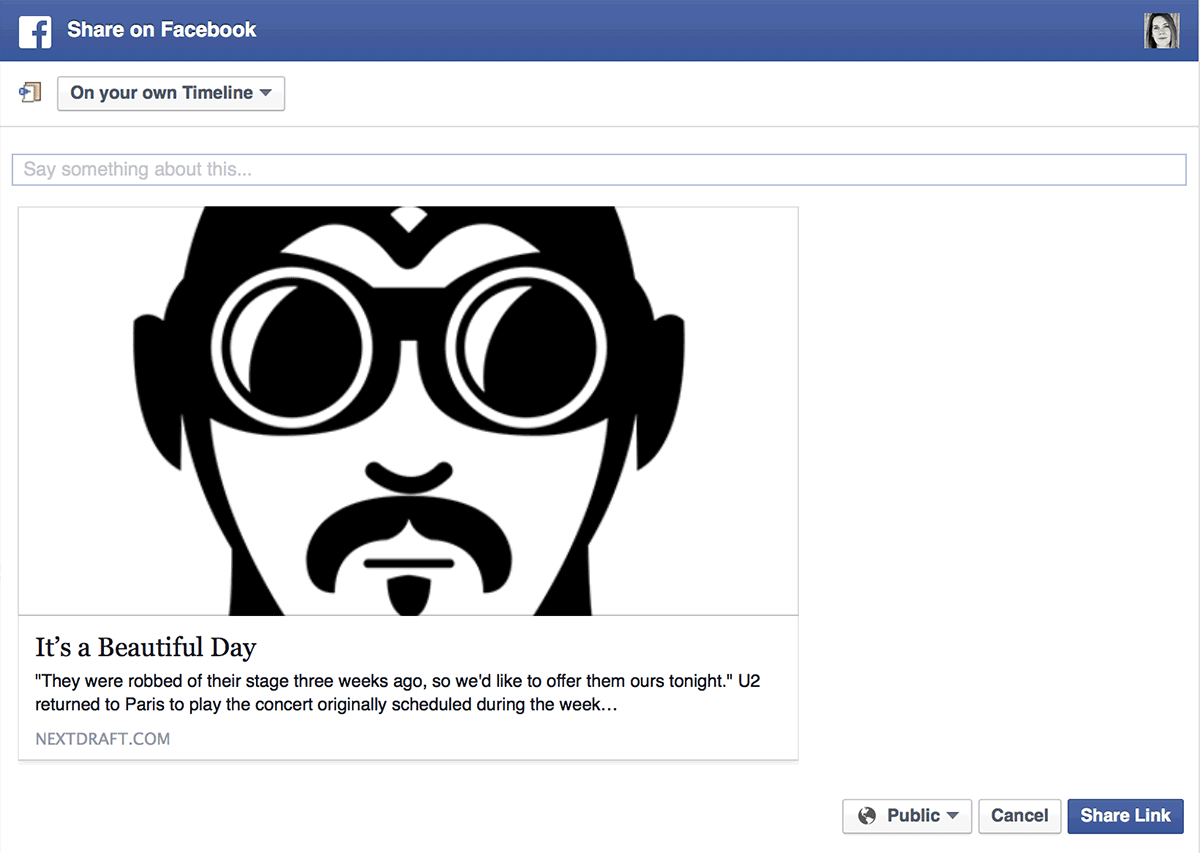
NextDraft doesn’t limit the sharing opportunities to just individual articles, either. They’ve got another sharing opportunity near the footer of the email. Click those buttons, and you can share the entire email as one block:
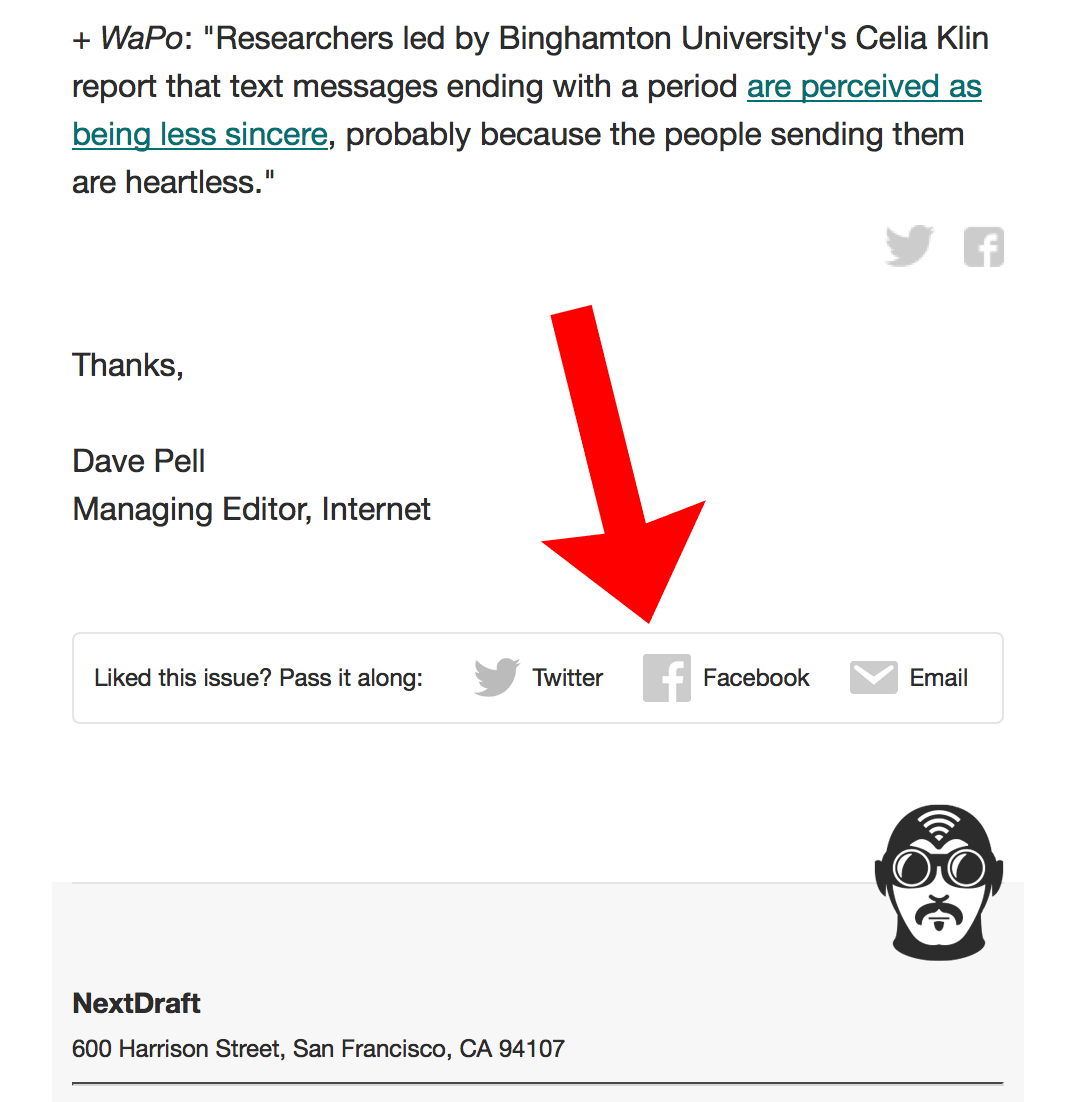
Don’t underestimate how often people share content in emails. Email is actually one of the most common ways content gets shared. That’s according to Demand Gen’s 2015 Content Preferences Survey. This is how senior B2B buyers said they shared content:
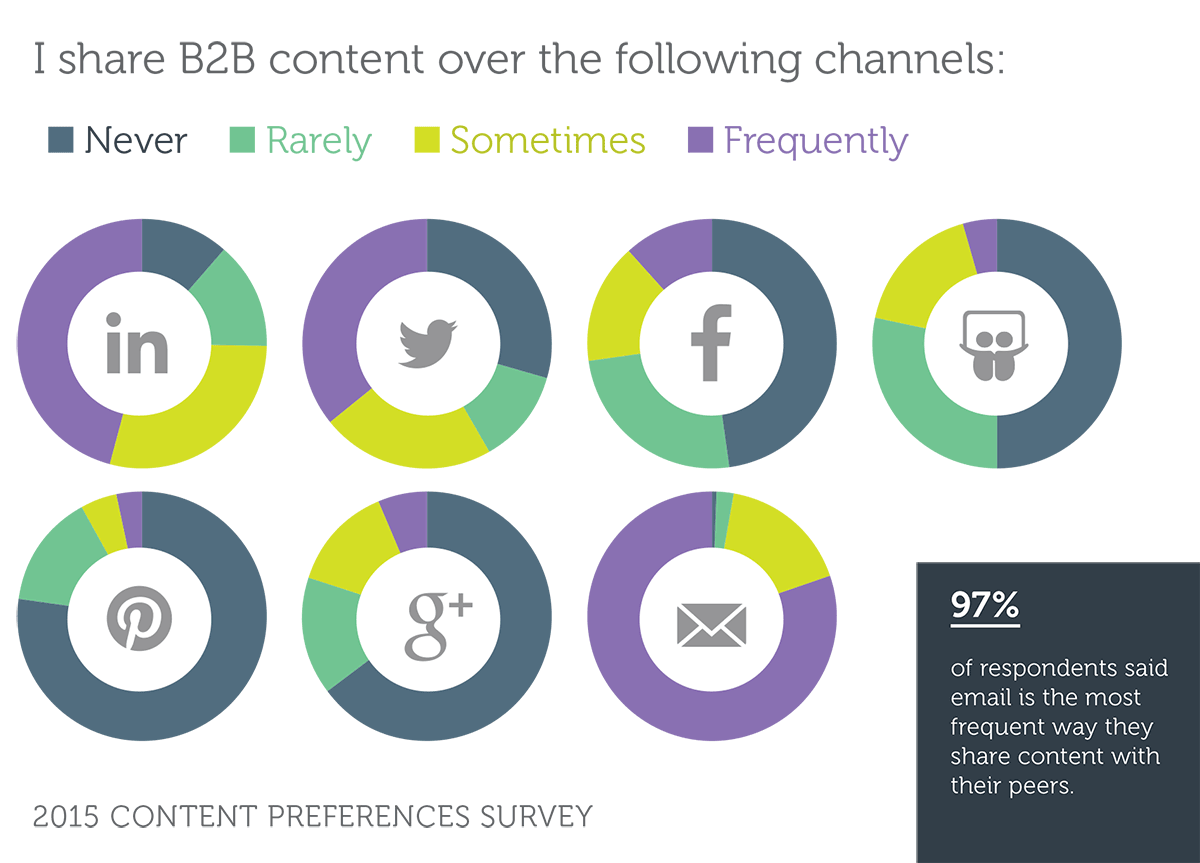
3) Include prompts to follow your company on social media.
This is the sister tactic of the content sharing tip we just discussed. And you’re probably just as familiar with this technique. Just to clarify the difference, though, here’s an example of some social media follow buttons in an email:
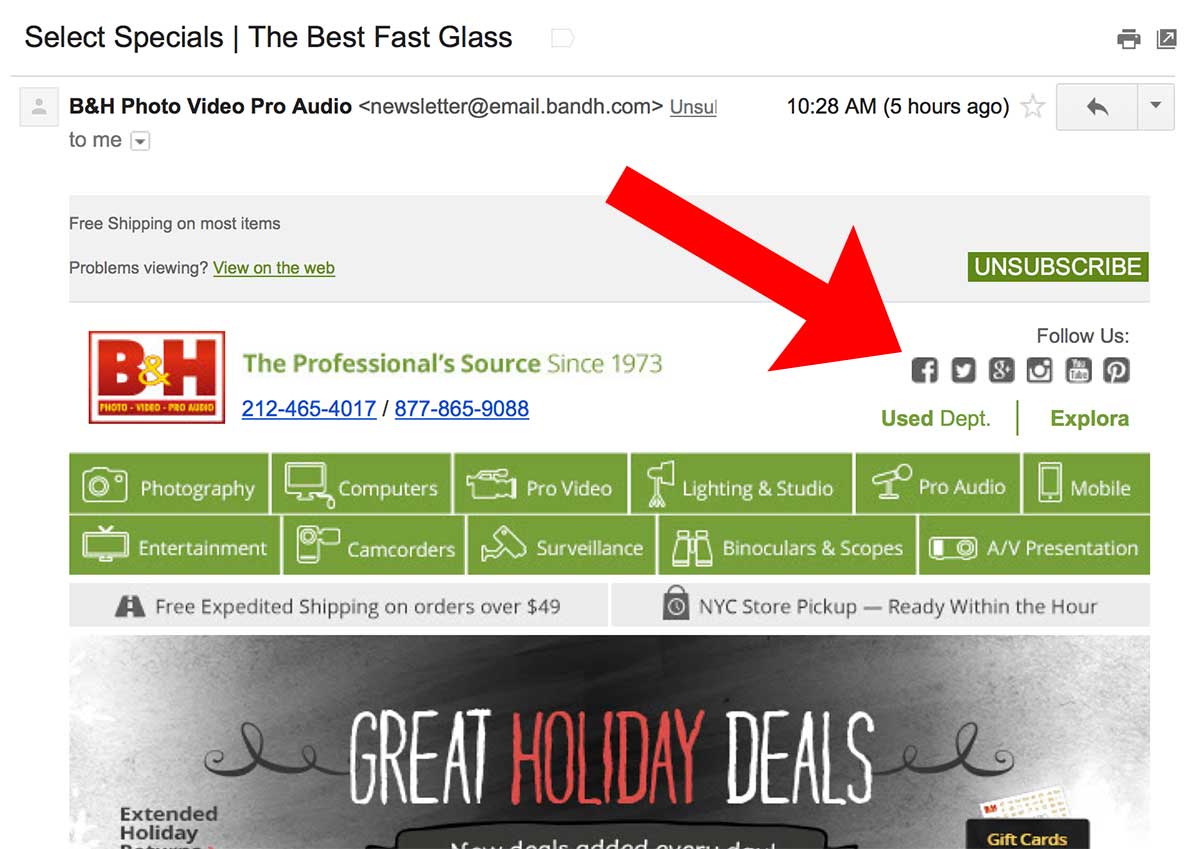
So if you click on, say, the Facebook icon there, you’re brought to B&H’s page on Facebook. You’d have to click the like button on their page to actually like them. Just clicking the icon in the email won’t automatically add them as a like to your Facebook account. Though that would be a really cool feature… if any of you developers would like to set it up for us.
GetResponse did some interesting research a few years ago on social icons in emails. The study found just adding social sharing buttons boosts click-through rate by 158%. I know a lot of you are eager to get more clicks. That’s probably the easiest way ever to get them.
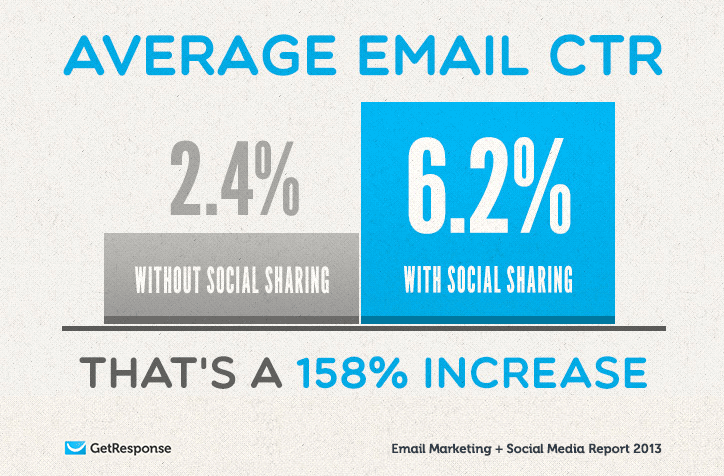
Excerpted from GetResponse’s infographic, Social Sharing Boosts Email Results.
4) Embed “click to tweet” links in your emails.
This is almost as easy as adding sharing buttons. And it takes just a minute or two to set up. Here’s an example of a click to tweet prompt in an email from Noah Kagan:
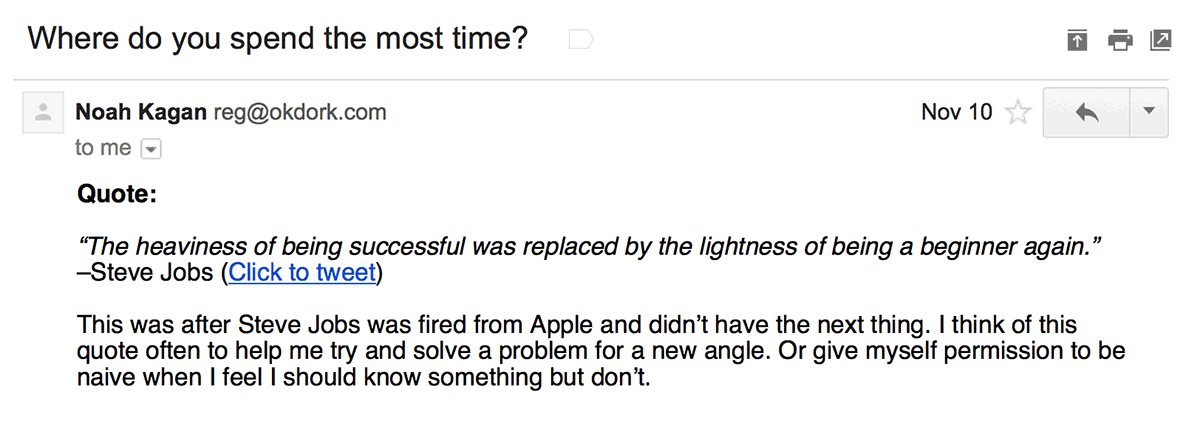
Click the link, and you’re brought directly to the Twitter tweet edit box:
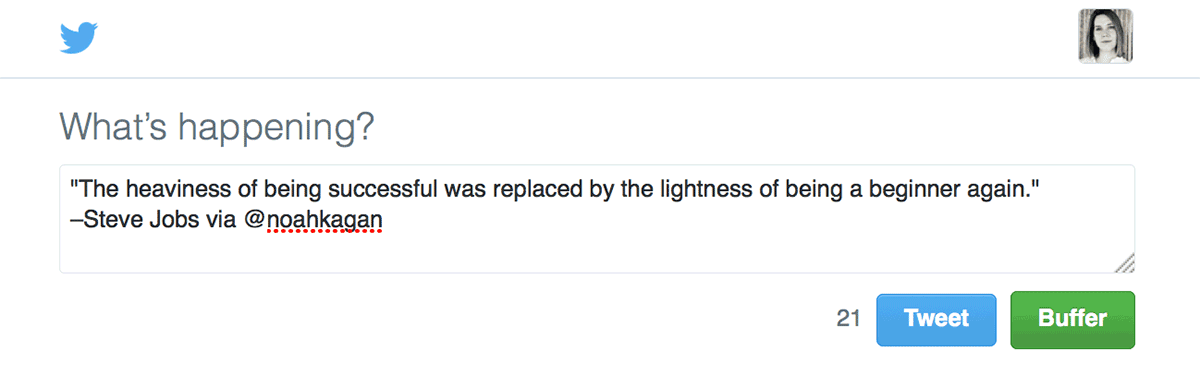
Head over to the free online tool, ClickToTweet, to set up a few tweetable quotes for your next email message.
5) Create emails based on your Pinterest pins.
Pinterest has applications way beyond sharing clothes and recipes. Even B2B companies are finding it’s helpful for lead generation and as another channel to promote content on.
It’s also a way to find some popular content for your email messages. To do that, take a look at your Pinterest analytics. Then add one of your most popular pins to your next email. If you’re very active on Pinterest, and your email subscribers like the Pinterest content, there’s no reason you couldn’t add a “Most Pinned This Week” section to your emails.
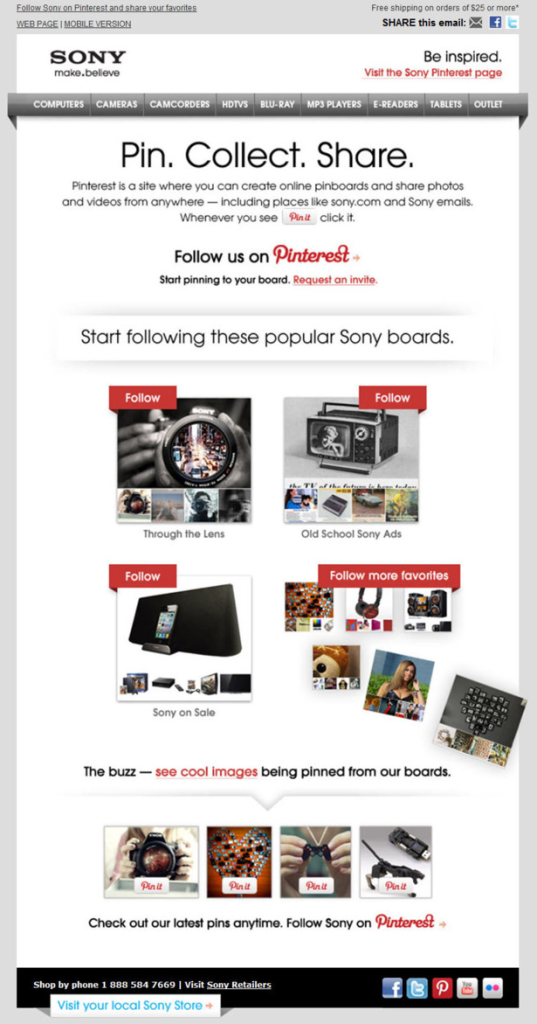
6) Give your top sharers or top engaged followers a shout out.
People love to see their name in print… even if the “print” is an email message. So why not say thank you to your top sharers in your email messages? This doesn’t have to be a huge section of your emails. But if you’ve got an empty corner available even once a month, it’s a nice opportunity to let your biggest fans know you appreciate their support.
7) Add a promo about the most shared content from your site.
Or if you sell products, showcase the product that’s gotten the most shares, like the U.S. retailer H.H. Gregg did in this email:
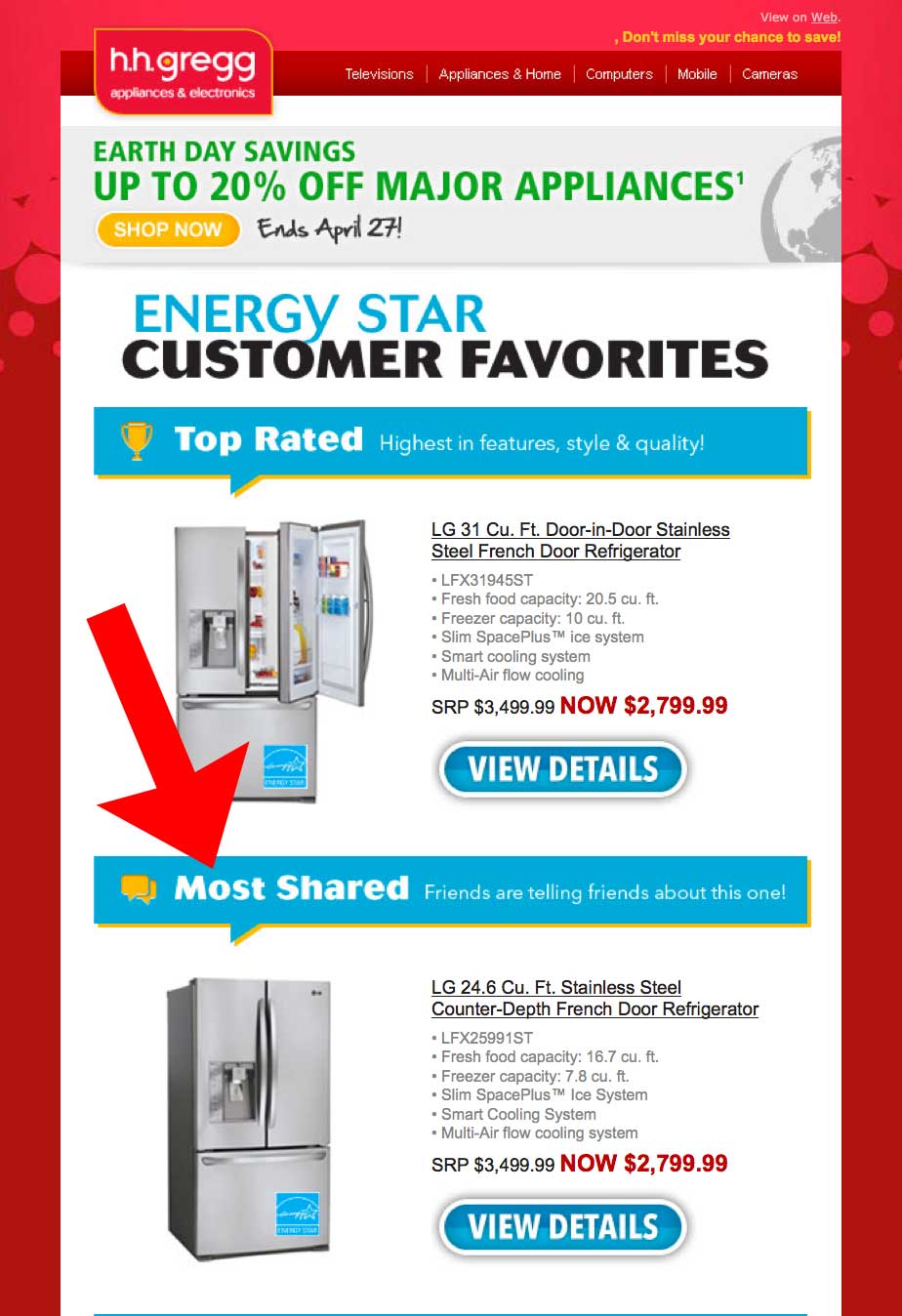
8) Curate!
Use a tool like BuzzSumo or Keyhole.co to find the most-shared content for a given hashtag or content niche.
Say the hashtag was #affiliatemarketing. You could add a section to your email update called “This Week’s Hot Content”. Then list the most shared pieces of content about affiliate marketing from the week.
Here’s what BuzzSumo says is the most shared content for affiliate marketing from this week:
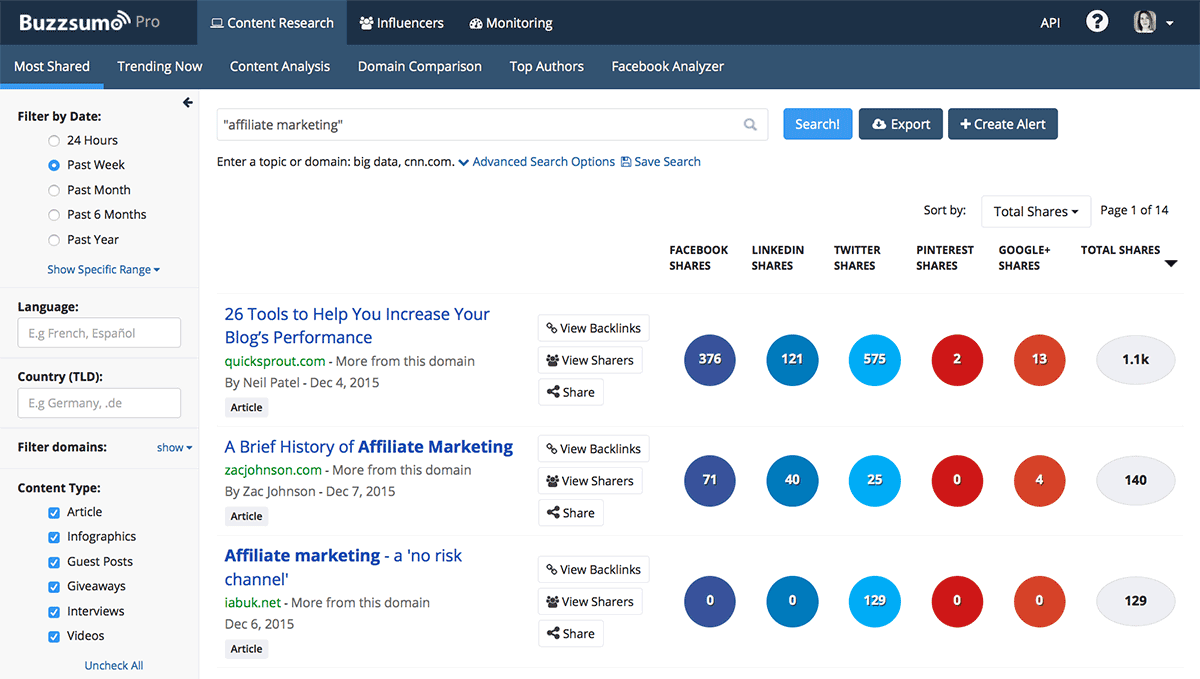
Here’s what Keyhole.co comes up with for the hashtag #affiliatemarketing:
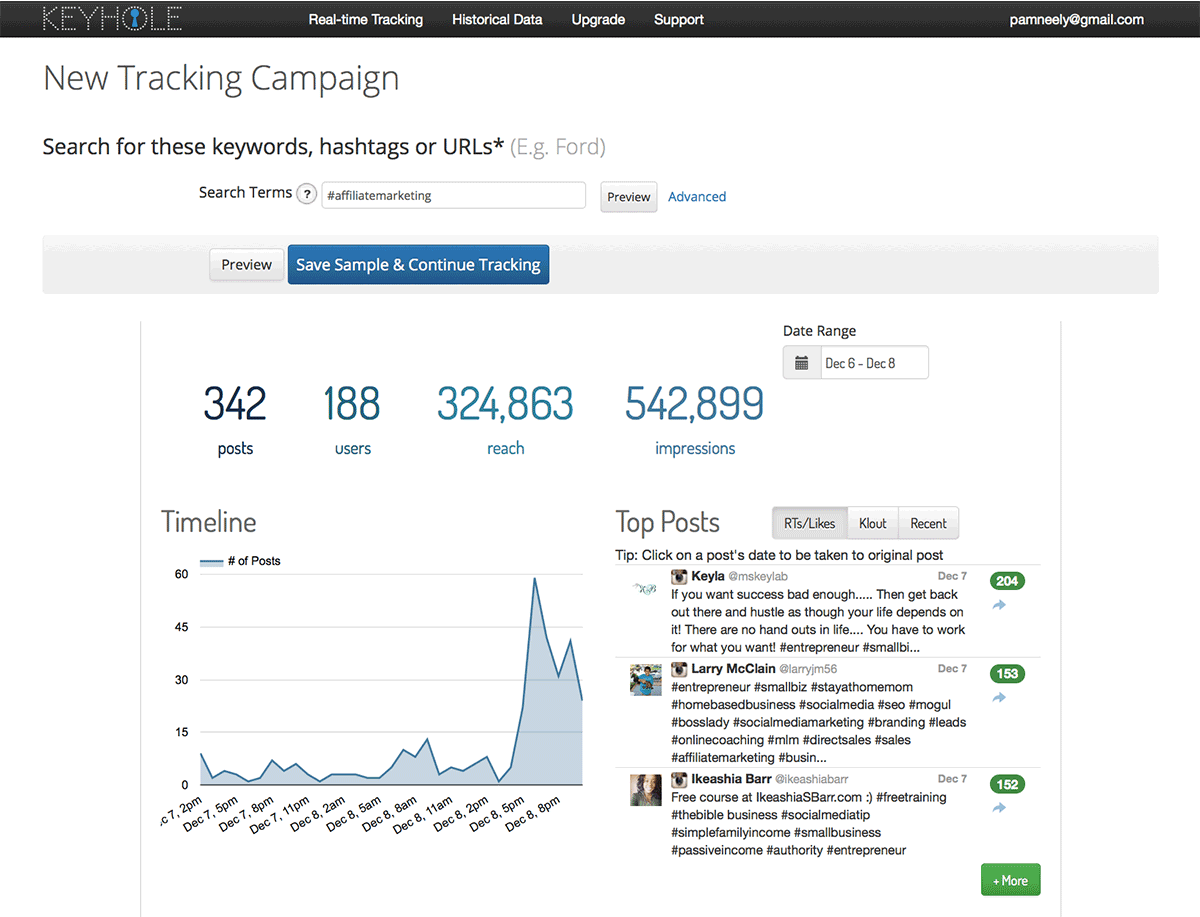
You could do this with any of the online tools that track which content performs best.
Bonus: You could also make a list of the most influential people for a given hashtag or keyword every week. Then you could reach out to them and let them know they made your “most influential” list.
This is a way to add some proven influencer marketing principles to your email marketing. And a way to offer valuable, interesting content to your subscribers with very little work on your part.
9) Test your subject lines in social media posts before you publish.
Got an email that absolutely has to be successful? Then you want a subject line that’s a proven winner.
If you’ve got a huge email list (like 50,000+ subscribers), you could test subject lines the old-fashioned way. You’d send out a couple of variations on your subject line to sample sizes large enough to give you statistically valid results. After those segments had enough time to respond, you’d figure out which subject line did best. The rest of your email list – all the subscribers who didn’t get any of the test emails – would get an email with the winning subject line.
That’s a perfectly good way to test subject lines. But for most of us by the time we’ve sent the emails out to the test segments, we’ve run out of subscribers. Instead of giving up on testing completely, you could post a couple of updates with test headlines on Twitter or Facebook. Test your subject lines/headlines there, pick a winner, then mail that winning subject line to your email subscribers.
Is it a perfect test? No. Social media is a different medium than email, so the results on social posts might not exactly translate into the same results in email. And your test social posts won’t be going out at exactly the same time, so that muddies the results a bit, too. But it’s good enough for most marketers. And it’s definitely better than just guessing which subject line is best.
Want details on how to do a test like this? Check out Social Media Examiner’s article about testing blog post headlines on Twitter. Yep – you can test blog post headlines – or even ebook titles – with this tactic.
What about you?
Are you using any of these tactics in your emails? Are they working? Not working? Or maybe you’ve come up with some cool tactic for using social media in emails that I didn’t mention. So come on… tell us about it in the comments.
