Sending an email is pretty straightforward until you need to send one to multiple recipients without making it look like a mass email. Usually, you just need to enter an email address in the “To” field, draft a message, and hit send or schedule send.
However, when sending an email to multiple individuals separately, you need to ensure the message feels personal to each recipient. You must also go the extra mile to conceal email addresses to avoid privacy breaches, and the dreaded “Reply All” chaos that overwhelms everyone’s inbox with replies.
Moreover, it will take too much time to send all your recipients the same email sequentially. So, that’s not an option.
Fortunately, there are efficient ways to send an email to multiple recipients separately without turning your inbox, or your recipients’, into a chaotic mess. In this article we will discuss each one, outlining their qualities to help you find the ideal solution for different scenarios.
Prominent ways to send emails to multiple recipients
Whether you’re managing a marketing campaign, inviting guests to an event, or sharing recruitment updates, these solutions will help you efficiently send emails to multiple recipients.
CC
CC, also known as Carbon Copy or as of late, Courtesy Copy, is one of the ways you can send the same email to multiple recipients separately. This method ensures a copy of your email is sent to all the recipients’ email addresses in the “CC” field.
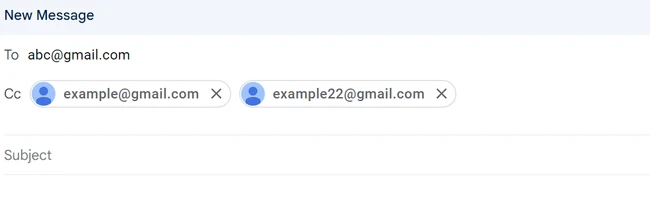
The downside of using CC when sending a single email is that all the recipients can see who else received the email. As a result, this method is only suitable for small groups where transparency is needed or for informational purposes, where the recipients are not expected to reply.
BCC
BCC, or Blind Carbon Copy, allows you to send an email to multiple recipients without them seeing each other’s addresses. You send the email to a single recipient, which is often your own email address, and then add other recipient email addresses in the “BCC” field.
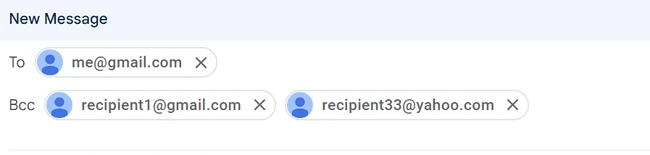
The BCC feature is perfect if you are looking to protect your recipients’ privacy or make your email communication feel more personal.
Email Marketing Software
You can also use email marketing software, like GetResponse, to send emails to multiple recipients individually. These platforms offer features like personalization, scheduling, and analytics that make it easier to manage large email lists and campaigns.
Ensure you understand each method’s strengths and limitations to choose the most effective way to send your bulk email to multiple recipients separately.
Why hide other recipients in a mass email?
There are a couple of reasons why you should hide other recipients when sending a mass email, typically achieved by using the BCC and email marketing software options.
Looks more professional
An email with a long list of email recipients will appear messy and make you come off as careless, especially if you are sending an email that requires discretion. However, hiding other recipients’ email addresses will give your email a more polished and professional look.
Feels more personal
Mass emails that hide recipients feel more like one-on-one communication. Each recipient receives the message without knowing who else got it or if anyone else got it—if you use email marketing software. This makes each recipient feel more valued and respected.
Respects recipients’ privacy
Hiding other recipients means you respect your audience’s privacy, which is of utmost importance today. Exposing recipients’ email addresses to others without consent can lead to trust issues and potential legal complications, especially under regulations like GDPR.
Lowers spam complaints
When recipients see lots of email addresses they don’t recognize in the “To” or “CC” fields, they are more likely to report your email as spam. A high number of spam complaints will damage your sender reputation.
Improves deliverability
Email deliverability refers to the likelihood of your emails reaching the recipient’s inbox rather than ending up in the spam folder. By hiding your mass email recipients, you reduce the risk of your email being flagged as spam and increase the chances of your email being delivered successfully.
Lowers chances of “Reply All” chaos
In scenarios where all recipients are visible, there’s always a risk that someone will use “Reply All,” instead of “Reply,” leading to unwanted emails that frustrate all your recipients.
How to email multiple recipients individually
Here is a step-by-step guide on how to send an email to multiple recipients individually using the BCC method.
1. Log in to the email portal
The first step in sending an email to multiple recipients individually is to log in to your email account, as shown below.

You can use multiple email clients including Yahoo, Microsoft Outlook, Apple Mail, Thunderbird, or Gmail. Most email services allow you to log in through the apps or supported web browsers like Safari, Chrome, Firefox, and Microsoft Edge.
2. Select “Compose” option
Once logged in, navigate to the option that lets you compose a new email. This button is usually labeled as “Compose” on your Gmail account. On other platforms, it could be “New message,” “Write,” or “New mail”.
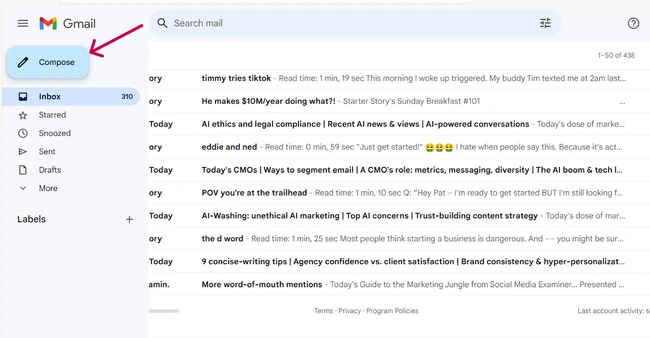
Click on the “Compose” button to open a new message window. Some email clients, like Gmail, will automatically save your new message as a draft.
3. Create the message draft
Now, start drafting your email in the built-in editor. This includes writing an email subject line, crafting the body of the email, and adding any attachments if necessary.
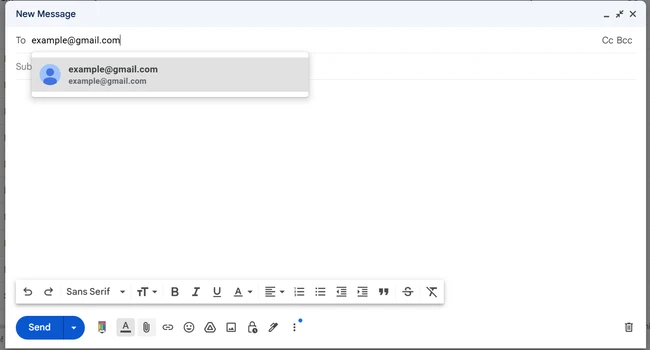
Remember to keep the message clear, concise, and relevant.
4. Enter recipient addresses in the BCC field
The next step is entering all the email addresses in the blind carbon copy (BCC) field. You’ll find the option on the top right of your Gmail account.

Ensure you double-check that all email addresses are entered correctly. Typos will lead to undelivered emails.
Also, keep in mind that most email services impose limits on the number of recipients you can include in a single BCC field.
Gmail allows you to BCC up to 500 recipients per email, Yahoo limits it to 1,000 recipients for each multiple recipients email, and the Outbox limit ranges from 2,000 to 5,000 recipients based on the configuration.
So, what happens if you exceed this limit? Your email will not be sent at all, and you’ll get an error message.
If you have a large email list, you can try to segment it into smaller groups to stay within the BCC limits. If it’s still not manageable, you might want to opt for email marketing service providers instead since they can handle large recipient lists.
5. Click on “Send”
Once your email draft is complete and the right number of recipient addresses have been entered into the BCC field, it’s time to send your email.
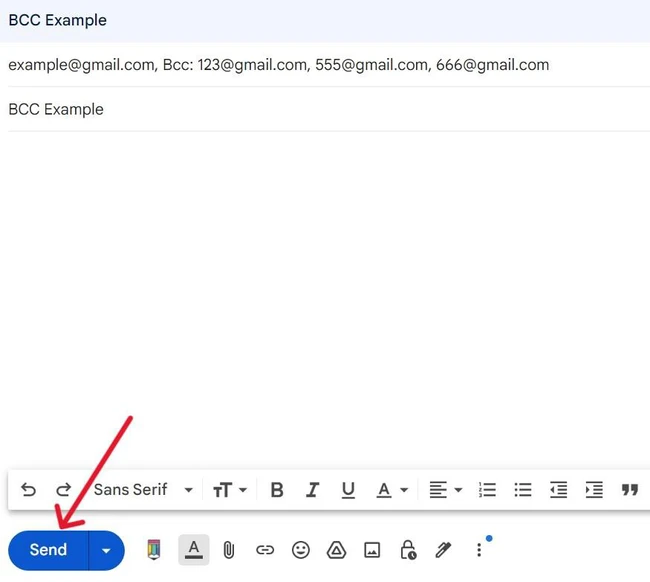
Clicking the “Send” button will distribute your message to all recipients individually.
Scenarios to use the BCC option
As we mentioned earlier, BCC is a great option when you need to ensure privacy and professionalism. But what are the specific scenarios where it works best?
While sending invitations for an event
When organizing events, such as conferences, webinars, or social gatherings, you usually need to invite a large number of people. Using the BCC option will allow you to send a single email to all invitees, and still keep the guest list private.
For instance, if you’re hosting a company-wide webinar, you can send an invitation to all employees using BCC.
While making a promotion (no sensitive info involved)
You can also use BCC to send generic promotional emails, like when you are announcing a new product, service, or special offer. For instance, say, you are a small business owner with an upcoming seasonal sale. You can send a promotional email to all your customers using the BCC field.
The BCC option will help you maintain all recipients’ privacy and make your email feel more personal, despite the promotional message being the same for everyone.
Limitations of using the BCC option
While BCC remains one of the strongest options for sending emails to multiple recipients without disclosing their addresses, it also has several limitations.
Cannot be fully personalized
When you send an email using BCC, recipients get the same message. There is no way to personalize the email with specific details like the recipient’s name, company, or other ways to personalize your email.
Additionally, even though BCC conceals the identities of other recipients, it is easy for a recipient to tell that the email is a mass email. Remember the “To” field in their email will display the primary recipient’s email address not their own. This signals to the recipient that the email was sent to multiple contacts.
Can trigger spam filters
Spam filters can sometimes flag emails with a large number of recipients hidden in the BCC field. As a result, every time you use the option you risk your email landing in the spam folders.
Your emails being repeatedly flagged as spam will harm your sender reputation, making it harder for future emails to reach inboxes.
A “Reply All” scenario can’t be avoided
The other key drawback of using BCC is that you can’t completely avoid a “Reply All” scenario. One of the recipients might mistakenly hit “Reply All,” when sending a reply, which will go to all the other bcc recipients that got the email.
Limits on recipients and daily email sends
As we mentioned earlier, most email clients have limitations on the number of email addresses you can add in the BCC field. This means that if you have a large email list you will not be able to send your mass email to all recipients in one go.
Besides the limit on the number of recipients, Gmail also has a cap on the number of emails you can send in a day— 500 emails with a standard Gmail account and 2,000 with a Google Workspace account. That means that even with a small email list, you’ll still have a limit on how many emails you can send each day.
Limited features when compared with professional email marketing platforms
The BCC method is mostly a basic email function. As such, it lacks the advanced features and functionalities offered by professional email marketing platforms like:
- Tracking and analytics: When using BCC it is hard to get detailed insights into open rates, click-through rates, or other metrics essential for measuring your email campaigns’ performance.
- A/B testing: email marketing platforms allow users to A/B test various email elements to identify those that resonate best with your target audience.
- Email automation tools: Unlike professional email marketing platforms, a simple BCC email doesn’t allow for email automation, which can limit your email campaigns’ effectiveness.
- Segmentation: Professional platforms also allow you to segment your audience and tailor messages to match different groups’ preferences and interests, which isn’t possible with BCC.
- Deliverability: Professional platforms are designed to maximize deliverability, with features like email scheduling that help your emails reach the inbox rather than getting caught in spam filters.
These advanced features make it much easier to manage multiple recipients and mass email campaigns.
How to use email marketing platforms to send emails to multiple recipients separately
We’ve already established that professional email marketing platforms are the most ideal solution to efficiently send the same email to multiple recipients separately. Now, let’s discuss some of the most popular email marketing services.
1. GetResponse
GetResponse is a comprehensive email marketing and automation platform. We offer a robust set of features for creating and managing email campaigns, which include:
- AI email generator: GetResponse, offers an OpenAI-powered email generator providing AI tools like an AI subject line generator and AI writing assistant. These tools will help you quickly create engaging and optimized email copy and subject lines.
- Drag-and-drop editor: Our easy-to-use editor allows you to design professional-looking emails without any coding knowledge.
- Email templates: GetResponse offers over 200 pre-designed templates that you can customize to fit your brand.
- Email segmentation: This feature lets you divide your audience into smaller groups based on criteria like demographics, purchase history, or engagement level. By targeting specific segments, you can send more relevant and personalized messages.
- Personalized emails: You can customize your emails with dynamic content based on user behavior and preferences. This can include personalized greetings, product recommendations, and tailored offers.
- Seamless integrations: GetResponse supports over 170 integrations in various categories, such as CRM systems, e-commerce platforms, and social media. These integrations will streamline your marketing efforts and manage everything from one place.
- Performance tracking: We also provide detailed analytics for your email campaigns, including open rates, click-through rates, and conversions. This data helps you understand what’s working and where you can improve.
Now you’re probably wondering, “But how do I send an email to multiple recipients with GetResponse?” It’s actually pretty straightforward.
Start by logging in to your GetResponse account. If you don’t have an account, you must first sign up. And don’t worry, we have a free forever account you can use—you don’t need to provide credit card details to sign up!
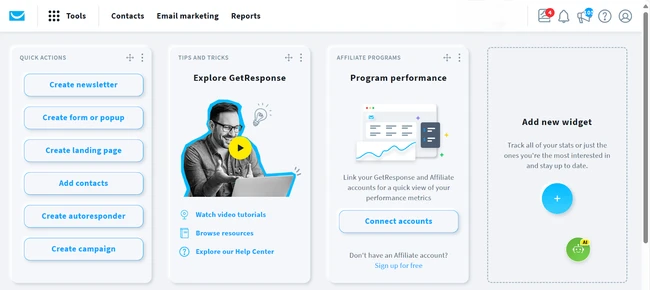
Once logged in, you’ll be directed to the dashboard, shown above. Go to the “Email Marketing section” and click on the “Create Newsletter” button or simply click on the button on the quick actions widget.
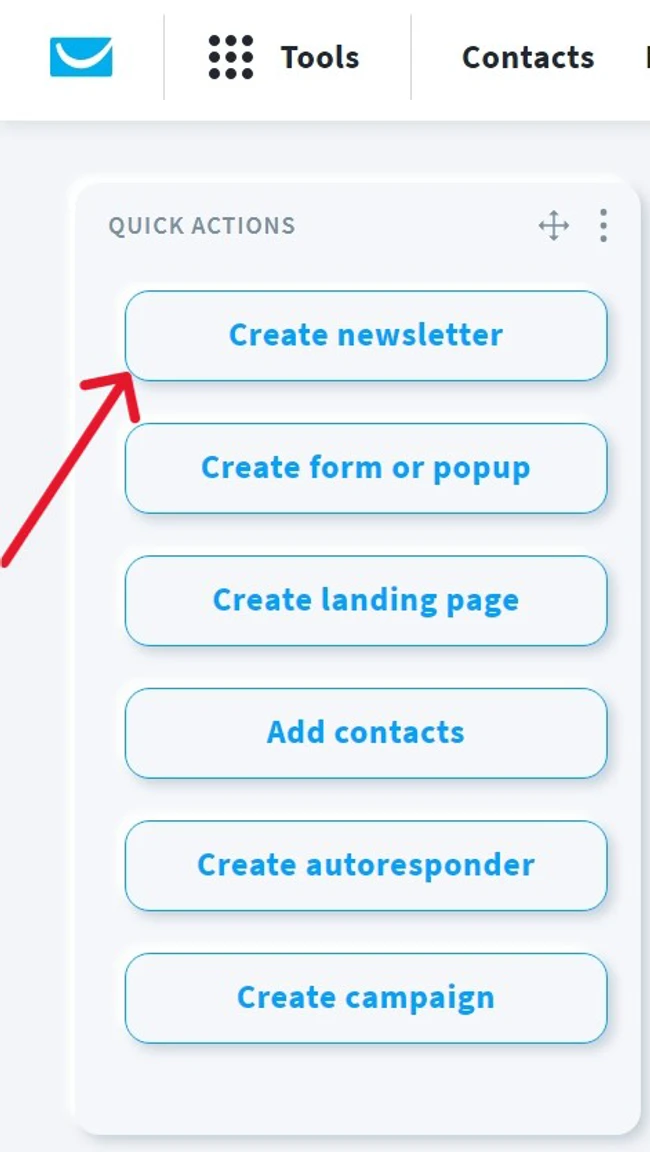
A window like the one shown below will pop up, asking you to create the email yourself or use the AI email generator. The latter is for premium users. Fortunately, our prices are affordable starting from as low as $19/mo.
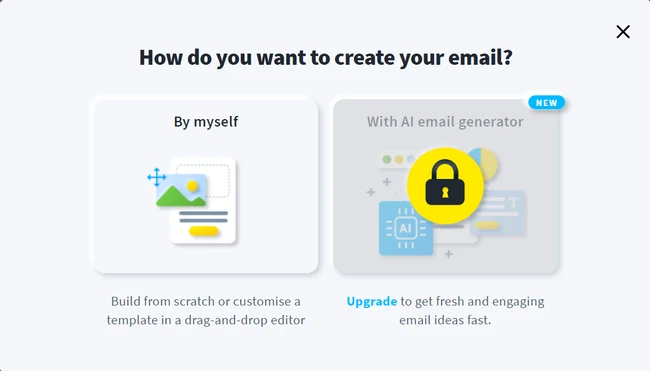
If you are on the free plan, you will have to create the email yourself, which we promise isn’t exactly rocket science, too. You just have to fill in the blanks like give your newsletter a name, create your email subject line, and add preview text.
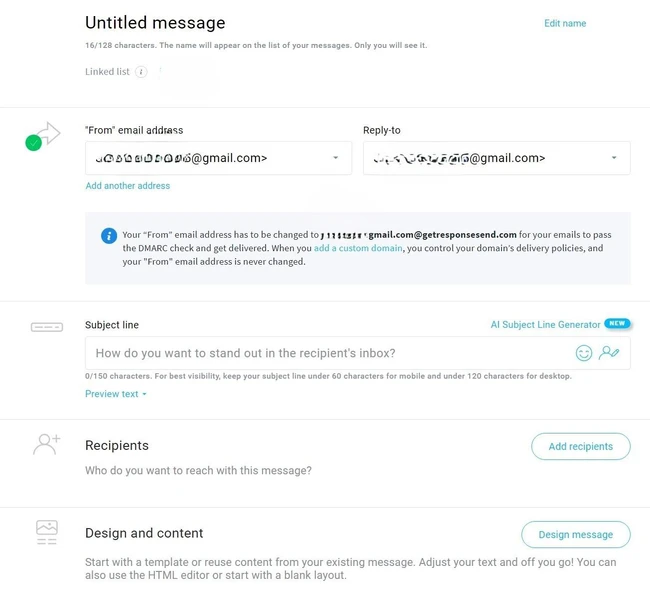
Next, add your recipients. For this, ensure you have a list of contacts to whom you want to send the email. You can create a new contact list or use an existing one.
Then, use the Email Creator to design your email. You can use one of our pre-designed templates or create your own from scratch.
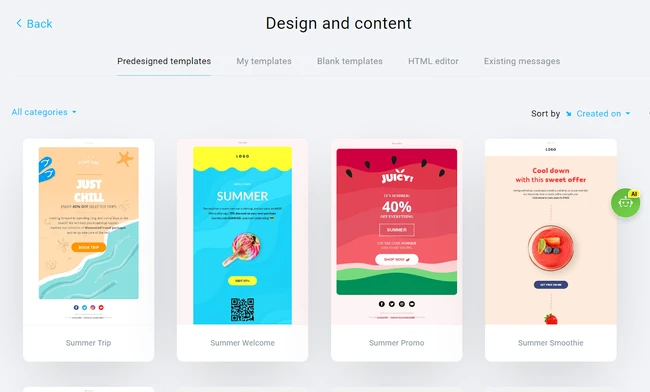
When you’re done designing your email, preview it to see how it will look to recipients. Send a test email to yourself to ensure everything looks good and functions well.
Once you’re satisfied with your email, you can either send it immediately or schedule it for a later time.
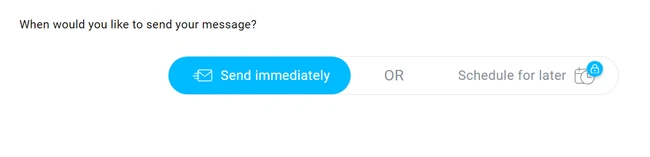
After sending your email, monitor the performance through GetResponse’s analytics. You can see if it was delivered successfully and track key metrics like the open and click-through rates.
2. Brevo
Brevo also offers a wide range of powerful email marketing features you can use to send an email to multiple recipients separately.
- Email personalization: Brevo allows you to personalize your emails easily, enhancing the relevance of your messages to each recipient.
- Drag-and-drop editor: With Brevo’s intuitive editor you can create visually appealing emails without any coding knowledge.
- AI-powered tools: Brevo leverages artificial intelligence to enhance your email marketing efforts, with AI-generated subject lines and email content. Additionally, it supports predictive sending AI that analyzes your past campaigns to determine the best times to send emails.
- Advanced segmentation: You can divide your email list into smaller and more targeted groups. This ensures that your emails are relevant to each recipient, increasing the likelihood of engagement and conversions.
Brevo is considered a great option for businesses looking for a cost-effective email marketing solution since their paid plans start from as low as $8/month.
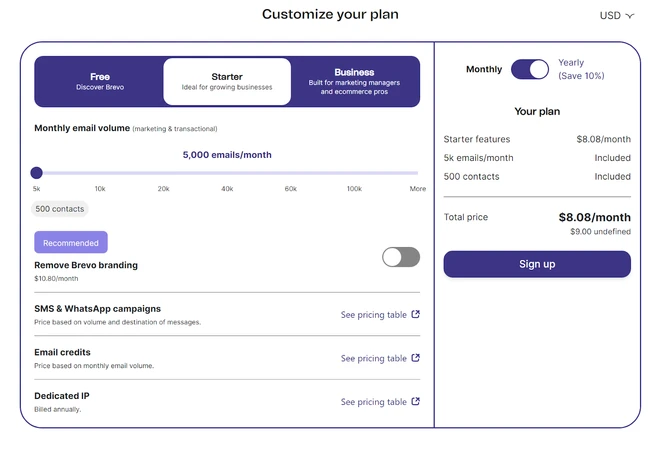
However, remember that Brevo charges by the number of emails you send per month, unlike platforms like GetResponse which charges based on the number of email contacts.
This pricing model comes with a lot of uncertainties, especially if your email volume keeps fluctuating. You’ll most likely be paying more during peak times and underutilizing your plan during off-peak periods
3. AWeber
AWeber is a long-established player in the email marketing space and is known for its simplicity and reliability.
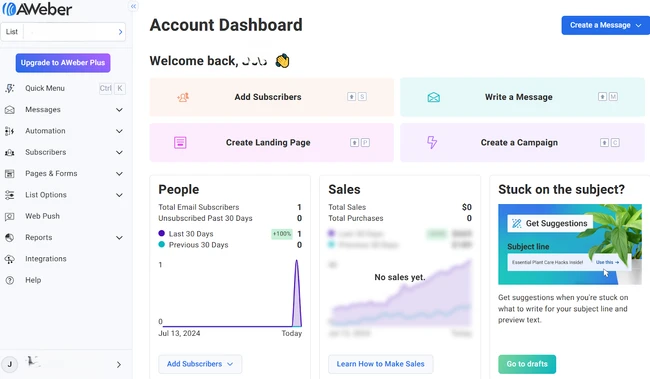
Some of its key email marketing features include
- Drag-and-drop builder: You can easily design professional-looking emails with the user-friendly drag-and-drop editor.
- Smart designer: This feature lets you create emails that match your branding.
- Responsive email templates: AWeber also has a large library of responsive email templates that look great on any device.
- Email segmentation: You can send targeted emails by segmenting your audience based on their actions and preferences.
- Seamless integrations: AWeber allows you to connect with other tools you use, such as WordPress, Shopify, and PayPal.
AWeber offers a free plan that supports up to 500 subscribers and 3,000 emails per month. The paid plans start from $15.00/month.
4. Benchmark Email
Benchmark Email also offers a variety of features that can help you send mail to multiple recipients efficiently.
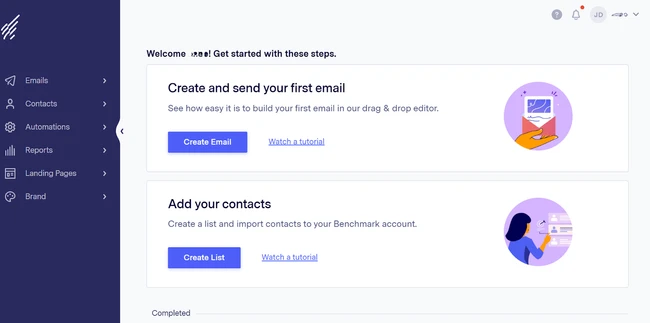
The stand-out features include
- Smart design AI: This AI-powered feature will help you build custom, branded emails in just a few clicks.
- Drag-and-drop editor: You can easily create captivating emails even without any technical design skills.
- Seamless integrations: Benchmark Email, supports integrations with various apps like Zoho, Zapier, Shopify, Slack, and LinkedIn.
- Reporting tools: The A/B Testing, Inbox Checker, and detailed visual reports will help you understand how email subscribers interact with your emails. This enables you to create better emails in the future.
Beginners often prefer Benchmark Email for its simplicity and ease of use.
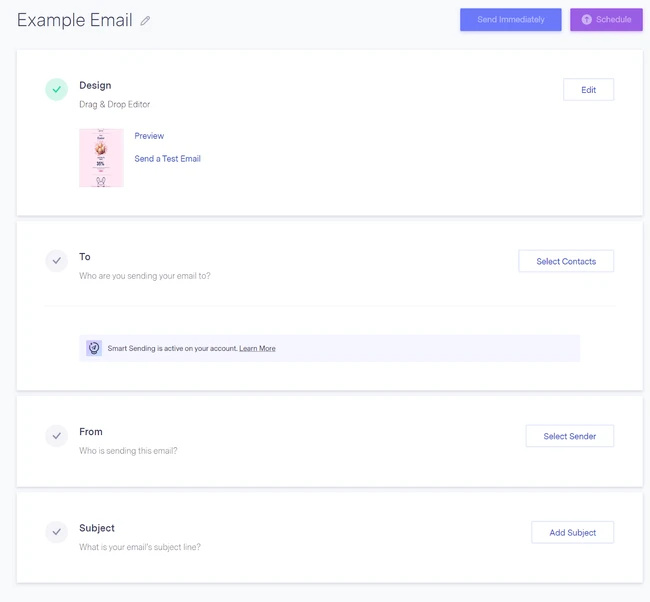
The paid plan starts from $15/mo, as shown below.
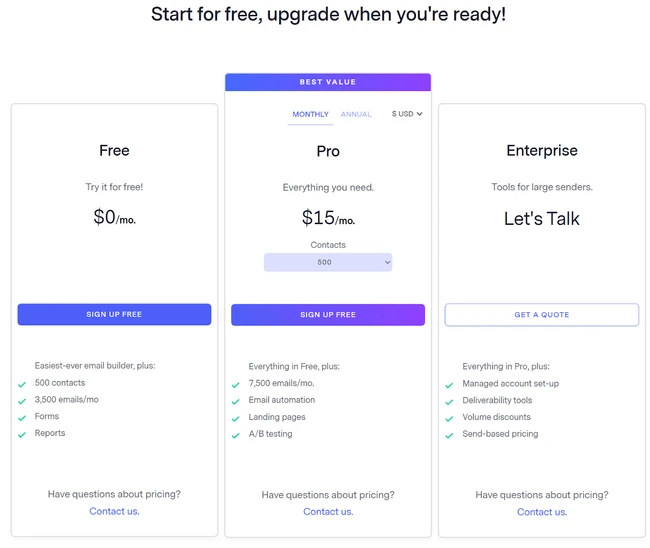
Unfortunately, you’ll notice that its feature list is quite limited compared to a platform like GetResponse.
5. Mailjet
Launched in 2010, Mailjet is one of the youngest email marketing software in the market. However, its unique features make it a strong option.
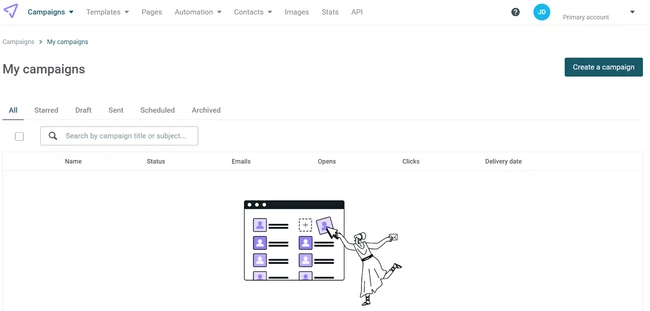
Mailjet’s key features include
- Collaboration tools: Mailjet’s collaboration features allow teams to work together on email campaigns in real time, making it easy to streamline the review and approval process.
- Template library: Mailjet has thousands of professionally designed email templates.
- API and SMTP relay: For businesses with technical needs, Mailjet offers a robust API and SMTP relay, making it easy to integrate email marketing with your existing systems.
- Advanced segmentation: You can segment your email list based on various criteria, ensuring your messages are targeted and relevant.
- Real-time analytics: Mailjet allows you to effectively monitor the performance of your email marketing campaigns with real-time analytics, as shown below, giving you valuable insights that will help optimize your efforts.
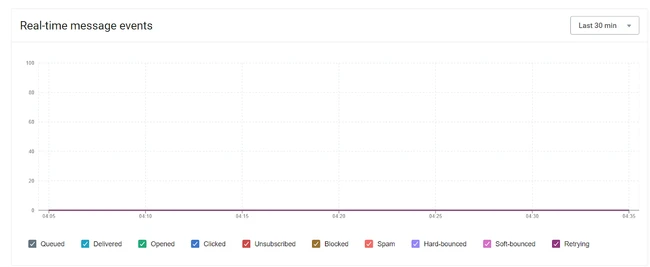
Mailjet, like Brevo, charges by the number of emails sent per month, with the minimum for paid plans being 15,000 emails/month.
There you have it, five email professional email marketing platforms you can use to send a mass email to multiple recipients. The advanced features these platforms offer make them a far better option than BCC or CC.
Conclusion
Our comprehensive guide clearly shows how to send an email to multiple recipients individually. As we’ve seen there are three key ways you can do this—CC, BCC, or email marketing software.
While CC and BCC are quick basic solutions, they come with significant limitations in terms of personalization, professionalism, and deliverability.
Professional email marketing platforms like GetResponse, on the other hand, offer more comprehensive solutions. These platforms not only allow for personalization and automation but also provide valuable insights through detailed analytics.
Ultimately, your choice will depend on your specific needs. The perfect option will help you communicate more effectively and leave a lasting impression on your target audience.
